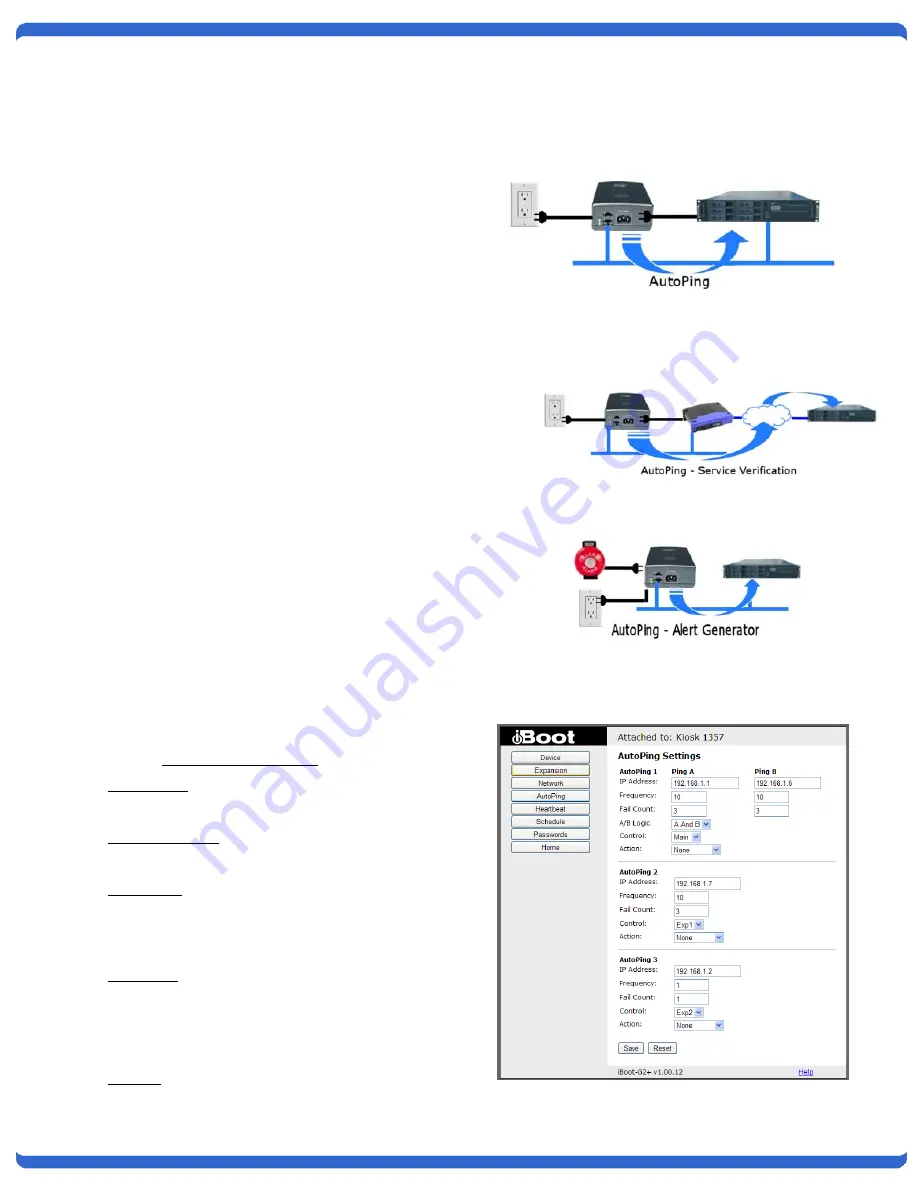
V110120E
iBoot-G2+
Page 15
7.4. AutoPing
The AutoPing feature allows iBoot-G2+ to
automatically detect failed equipment and perform a
timed reboot or other power control function (like
turning on an indicator or siren). You set up to four
IP addresses to be periodically pinged. When iBoot-
G2+ no longer detects a response from these
addresses, the programmed power control function
is actuated.
The two addresses can be AND or OR linked so that
both (AND) or either (OR) need to fail in order to
take the selected action.
Examples:
Use AutoPing as server monitor: iBoot-G2+ is
installed with the device it monitors and
automatically reboots if there is no response. Ideal
for: Kiosks & Servers
Use Auto-Ping as service monitor: iBoot-G2+ is
installed with the device to be rebooted, but pings a
remote host to test the communication channel. Ideal
for: DSL & Cable Modem Verification
iBoot-G2+ monitors network device and powers up
alarm or redundant system when there is no
response Ideal for: Hot Standby Servers,
Environmental Control, Alert for any Network Failure
iBoot-G2+ supports three independent AutoPing channels,
each controlling either the Main power, or either of the two
Expansion ports. The first AutoPing channel can be
programmed with two separate IP Addresses with logical
AND / OR comparisons to determine the final action.
7.5. AutoPing
Settings
IP Address Enter the IP address of the device to be
pinged.
Ping Frequency: Enter 1 to 999 seconds. The ping
will go out to the selected device this often.
Fail Count: Enter 1-999 times the ping needs to fail
consecutively before the selected action is taken.
When the fail count has been reached, the AutoPing
action will be triggered.
A/B Logic: (AutoPing 1 only) Select from A Only, A
AND B, A OR B. With AND, both AutoPings need to
exceed their fail count to trigger the Action. With OR,
the Action will be triggered if either AutoPing fails.
Control: Select Main for the internal power outlet, or
Exp1, Exp2 for either of the two expansion ports.














































