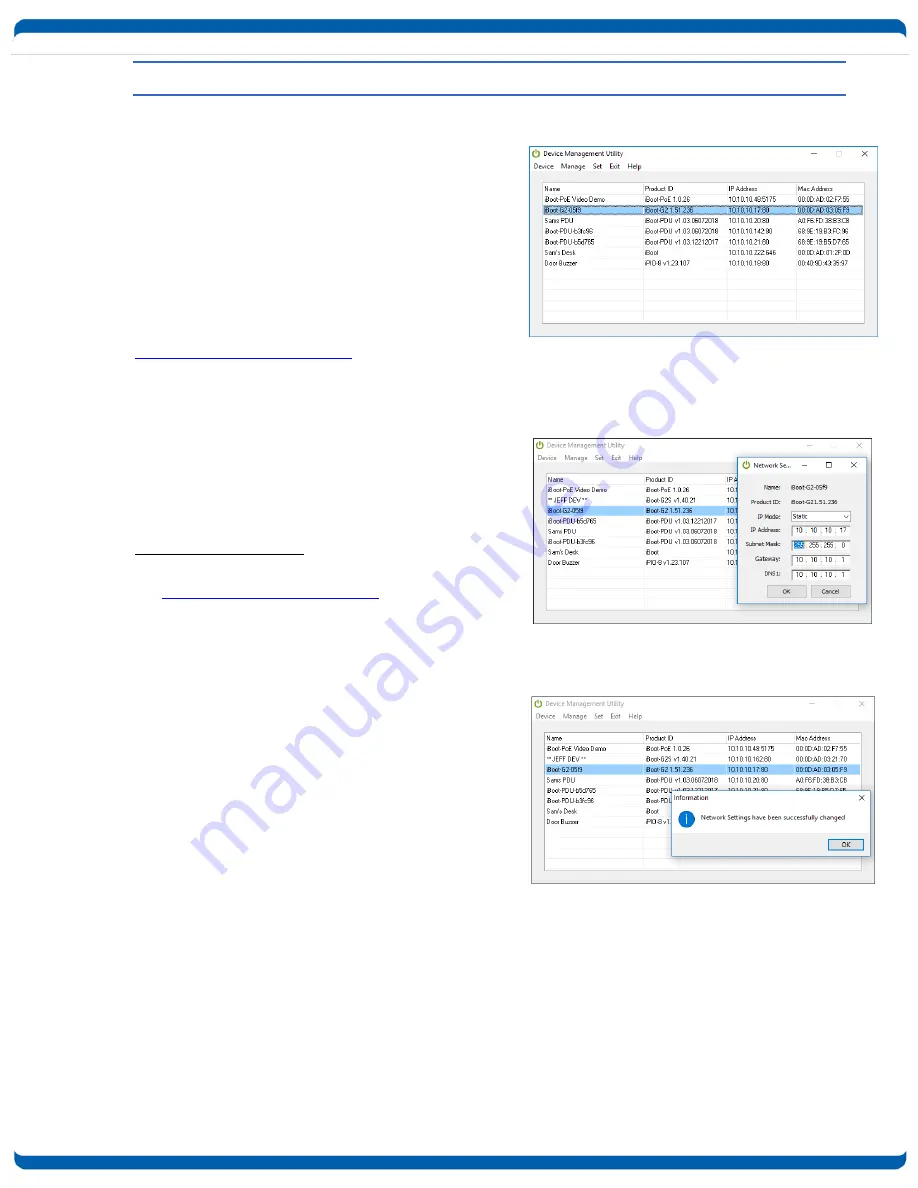
iboot-dc_v181024e
iBoot-DC
Page 6
4.
Initial Configuration
4.1.
Auto-Configuration
If your network supports
Dynamic Host Configuration
Protocol (
DHCP
), the iBoot will be automatically
assigned an IP Address and be ready to use. You
can discover the IP Address through your
Server/Router,
or
use
Dataprobe’s
Device
Management Utility (DMU).
4.2.
Device Management Utility
The
DMU
is
available
online
at
dataprobe.com/support-iboot-dc/
provides
the
easiest means to find and configure your iBoot-DC
for use. It can:
Discover all the iBoots on your network,
Display the current IP address of each
Allow setting of an IP address
Reset to Factory Defaults
Upgrade the Firmware of the iBoot-DC
Obtain and use the DMU:
1. Download the latest version of the DMU at
dataprobe.com/support-iboot-dc/
2. Run DMUSetup.exe
3. Run the DMU
Note: The IP address can only be set within the first
two minutes of powering up the iBoot-DC or pressing
the reset button (see Section 11). The Setup Utility
will only work with iBoots on the same physical
subnet as the PC.
Once the DMU is run, click on Device | Discover to
display all the iBoots on your network. The DMU will
display the Location Name of the iBoot, The product
ID and Version Number, the current IP Address, and
the MAC Address. Factory defaulted iBoots will
display with the name
iBoot-DC-xxxx where the
xxxx are the last 4 segments of the MAC address,
and have the factory default IP address of
192.168.1.254, or as set by DHCP
.
The IP address field also indicates the port for web
access that is used by the iBoot. The standard port
for web browser control is factory default Port 80.
DMU Discovers Dataprobe Devices
on your Network
Enter New IP Address for iBoot
IP Address Successfully Set





















