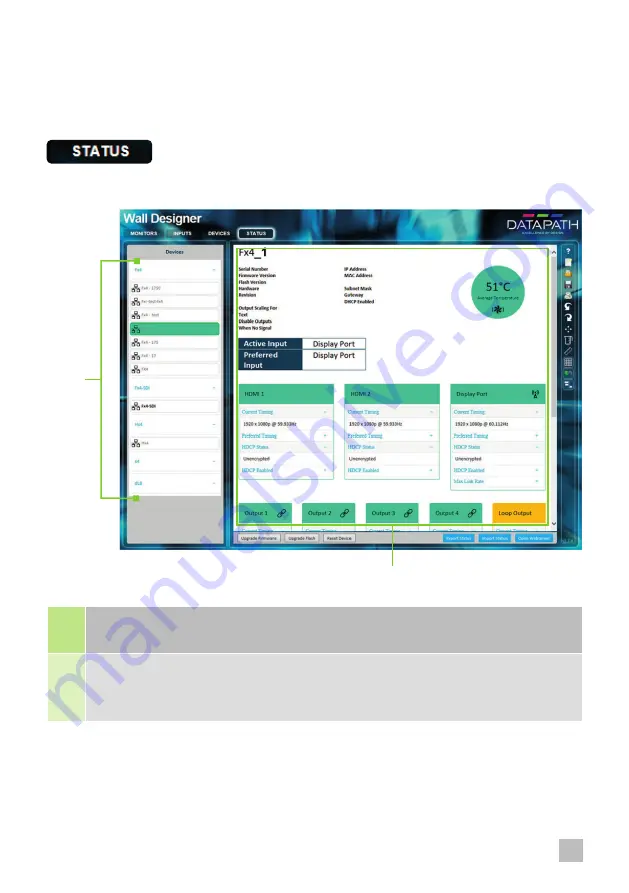
15
16
11
WALL DESIGNER - VIEWING DEVICE STATUS
The
Status Panel
gives a summary of each associated device.
15
List of x-Series multi-display devices connected to your computer or LAN. Click on a device to
display its status information.
16
The status information panel displays a summary of the selected device. This includes details of the
Flash and Firmware versions, IP Address, serial number and the average running temperature of the
controller. Scroll down to view the status of each output.
11
x-Series Quick Start Guide


































