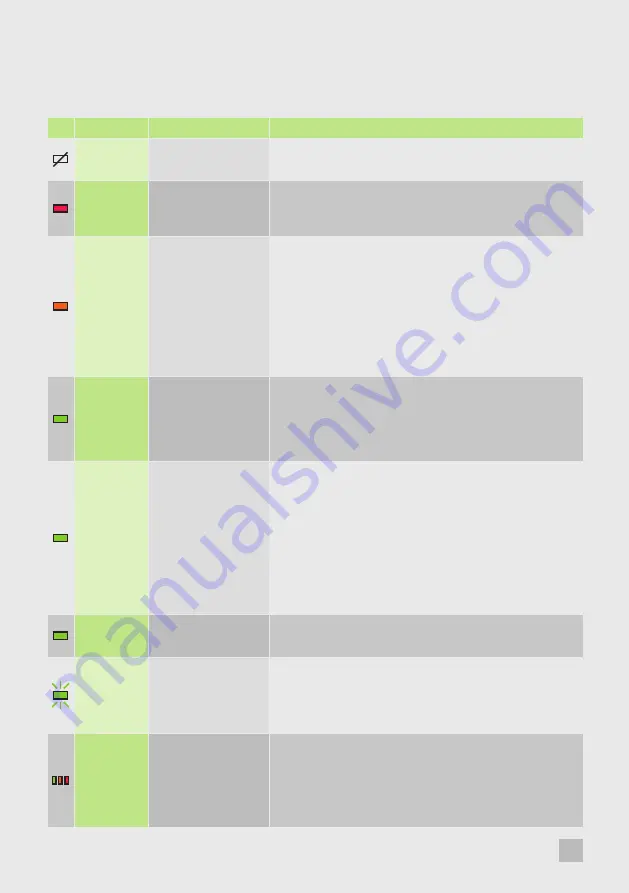
STEP 4 TROUBLESHOOTING
LED
Cause
Solution
LED does not
illuminate.
No Power.
Check Power supply unit is connected.
LED displays
Red.
No connection
between the Arqa TX1
and RX1.
Check if the RJ45/network cable is connected. A clicking noise
should be heard when plugging it in.
LED displays
Orange.
Image not displayed
on monitor.
Check all connections from the Arqa TX1 to the local PC.
Check if the Arqa RX1 (monitor) cable is connected correctly.
If everything is connected well but no function appears,
reconnect power supply again.
If the On Screen Display is visible, select the ‘O’ option and
choose the resolution of the monitor. Then press the assigned
number on your keyboard.
LED displays
Green.
Keyboard
not working.
Unplug the keyboard and reconnect, wait until driver is
installed (after few seconds).
Check all USB connections on both sides (Arqa TX1 and RX1).
If it is still not working, unplug then plug inthe power supply.
LED displays
Green.
No audio.
Establish audio connection:
Plug stereo-jack to the audio output of the PC (green) and
connect to the ‘In’ socket on the Arqa TX1. Connect the Arqa
RX1 ‘Out’ to the speaker/headset.
Establish microphone connection:
Plug stereo-jack to the microphone input of the PC (pink)
and connect to the ‘Out’ socket on the Arqa TX1. Connect
the Arqa RX1 ‘In’ to the microphone.
LED displays
Green.
The screen flickers, has
an abnormal display.
Download and install the latest firmware from the Datapath
website.
LED flashing
Green.
The Arqa RX1 and TX1
have different firmware
installed or the USB is
not compatible.
Contact the Datapath Support Team.
LED are
lighting
differently.
The Arqa RX1 and TX1
may have different
firmware installed.
Enter the On Screen Display to confirm the firmware versions.
To open the On Screen Display press the ‘Scroll Lock Key’ a
minimum of five times in quick succession. The firmware
version is displayed below the menu. Should a firmware
update not work, contact the Datapath Support Team.
9
Arqa Quick Start Guide












