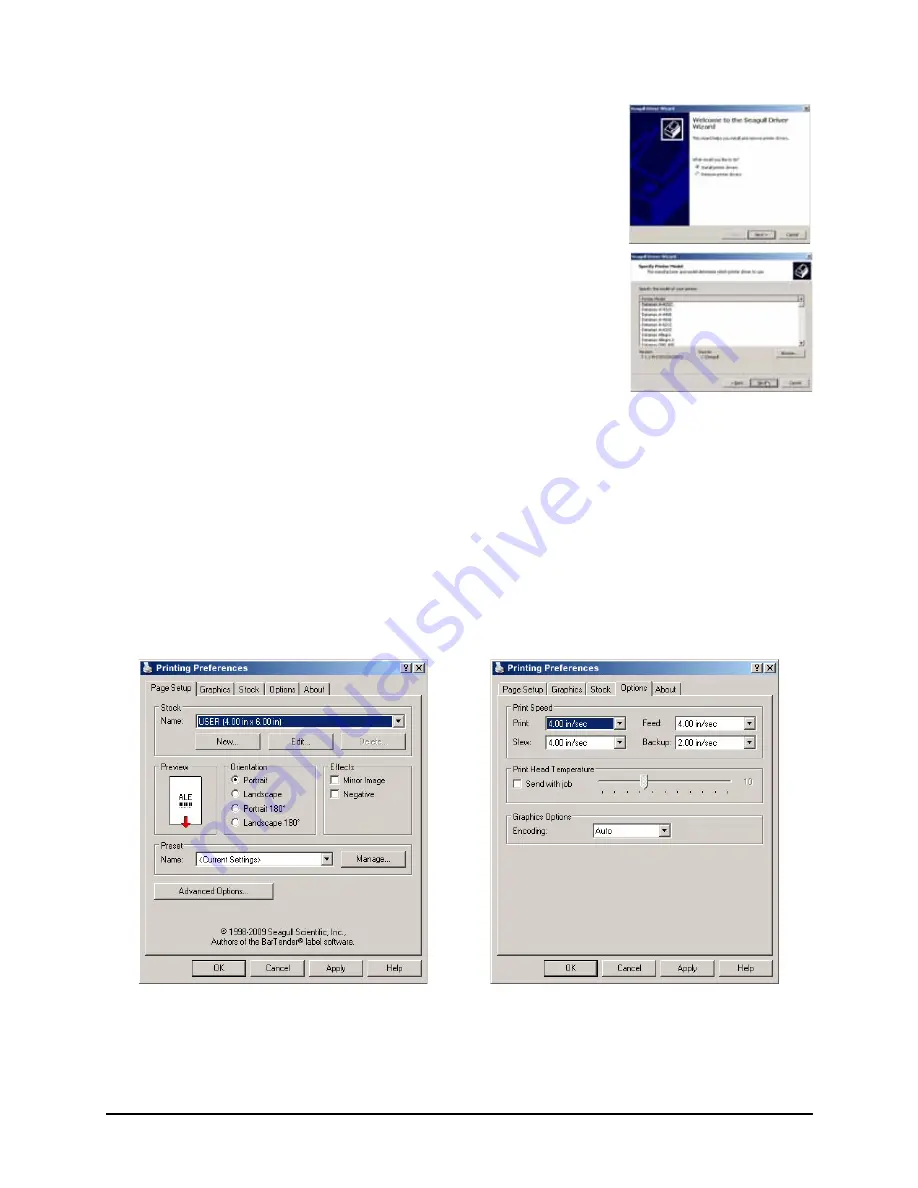
3 | Connections and Setup
Workstation Series User’s Guide
22
6. Check the “Install printer drivers” radio button then click
‘Next’ and follow the on-screen instructions to install the
driver.
7. When prompted, select your printer from the list, (i.e.,
Datamax-O’Neil w1110). Continue to follow the on-screen
instructions to install the driver.
Important Notes:
The Windows driver functions the same as any other Windows printer. While built-in help
files provide information on all settings, there are some important setting parameters that
should be observed for trouble free printing:
The Windows application software used to create the label format will likely have a "Page
Setup" screen. This will also need to match the size of the label you are using.
Page Setup Tab: Stock
It is important that the Stock setting
matches the size of the label you are
using. If you cannot find a match for your
label click New and enter the dimensions
of your label.
Options Tab: Print Speed & Printhead
Temperature
These two settings will have the greatest
effect on print quality. Some label stocks
will require more heat and slower print
speeds to generate a quality image.
Summary of Contents for Workstation w1110
Page 1: ...Workstation Series User s Guide ...
Page 2: ......
Page 4: ...Workstation Series User s Guide ...
Page 31: ...Connections and Setup 3 23 Workstation Series User s Guide ...
Page 32: ...3 Connections and Setup Workstation Series User s Guide 24 ...
Page 38: ...4 Operation Workstation Series User s Guide 58 ...
Page 40: ...5 Cleaning and Maintenance Workstation Series User s Guide 58 ...






























