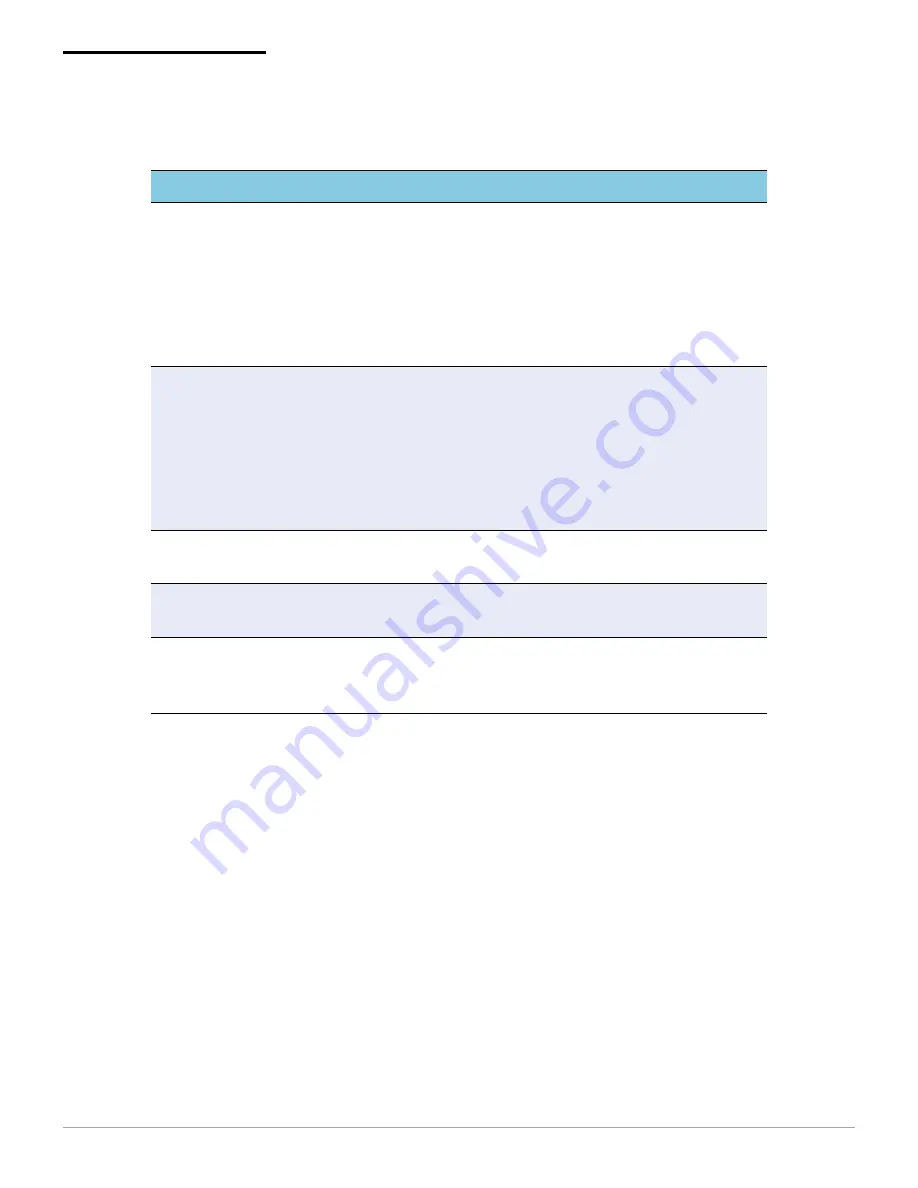
RP SERIES OF PRINTERS USER'S GUIDE
22
Troubleshooting
* If these solutions do not resolve the problem, your
printer may need to be serviced. For more information,
contact a service center listed on the back page.
Problem
Cause
Solution
When running on
battery power, the
printer fails to
complete a print
job. This may be
accompanied by
three beeps.
Battery may be
drained.
Provide the printer
with an external
power source to
charge the battery.
The amount of time
the printer can
operate using a
fully charged
battery is reduced.
The batteries may
be at the end of
their useful life.
Replace the
batteries. Batteries
should be replaced
when they do not
provide over 100
pages of continuous
printing.
Paper jamming
Ribbon may not be
installed correctly.
Re-install ribbon.
Light print
Head gap.
Send the printer in
for repair.
Infinite beeps/
toggles
Comm controller
failure.
Disconnect power to
the printer, then
restart the printer.*
Summary of Contents for RP Series
Page 1: ...RP SERIES OF PRINTERS 110157 005 User Guide ...
Page 2: ......
Page 27: ...24 RP SERIES OF PRINTERS USER S GUIDE ...
Page 30: ...COPYRIGHT 2010 DATAMAX O NEIL ...






































