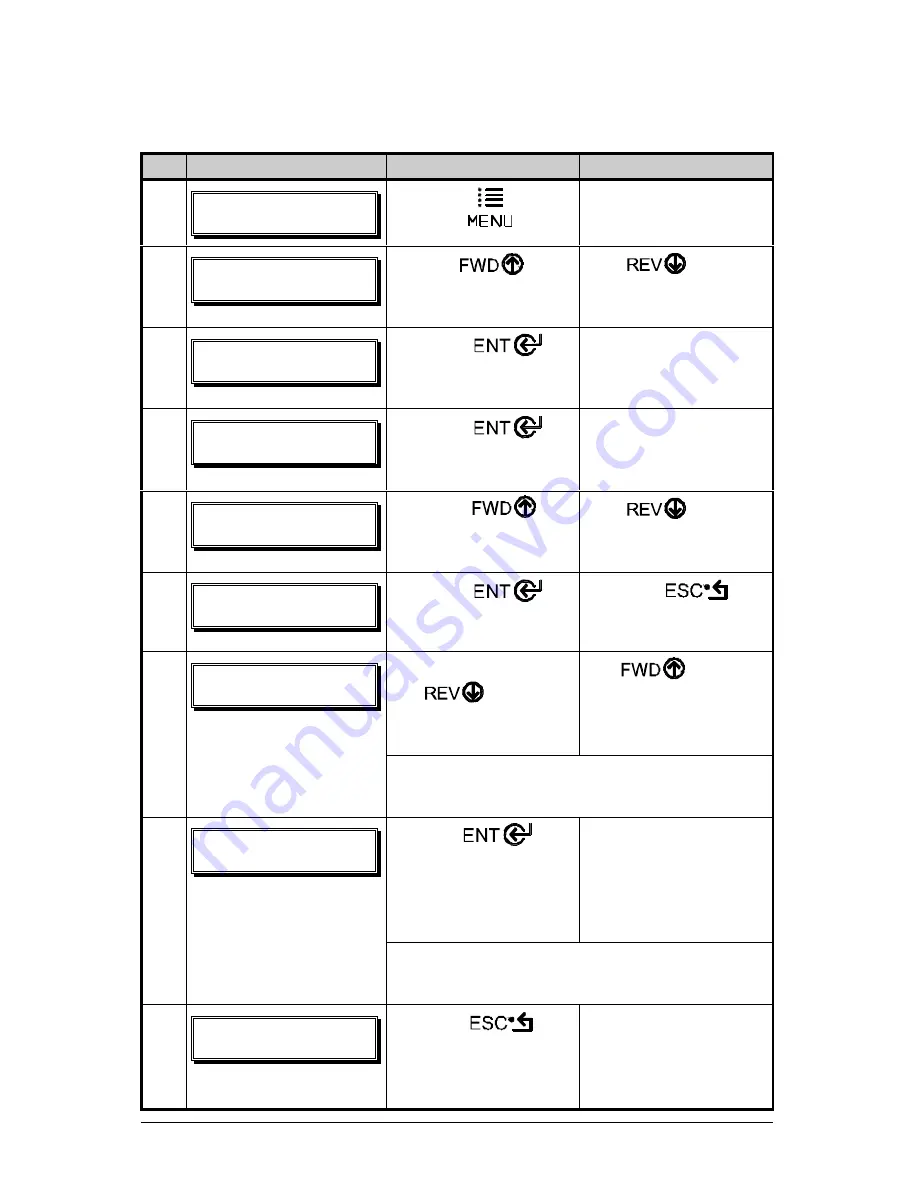
128
I-Class
To save a manually entered setup (for example, an application that required an
Advanced Entry Calibration before beginning) as a configuration file using the
front panel:
Step
Displayed Message
Operator Action
Comment(s)
1
!
SFBEZ
Press the
Key.
You are entering
‘Menu Mode’.
2
NFOV!NPEF!
NFEJB!TFUUJOH
Use the Key
to scroll to ‘System
Settings’.
The Key can
also be used.
3
NFOV!NPEF
TZTUFN!TFUUJOHT
Press the
Key to select ‘System
Settings’.
You are entering the
‘System Settings’
menu.
4
TZTUFN!TFUUJOHT!
DPOGJHVSBUJPO!GJMF
Press the
Key to select
‘Configuration File’.
You are entering the
‘Configuration File’
submenu.
5
DPOGJHVSBUJPO!GJMF
SFTUPSF!BT!DVSSFOU
Press the
Key to scroll to ‘Save
Setting As’.
The Key can
also be used.
6
DPOGJHVSBUJPO!GJMF
TBWF!TFUUJOH!BT
Press the
Key.
Press the
Key to exit this
selection.
Enter a file name using
the Key to
scroll through the
characters.
The Key can
also be used.
7
TBWF!TFUUJOH!BT
}
;
Note:
To change an accepted character,
select the delete function (solid flashing block)
and press the ENTER Key.
Use the Key
to accept the character.
Continue entering the
file name in this
manner (“SPECIAL
STOCK” has been
used as an example).
8
TBWF!TFUUJOH!BT!
TQFDJBM!}
;
Note:
To abort the “save setting” function,
delete all entered characters in the file name
and press the ESCAPE Key.
9
TQFDJBM!TUPDL
TVDDFTTGVM
Press the Key
repeatedly to save the
file name and return to
‘Ready’.
Save complete. (To
restore a saved file
using the front panel
see Section 4.1.5.)
Summary of Contents for I-4206
Page 2: ......
Page 5: ......
Page 18: ...8 I Class ...
Page 98: ...88 I Class ...
Page 112: ...102 I Class ...
Page 136: ...126 I Class ...
Page 142: ...132 I Class ...









































