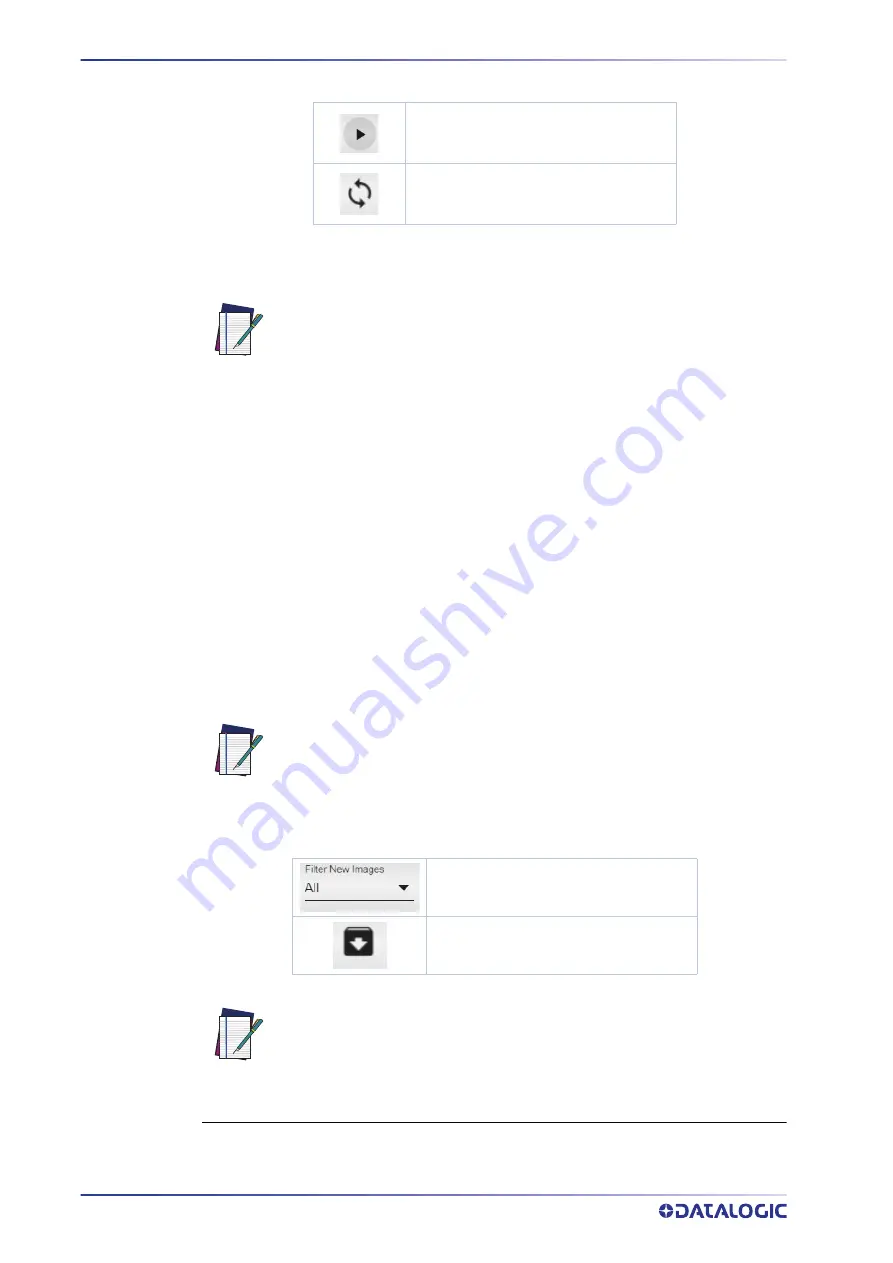
SMART-VS WEBAPP
6
SMART-VS
To start acquiring objects, two options are available:
Save and Play with External Trigger
Play with Self-Trigger
The
Play
button is also a
Save
button: click on it before leaving the page to store any
change.
NOTE
Next to the
Play
icons, the acquisition results are displayed as green bars for GOOD
objects, red bars for NO GOOD objects, and gray bars for OVERRUN
1
occurrences.
Click on the
Pause
icon to stop acquisition and enable all available functions.
Dragging the gray box along the bottom bar displays the acquisitions included in that
interval. You can now perform
Incremental Training
: click on an acquired image and
select GOOD or NO GOOD to add it to the corresponding acquisition box. It is also possi-
ble to drag and drop acquired images to the GOOD / NO GOOD box or from the GOOD
box to the NO GOOD box and vice versa.
After clicking on one of the
Play
icons, the newly added acquisitions will be used by the
device in addition to those stored during the initial Teaching procedure.
Furthermore, the Smart-VS WebApp allows image saving. Any image shown in the
WebApp can be saved clicking on it and selecting
Save
.
NOTE
The following options are also available:
Show all images or just one category
between GOOD, NO GOOD, and OVERRUN
Download the entire filmstrip
NOTE
The
Play with Self-Trigger
button is not an actual operating mode (output
signals are not driven). It is only intended for demonstration purposes or
preliminary checks in static condition.
1. Overrun occurrences are mostly due to a noisy trigger signal and/or a too fast sequence of
trigger events (e.g. more than two events every 50 ms). Choose a proper Debounce filter time
and/or adjust the line speed to have 20 pieces per second.
It is recommended to enable the browser option “Ask where to save each
file before downloading”.
Selecting the option “Download the entire filmstrip” downloads the last 50
acquisitions.
Summary of Contents for Smart-VS WebApp
Page 1: ...Smart VS WebApp USER S GUIDE Smart Vision Sensor ...
Page 4: ...iv SMART VS ...
Page 13: ......
Page 14: ......
Page 15: ......


































