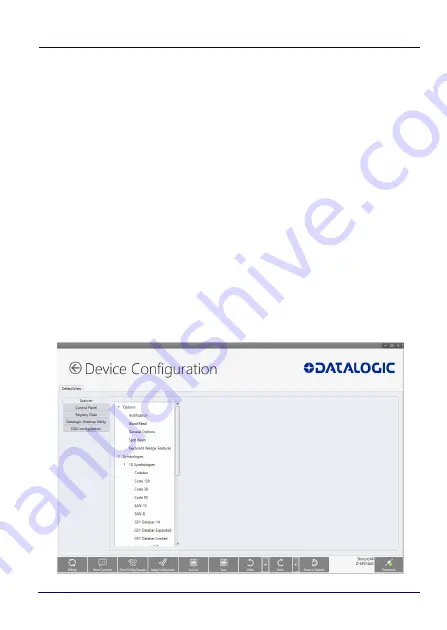
Datalogic Applications
116
Skorpio™ X4
Show Comments
You can show all comments in a configuration file in one handy table
by doing this:
1. Open a configuration file or load the configuration from a
connected device.
2. Click
Configure This Device
.
3. If there are no comments, add them.
4. Click
Show Comments
in the button bar.
You can select and edit comments in this table by double-clicking the
Comment
field. Click the exit button (
X
) to close the dialog box.
Configure a Device On-line
Once you have added the device to
Desktop Configuration Utility
, you
can click ist name under the
Available devices
list and use the
Configure This Device
option to start configuring the device. There is
also an option to add comments on all the listed settings.
Summary of Contents for Skorpio X4
Page 1: ...Skorpio X4 WEC7 OS Rugged Mobile Computer with 1D 2D Imager User s Manual ...
Page 8: ...vi Skorpio X4 NOTES ...
Page 34: ...Battery 26 Skorpio X4 NOTES ...
Page 45: ...Getting Started User s Manual 37 Alphanumeric Keyboard 38 Keys ...
Page 47: ...Getting Started User s Manual 39 Numeric Keyboard 28 Keys ...
Page 90: ...Settings 82 Skorpio X4 NOTES ...
Page 144: ...Datalogic Applications 136 Skorpio X4 SureFox ...
Page 159: ...Datalogic Applications User s Manual 151 NOTE Changes require a device reboot ...
Page 210: ...Technical Features 202 Skorpio X4 NOTES ...
Page 212: ...Test Codes 204 Skorpio X4 High Density Codes continued 0 25 mm 10 mils 80 EAN 13 80 EAN 8 ...
Page 214: ...Test Codes 206 Skorpio X4 Medium Density Codes continued 0 38 mm 15 mils 100 EAN 13 100 EAN 8 ...
Page 216: ...Test Codes 208 Skorpio X4 Low Density Codes continued 0 50 mm 20 mils 120 EAN 13 120 EAN 8 ...
Page 218: ...Test Codes 210 Skorpio X4 NOTES ...
Page 246: ...Safety and Regulatory Information 238 Skorpio X4 NOTES ...
Page 248: ...Reference Documentation 240 Skorpio X4 NOTES ...
Page 257: ...Glossary User s Manual 249 NOTES ...






























