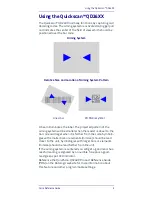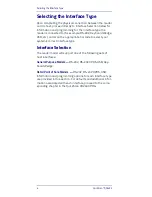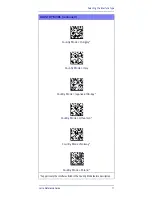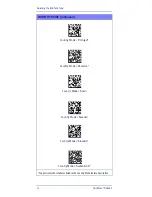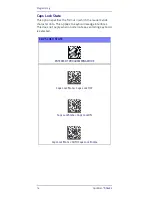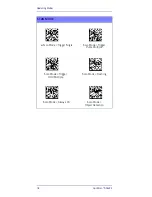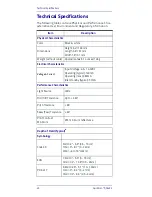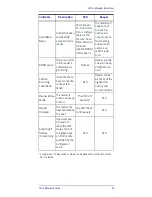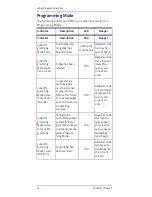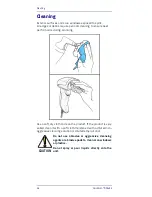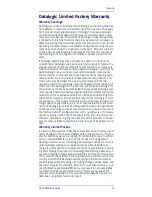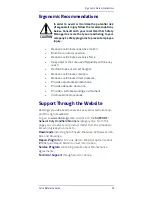Operating Modes
Quick Reference Guide
17
Operating Modes
Scan Mode
The imager can be set to operate in one of several scanning
modes. See the PRG for more information and settings for
any of the options:
Trigger Single (Default) —
This mode is associated with typical
handheld reader operation. When the trigger is pulled, illumi-
nation is turned on and the scanner attempts to read a label.
Scanning is activated until one of the following occurs:
•
the programmable “maximum scan on time”
1
has
elapsed
•
a label has been read
•
the trigger is released
Trigger Pulse Multiple —
Scanning begins when the trigger is
pulled and continues after the trigger is released, until the
trigger is pulled again or until the programmable “maximum
scan on time”
1
has elapsed. Reading a label does not disable
scanning. Double Read Timeout
1
prevents undesired multiple
reads while in this mode.
Trigger Hold Multiple —
When the trigger is pulled, scanning
starts and the product scans until the trigger is released or
“maximum scan on time”
1
has elapsed. Reading a label does
not disable scanning. Double Read Timeout
1
prevents unde-
sired multiple reads while in this mode.
Always On —
The illuminator is always ON and the reader is
always ready for code reading. Double Read Timeout
1
pre-
vents undesired multiple reads.
Flashing —
The reader illuminator flashes on and off regard-
less of the trigger status. Code reading takes place only
during the Flash On
2
time. Double Read Timeout
1
prevents
undesired multiple reads.
Object Detection —
The scanner looks for changes within its
field-of-view. The Aiming Pattern is always on to show the
optimum reading area. If a predefined amount of movement
is detected, the red illumination switches on. Scanning con-
tinues until a label is read or "maximum scan on time" is
reached.
1.
See the Product Reference Guide (PRG) for these and
other programmable features
2.
Controlled by Flash On Time and Flash Off Time. Use
the PRG to program these options.
Summary of Contents for QuickScan QD2430
Page 4: ...ii QuickScan QD2430...
Page 38: ...Support Through the Website 30 QuickScan QD2430...
Page 39: ......