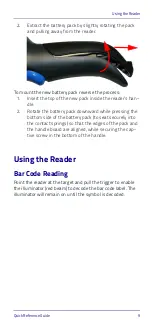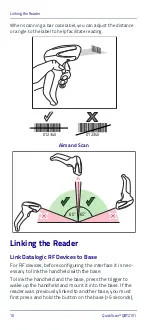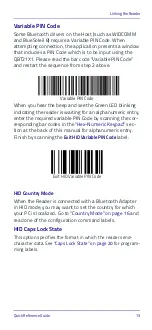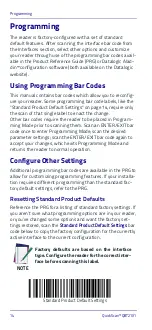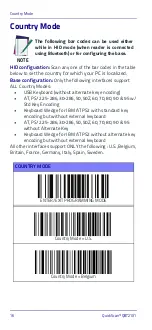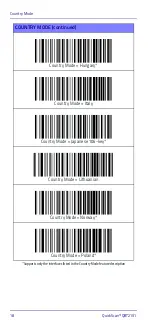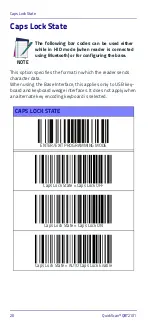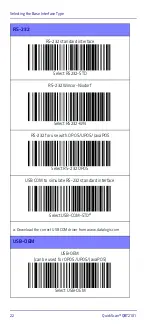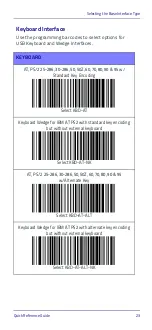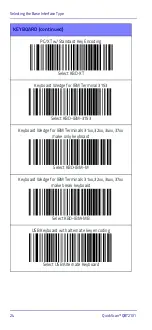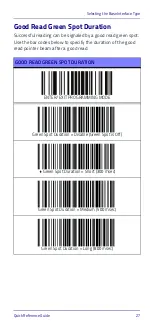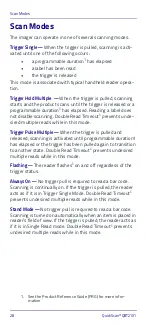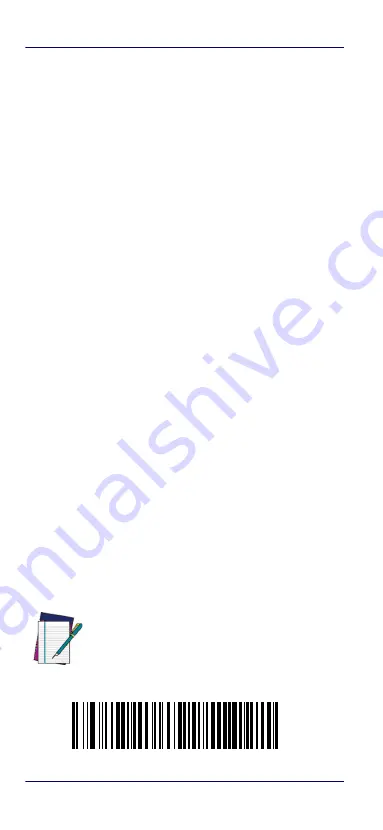
Programming
14
QuickScan™ QBT21X1
Programming
The reader is factory-configured with a set of standard
default features. After scanning the interface bar code from
the Interfaces section, select other options and customize
your reader through use of the programming bar codes avail-
able in the Product Reference Guide (PRG) or Datalogic Alad-
din™ configuration software (both available on the Datalogic
website).
Using Programming Bar Codes
This manual contains bar codes which allow you to reconfig-
ure your reader. Some programming bar code labels, like the
"Standard Product Default Settings" on page 14, require only
the scan of that single label to enact the change.
Other bar codes require the reader to be placed in Program-
ming Mode prior to scanning them. Scan an ENTER/EXIT bar
code once to enter Programming Mode; scan the desired
parameter settings; scan the ENTER/EXIT bar code again to
accept your changes, which exits Programming Mode and
returns the reader to normal operation.
Configure Other Settings
Additional programming bar codes are available in the PRG to
allow for customizing programming features. If your installa-
tion requires different programming than the standard fac-
tory default settings, refer to the PRG.
Resetting Standard Product Defaults
Reference the PRG for a listing of standard factory settings. If
you aren’t sure what programming options are in your reader,
or you’ve changed some options and want the factory set-
tings restored, scan the
Standard Product Default Settings
code below to copy the factory configuration for the currently
active interface to the current configuration.
NOTE
Factory defaults are based on the interface
type. Configure the reader for the correct inter-
face before scanning this label.
Standard Product Default Settings