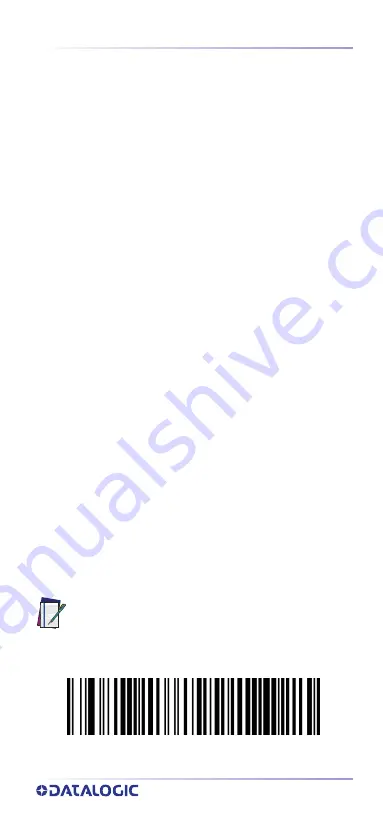
Programming
QUICK REFERENCE GUIDE
13
PROGRAMMING
The reader is factory-configured with a set of standard
default features. After scanning the interface bar code
from the Interfaces section, select other options and cus
-
tomize your reader through use of the programming bar
codes available in the Quickscan™ I QD2200 PRG. Check
the corresponding features section for your interface, and
also the Data Editing and Symbologies chapters of the
PRG.
Using Programming Bar Codes
This manual contains bar codes which allow you to reconfig
-
ure your reader. Some programming bar code labels, like the
"Reset Default Settings" on
, require only the scan of
that single label to enact the change.
Other bar codes require the reader to be placed in Pro
-
gramming Mode prior to scanning them. Scan an ENTER/
EXIT bar code once to enter Programming Mode; scan the
desired parameter settings; scan the ENTER/EXIT bar code
again to accept your changes, which exits Programming
Mode and returns the reader to normal operation.
Configure Other Settings
Additional programming bar codes are available in the
PRG to allow for customizing programming features. If
your installation requires different programming than the
standard factory default settings, refer to the PRG.
Resetting Product Defaults
If you aren’t sure what programming options are in your
reader, or you’ve changed some options and want your cus
-
tom factory settings restored, scan the bar code below to
reset the reader to its initial configuration. Reference the PRG
for other options, and a listing of standard factory settings.
Reset Default Settings
NOTE: Factory defaults are based on the interface
type. Be sure your reader is configured for the
correct interface before scanning this label. See
"Selecting the Interface Type" on
information.















































