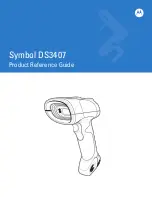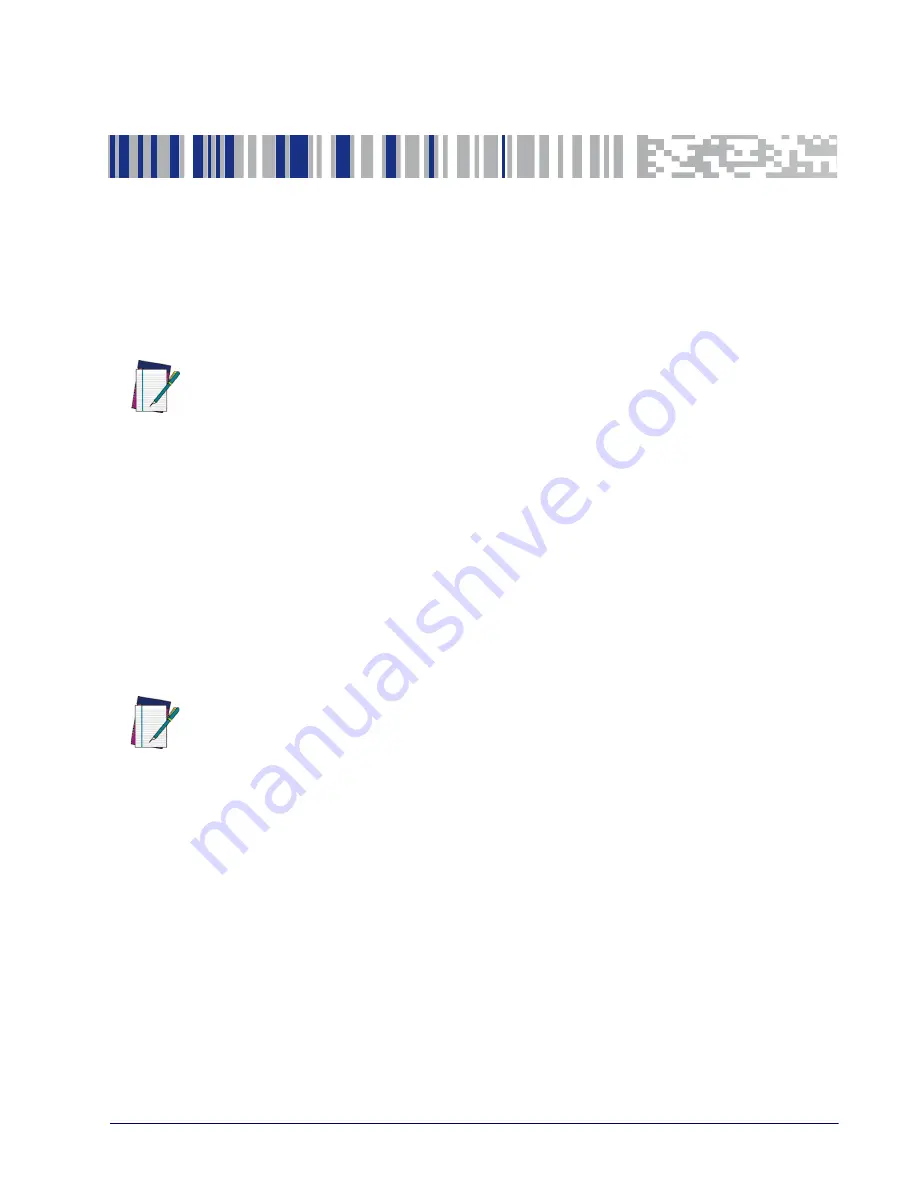
Product Reference Guide
25
Chapter 4
Configuration Using Bar Codes
This and following sections provide programming bar codes to configure your
reader by changing the default settings. For details about additional methods
of programming, see "
NOTE
You must first enable your reader to read bar codes in order to use this section. If you have not
done this, go to
and complete the appropriate procedure.
Using the Programming Bar Codes
This manual contains feature descriptions and bar codes which allow you to
reconfigure your reader. Some programming bar code labels, like
Product Configuration to Defaults"
on page 19, require only the scan of that
single label to enact the change. Most of the programming labels in this man-
ual, however, require the reader to be placed in Programming Mode prior to
scanning them. Scan an ENTER/EXIT bar code once to enter Programming
Mode. Once the reader is in Programming Mode, you can scan a number of
parameter settings before scanning the ENTER/EXIT bar code a second time,
which will then accept your changes, exit Programming Mode and return the
reader to normal operation.
NOTE
There are some exceptions to the typical programming sequence described above. Please read the
description and setting instructions carefully when configuring each given programmable feature.
Datalogic Aladdin™ Utility
Programming can alternatively be performed using the Datalogic Aladdin™
Configuration application which is available for free download from the Data-
logic website listed on the back cover of this manual. This multi-platform utility
program allows device configuration using a PC. It communicates to the device
using a serial or USB cable and can also create configuration bar codes to print.
Datalogic Aladdin™ is a multi-platform utility program providing a quick and
user-friendly configuration method via the RS-232/USB-COM interface. the
Aladdin utility is available on the Datalogic website. Aladdin allows you to pro-
gram the scanner by selecting configuration commands through a user-friendly
graphical interface running on a PC. These commands are sent to the scanner
over the selected communication interface, or they can be printed as bar codes
to be scanned.
Aladdin also provides the ability to perform a software upgrade for the con-
nected device (see the Datalogic Aladdin™ Help On-Line for more details).
Summary of Contents for QBT2101-BK-BTK+
Page 30: ...20 QuickScan I QD21X1 QM21X1 QBT21X1...
Page 66: ...Enter Exit Programming Mode USB Keyboard Speed 56 QuickScan I QD21X1 QM21X1 QBT21X1 NOTES...
Page 264: ...Symbologies 254 QuickScan I QD21X1 QM21X1 QBT21X1 NOTES...
Page 342: ...332 QuickScan I QD21X1 QM21X1 QBT21X1 Code 32 Codabar Code 93 Code 11...
Page 344: ...334 QuickScan I QD21X1 QM21X1 QBT21X1 NOTES...
Page 346: ...336 QuickScan I QD21X1 QM21X1 QBT21X1 5 6 7 8 9...
Page 347: ...Product Reference Guide 337 A B C D E F...