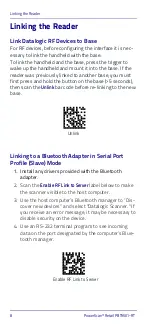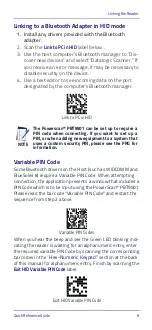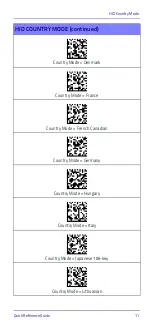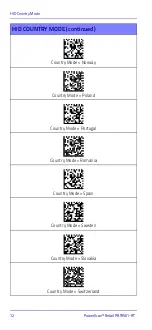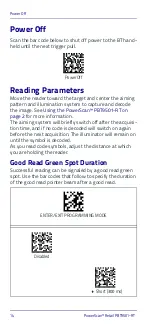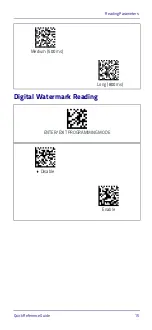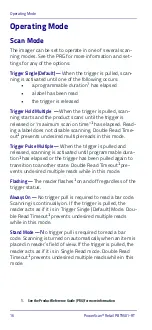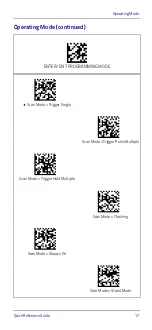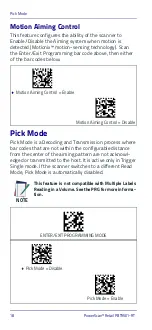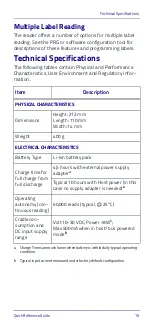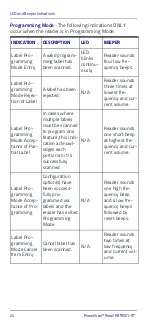Linking the Reader
Quick Reference Guide
9
Linking to a Bluetooth Adapter in HID mode
1. Install any drivers provided with the Bluetooth
adapter.
2. Scan the
Link to PC in HID
label below..
3. Use the host computer’s Bluetooth manager to “Dis-
cover new devices” and select "Datalogic Scanner." If
you receive an error message, it may be necessary to
disable security on the device.
4. Use a text editor to see incoming data on the port
designated by the computer's Bluetooth manager.
Link to PC in HID
Variable PIN Code
Some Bluetooth drivers on the Host (such as WIDCOMM and
BlueSoleil 8) require a Variable PIN Code. When attempting
connection, the application presents a window that includes a
PIN Code which is to be input using the PowerScan™ PBT9501.
Please read the bar code "Variable PIN Code" and restart the
sequence from step 2 above.
Variable PIN Codes
When you hear the beep and see the Green LED blinking indi-
cating the reader is waiting for an alphanumeric entry, enter
the required variable PIN Code by scanning the corresponding
bar codes in the
section at the back
of this manual for alphanumeric entry. Finish by scanning the
Exit HID Variable PIN Code
label.
Exit HID Variable PIN Code
NOTE
The Powerscan™ PBT9501 can be set up to require a
PIN code when connecting. If you want to set up a
PIN, or when adding new equipment to a system that
uses a custom security PIN, please see the PRG for
information.
Summary of Contents for PowerScan Retail PBT9501-RT
Page 4: ...ii PowerScan Retail PBT9501 RT NOTES...
Page 10: ...Software Product Policy viii PowerScan Retail PBT9501 RT NOTES...
Page 40: ...Hex Numeric Keypad 30 PowerScan Retail PBT9501 RT Hex Numeric Keypad continued 5 6 7 8 9...
Page 41: ...Hex Numeric Keypad Quick Reference Guide 31 Hex Numeric Keypad continued A B C D E F...
Page 43: ......