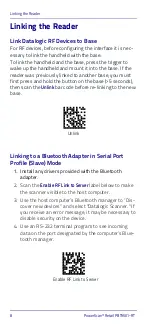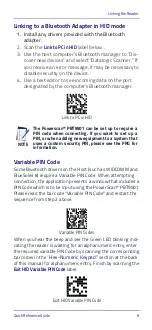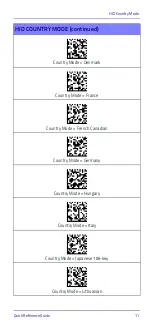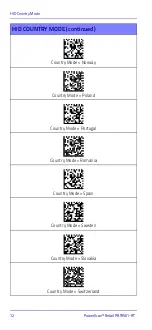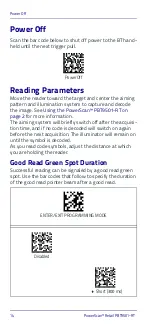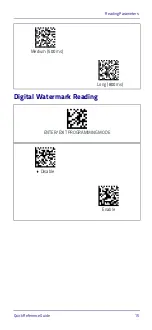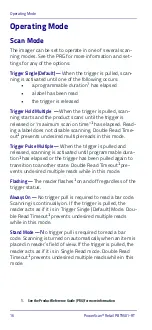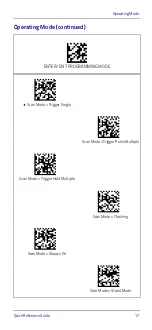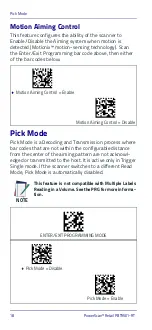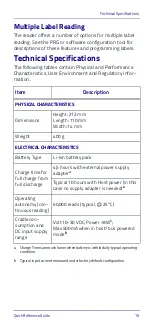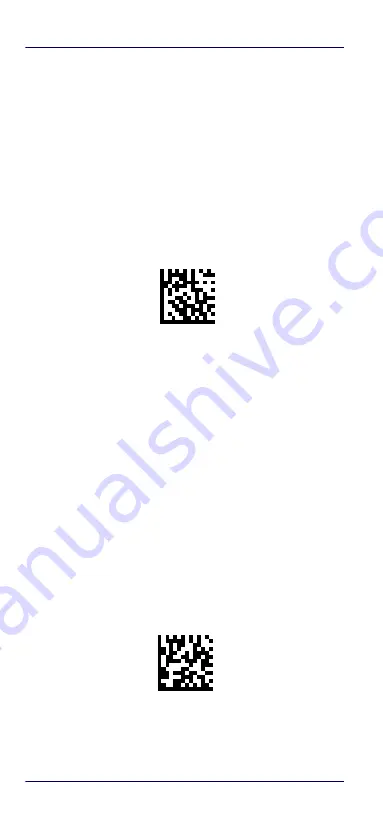
Linking the Reader
8
PowerScan™ Retail PBT9501-RT
Linking the Reader
Link Datalogic RF Devices to Base
For RF devices, before configuring the interface it is nec-
essary to link the handheld with the base.
To link the handheld and the base, press the trigger to
wake up the handheld and mount it into the base. If the
reader was previously linked to another base, you must
first press and hold the button on the base (>5 seconds),
then scan the
Unlink
bar code before re-linking to the new
base.
Linking to a Bluetooth Adapter in Serial Port
Profile (Slave) Mode
1. Install any drivers provided with the Bluetooth
adapter.
2. Scan the
Enable RF Link to Server
label below to make
the scanner visible to the host computer.
3. Use the host computer’s Bluetooth manager to “Dis-
cover new devices” and select "Datalogic Scanner." If
you receive an error message, it may be necessary to
disable security on the device.
4. Use an RS-232 terminal program to see incoming
data on the port designated by the computer's Blue-
tooth manager.
Unlink
Enable RF Link to Server
Summary of Contents for PowerScan Retail PBT9501-RT
Page 4: ...ii PowerScan Retail PBT9501 RT NOTES...
Page 10: ...Software Product Policy viii PowerScan Retail PBT9501 RT NOTES...
Page 40: ...Hex Numeric Keypad 30 PowerScan Retail PBT9501 RT Hex Numeric Keypad continued 5 6 7 8 9...
Page 41: ...Hex Numeric Keypad Quick Reference Guide 31 Hex Numeric Keypad continued A B C D E F...
Page 43: ......