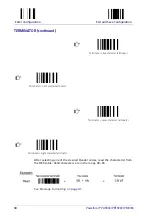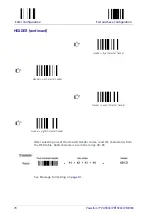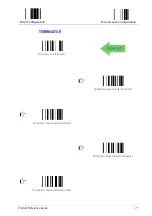References
80
PowerScan™ PD9330/PBT9300/PM9300
Display Parameters (some M8300 models only)
Display Mode
The user can control the reader display behavior according to the following
selections:
Normal mode: When a barcode is read with the reader:
• The code is sent to the Host.
• The reader display is not cleared.Therefore if any previous data was
displayed on the reader screen it remains.
• There is no Local Echo to the reader display.
Clear Display After Decode mode: When a barcode is read with the reader:
• The code is sent to the Host.
• The reader display is cleared.Therefore if any previous data was dis-
played on the reader screen it is canceled and the screen remains
blank.
• There is no Local Echo of the code to the reader display.
Local Echo mode: When a barcode is read with the reader:
• The code is sent to the Host.
• The reader display is cleared.
• The code is also sent to the reader display (Local Echo).
• The cursor is positioned after the last printed character on the reader
display.
Host messages sent to the reader are always written to the reader display.
Summary of Contents for PowerScan PM8300
Page 1: ...PowerScan M9300 PM8300 Compatibility Product Reference Guide...
Page 28: ...24 PowerScan PD9330 PBT9300 PM9300 NOTES...
Page 52: ...48 PowerScan PD9330 PBT9300 PM9300 NOTES...
Page 89: ...Product Reference Guide 85 Appendix 9 Hex Numeric Table 0 1 2 3 4 5 6...
Page 90: ...Hex Numeric Table 86 PowerScan PD9330 PBT9300 PM9300 7 8 9 A B C D E F...