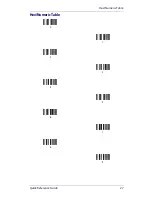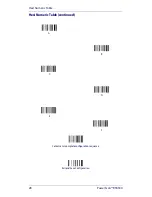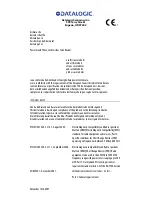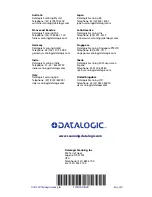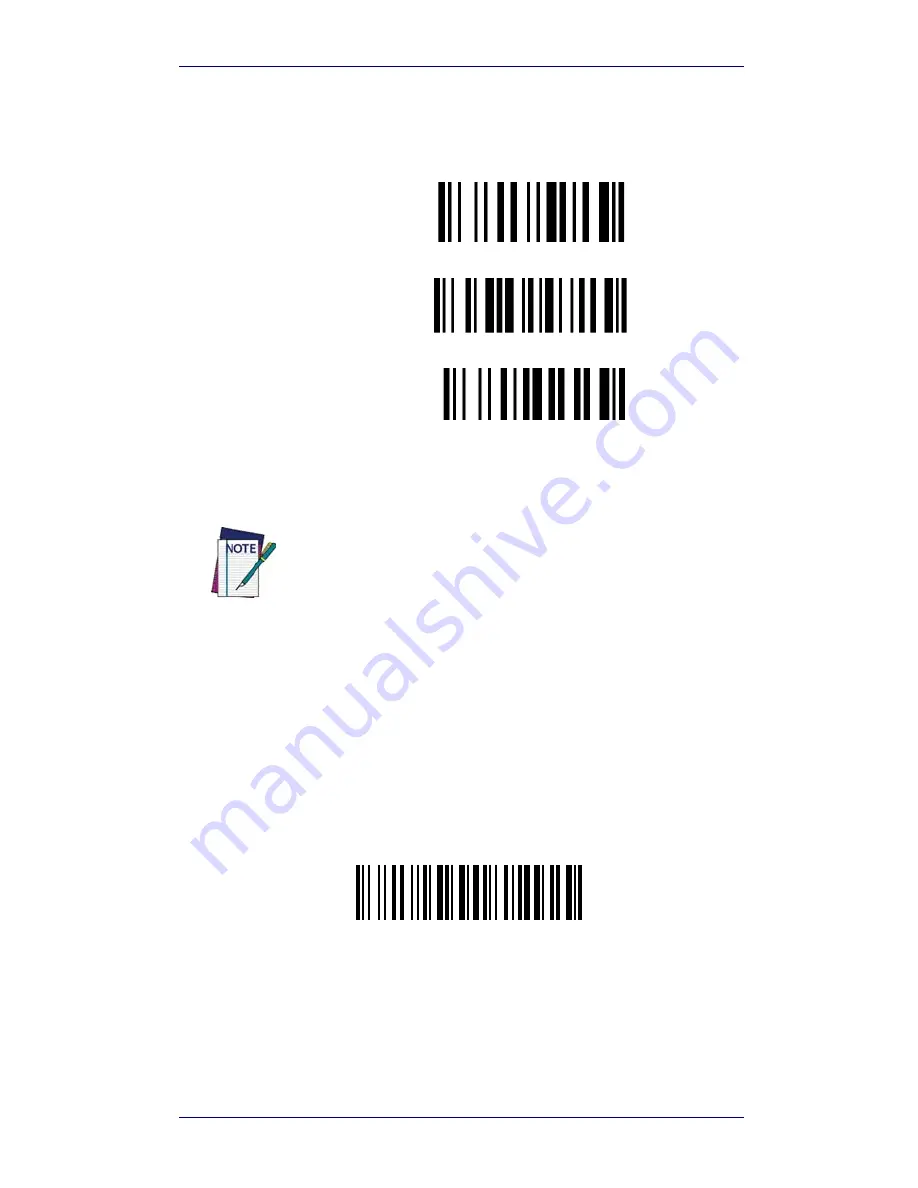
Connecting the PowerScan BT8300
Quick Reference Guide
15
Linking to a PC in HID
To link a PowerScan BT8300 reader in HID to a Bluetooth-enabled PC, please
read the following bar codes in the given sequence:
4.
Use the host computer's Bluetooth Manager to "Add Bluetooth Device
Wizard" and select "PowerScan BT8300." In the next window, enter the
PIN code if you are using Security Mode 2 or Security Mode 3, or choose
"Don't use passkey" if you set Security Mode 1.
5.
Four ascending beeps will be emitted, signaling that the PowerScan
BT8300 has been successfully connected to the Bluetooth-enabled PC.
END of procedure. YOUR READER IS NOW READY TO READ CODES.
Variable PIN Code
Some Bluetooth drivers on the Host (such as WIDCOMM and BlueSoleil 8)
require a Variable PIN Code. When attempting connection, the application
presents a window that includes a PIN Code which is to be input using the
PowerScan BT8300. Please read the bar code "Variable PIN Code" and restart the
sequence from step 4 above.
Variable PIN Code
When you hear the beep indicating the reader is waiting for an alphanumeric
entry, enter the variable PIN Code one of two ways:
Keypad
(PBT8300 16-key DK only): Type the PIN Code on the scanner
keypad, then tap
Enter
(
).
Scanning:
Read the bar code corresponding with the require PIN Code and
ending with Exit and Save configuration label. Use the labels in the HEX/
NUMERIC KEYPAD section at the back of this manual for alphanumeric entry.
1.
Enter Configuration
2.
HID Profile
3.
Exit and Save Configuration
The default Security Mode in HID mode is Authentication and
Encryption Disable.