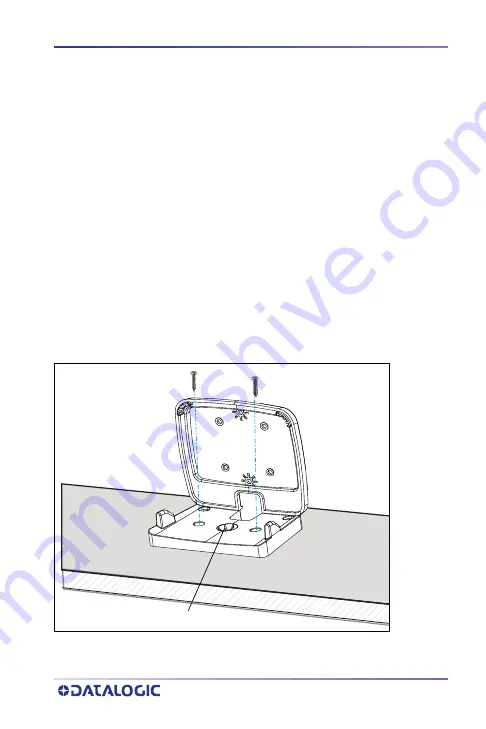
QUICK REFERENCE GUIDE
5
Wall/Desk Mount
The Wall/Desk Mount is an accessory part to which the scanner can be
attached. The accessory can be mounted horizontally to a desk,
countertop, or table using screws or a gooseneck stand. It can also be
mounted vertically to a wall using screws, or to a VESA mount.
Installation Instructions
1.
Determine the mounting location. While deciding on the best
position, keep in mind the best way to route the scanner cables.
You may need to drill a hole for them.
2.
Use two #8 screws (sheet metal screws are preferred) to securely
fasten the Mount in the position desired, as shown in the
following figures.
Desk (Horizontal) Mounting
Figure 7. Desk Mount
Gooseneck Mount location
#8 screws









































