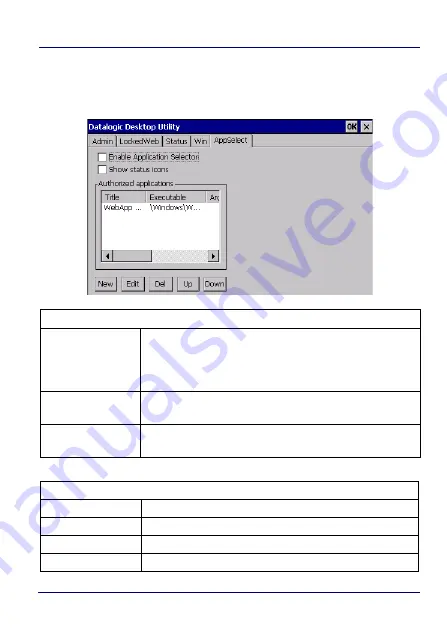
Use and Functioning
80
JOYA™ TOUCH
AppSelector Options (AppSelect tab)
Tap the Application Selector (
AppSelect
Tab) to edit, add, or delete
applications for the application selector.
Application Selector Options
Enable Application
Selector
Tap
Enable Application Selector
to enable/disable the
application selector. When enabled, the Application
Selector replaces the desktop and allows only authorized
use of applications.
Show status icons
Enable or disable the status icons view. The status icons
can be configured on the
Status
tab of DDU.
Authorized
Applications
This is a list of applications that the user can access.
Application Selector Commands
New
Tap
New
to create a new application entry.
Edit
Tap
Edit
to edit the selected entry.
Del
This is a list of applications that the user can access.
Up/Down
Tap
Del
to delete the selected entry.
Summary of Contents for Joya
Page 1: ...Multi Purpose Device for Retail User s Manual ...
Page 6: ...iv JOYA TOUCH NOTES ...
Page 12: ...Introduction 6 JOYA TOUCH General View Front View Home Key Touch Panel Display ...
Page 13: ...Introduction User s Manual 7 Back View Laser Safety Label Product Label Cold Boot Button ...
Page 16: ...Introduction 10 JOYA TOUCH NOTES ...
Page 26: ...Battery 20 JOYA TOUCH NOTES ...
Page 67: ...Use and Functioning User s Manual 61 Ping Tools Utilities ...
Page 69: ...Use and Functioning User s Manual 63 ...
Page 92: ...Use and Functioning 86 JOYA TOUCH NOTES ...
Page 106: ...Technical Features 100 JOYA TOUCH NOTES ...
Page 108: ...Test Codes 102 JOYA TOUCH High Density Codes continued 0 25 mm 10 mils 80 EAN 13 80 EAN 8 ...
Page 110: ...Test Codes 104 JOYA TOUCH Medium Density Codes continued 0 38 mm 15 mils 100 EAN 13 100 EAN 8 ...
Page 112: ...Test Codes 106 JOYA TOUCH Low Density Codes continued 0 50 mm 20 mils 120 EAN 13 120 EAN 8 ...
Page 114: ...Test Codes 108 JOYA TOUCH NOTES ...
Page 140: ...Safety and Regulatory Information 134 JOYA TOUCH NOTES ...
Page 142: ...Support 136 JOYA TOUCH NOTES ...






























