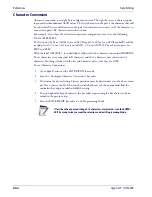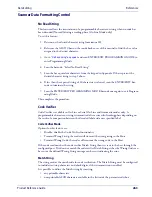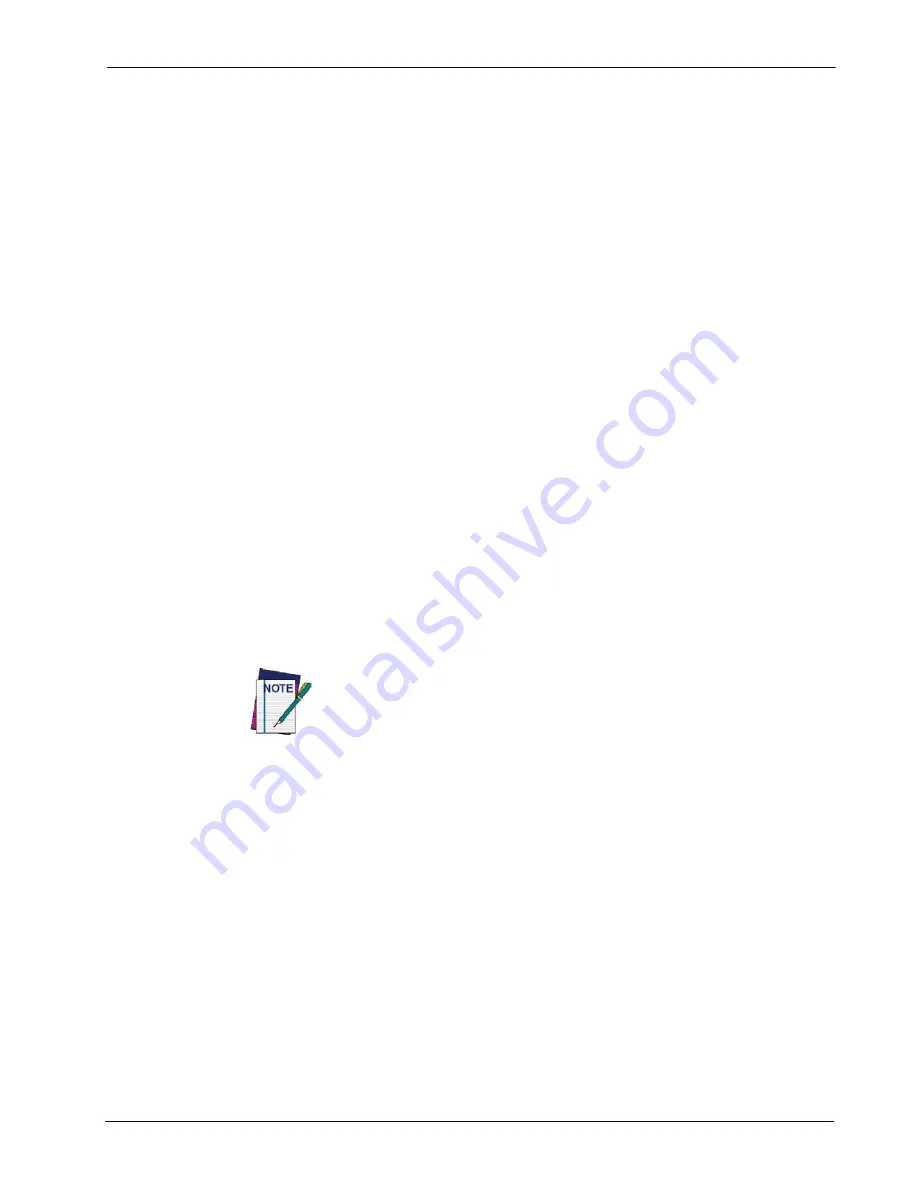
Symbologies
References
Product Reference Guide
253
Symbologies
Set Length
Length Control allows you to select either variable length decoding or fixed length decoding for
the specified symbology.
Variable Length:
For variable length decoding, a minimum and maximum length may be set.
Fixed Length:
For fixed length decoding, two different lengths may be set.
Set Length 1
This feature specifies one of the bar code lengths for Length Control. Length 1 is the minimum
label length if in Variable Length Mode, or the first fixed length if in Fixed Length Mode.
Length includes the bar code’s data characters only.
The number of characters that can be set varies, depending on the symbology. Reference the
page for your selected symbology to see specific variables.
1. Determine the desired character length (varies depending on symbology). Pad the number
with leading zeroes to yield two digits. For example: 0 = 00, 5 = 05, 20 = 20, etc.
2. Go to the Set Length page for your selected symbology and scan the ENTER/EXIT PRO-
GRAMMING MODE bar code to enter Programming Mode.
3. Scan the bar code to SELECT LENGTH 1 SETTING for your selected symbology.
4. Scan the appropriate two digits from the keypad in
Appendix E, Keypad
, that represent the
length setting which was determined in the steps above. You will hear a two-beep indica-
tion after the last character.
If you make a mistake before the last character, scan the CANCEL bar code to abort
and not save the entry string. You can then start again at the beginning.
5. Scan the ENTER/EXIT PROGRAMMING MODE bar code to exit Prog Mode.
Set Length 2
This feature allows you to set one of the bar code lengths for the specified symbology. Length 2
is the maximum label length if in
Variable Length
Mode, or the second fixed length if in
Fixed
Length
Mode. See the page for the specific symbology for parameters.
The length that can be set varies depending on the symbology. A setting of 0 specifies to ignore
this length (only one fixed length).
Follow these instructions to set this feature:
1. Determine the desired character length (from 1 to 50 — or 0 to ignore this length). Pad
the number with leading zeroes to yield two digits. For example: 0 = 00, 5 = 05, 20 = 20,
etc.
2. Go to the Set Length page for your selected symbology and scan the ENTER/EXIT PRO-
GRAMMING MODE bar code to enter Programming Mode.
Summary of Contents for Gryphon I GFS4400
Page 10: ...Contents 8 Gryphon I GFS4400 NOTES...
Page 22: ...Setup Custom Configuration Settings 20 Gryphon I GFS4400 NOTES...
Page 26: ...Enter Exit Programming Mode 24 Gryphon I GFS4400 NOTES...
Page 48: ...Enter Exit Programming Mode USB Keyboard Settings 46 Gryphon I GFS4400 NOTES...
Page 52: ...USB OEM Interface 50 Gryphon I GFS4400 NOTES...
Page 70: ...Enter Exit Programming Mode Data Format 68 Gryphon I GFS4400 NOTES...
Page 218: ...2D Symbologies 216 Gryphon I GFS4400 NOTES...
Page 244: ...Software Configuration Strings 242 Gryphon I GFS4400 NOTES...
Page 276: ...References Scanning Features 274 Gryphon I GFS4400 NOTES...
Page 286: ...Technical Specifications 284 Gryphon I GFS4400 NOTES...
Page 290: ...Aimer Calibration 288 Gryphon I GFS4400 NOTES...
Page 302: ...Standard Defaults 300 Gryphon I GFS4400 NOTES...
Page 304: ...Sample Bar Codes 302 Gryphon I GFS4400 1D Bar Codes continued Code 32 Codabar Code 93 Code 11...
Page 308: ...306 Gryphon I GFS4400 A B C D E F...
Page 310: ...308 Gryphon I GFS4400 NOTES...
Page 320: ...318 Gryphon I GFS4400 NOTES...
Page 321: ...Product Reference Guide 319 NOTES...
Page 322: ...320 Gryphon I GFS4400 NOTES...