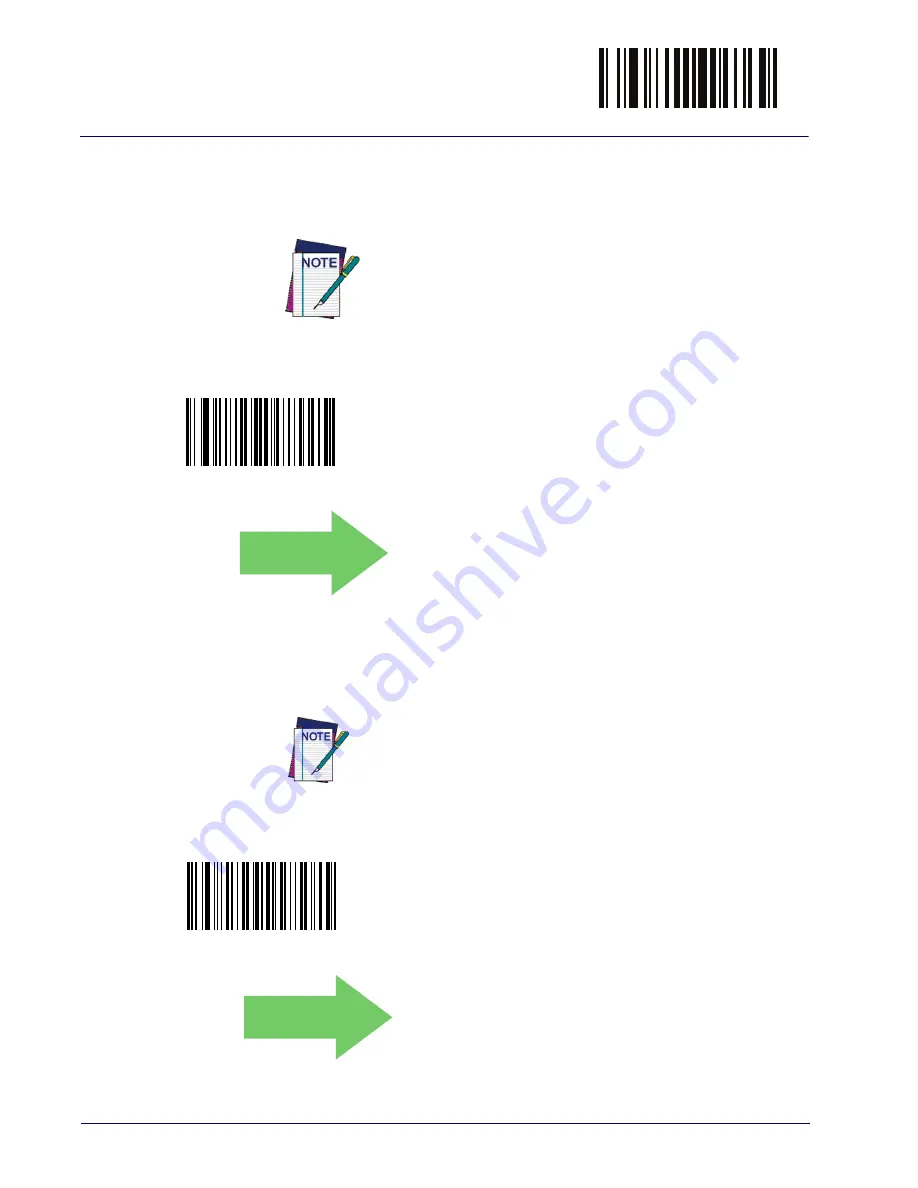
ENTER/EXIT PROGRAMMING MODE
56
Gryphon™ I GD4132/GM4102/GBT 4102
Disable Character
Specifies the value of the RS-232 host command used to disable the reader.
ASCII characters or any hex value from 0 to 0xFF can be selected.
Setting to previously defined characters such as XON, XOFF, or
host commands conflicts with normal operation of these char-
acters. 8-bit data is not recognized when the option
has been set as 7 Data Bits.
for more information on setting this feature.
Select Disable Character Setting
DEFAULT
0x44 = Disable Character is ‘D’
Enable Character
Specifies the value of the RS-232 host command used to enable the reader.
ASCII characters or any hex value from 0 to 0xFF can be selected.
Setting to previously defined characters such as XON, XOFF, or
host commands conflicts with normal operation of these char-
acters. 8-bit data is not recognized when the option
has been set as 7 Data Bits.
in “References” for more information on setting this feature.
Select Enable Character Setting
DEFAULT
0x45 = Enable Character is ‘E’
Summary of Contents for Gryphon BT4102
Page 18: ...Introduction 16 Gryphon I GD4132 GM4102 GBT4102 NOTES ...
Page 40: ...Setup 38 Gryphon I GD4132 GM4102 GBT 4102 NOTES ...
Page 44: ...Configuration Using Barcodes 42 Gryphon I GD4132 GM4102 GBT 4102 NOTES ...
Page 260: ...ENTER EXIT PROGRAMMING MODE 258 Gryphon I GD4132 GM4102 GBT4102 NOTES ...
Page 324: ...Technical Specifications 322 Gryphon I GD4132 GM4102 GBT4102 NOTES ...
Page 341: ...Product Reference Guide 339 A B C D E F ...
Page 342: ...Keypad 340 Gryphon I GD4132 GM4102 GBT4102 NOTES ...
Page 352: ...Scancode Tables 350 Gryphon I GD4132 GM4102 GBT4102 NOTES ...
















































