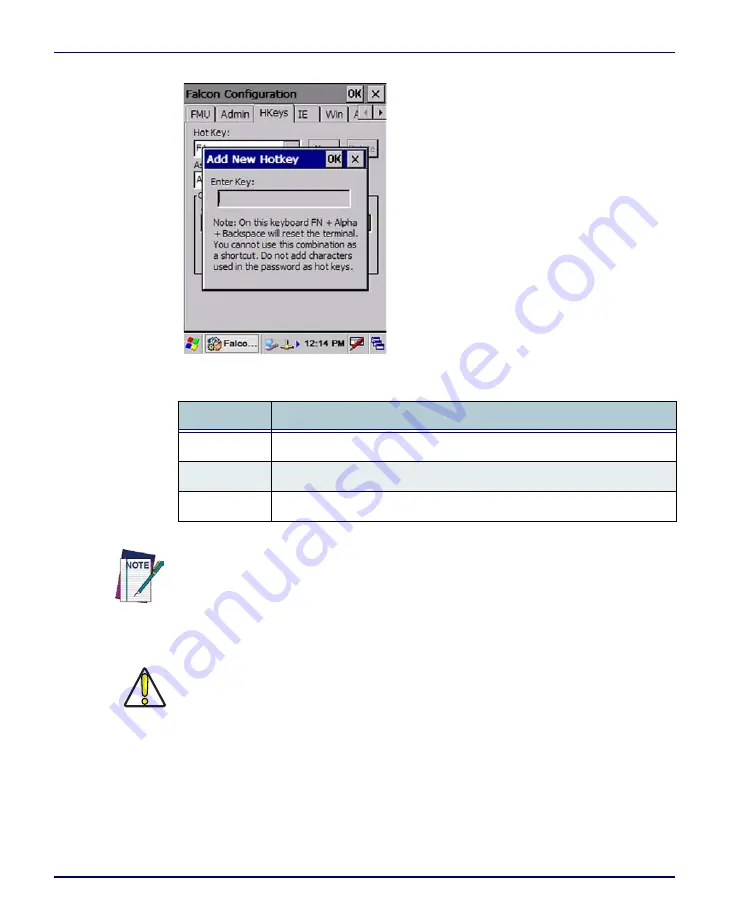
Falcon® Desktop Utility for Windows® CE
B-8
Falcon
®
4400 Series with Windows
®
CE
Figure B-5. Add a New Hot Key
Table B-6. Adding a New Hot Key Dialog
3. Select/tap
OK
to save the
New Hot Key
. If you select/tap
X
, the key will
not be saved.
Internet Explorer Configuration
Tap the
IE
(Internet Explorer) tab to access the
IE Configuration
option. Use the
IE Error Redirection
option to provide customized recovery from common
IE
errors. When an error occurs, the browser can redirect access to a specified
error page with instructions on how to recover from the problem.
Command
Description
Enter Key
Enter the desired key combination in this text box to define a Hot Key.
OK
Select/tap
OK
to add the specified Hot Key.
X
Select/tap
X
to cancel the specified Hot Key.
Make sure you do not attempt to add a
Hot Key
that is already defined.
It is possible for the keyboard wedge to activate assigned Hot Keys using alpha-
numeric characters. Bar codes containing characters associated with assigned
Hot Keys will trigger the action or application assigned to that Hot Key.
Summary of Contents for Falcon 4410
Page 8: ...Contents vi Falcon 4400 Series with Windows CE NOTES ...
Page 100: ...Accessories A 12 Falcon 4400 Series with Windows CE NOTES ...
Page 116: ...Falcon Desktop Utility for Windows CE B 16 Falcon 4400 Series with Windows CE NOTES ...
Page 172: ...Programming Parameters F 46 Falcon 4400 Series with Windows CE NOTES ...
Page 238: ...Index Falcon 4400 Series with Windows CE NOTES ...
Page 239: ......
















































