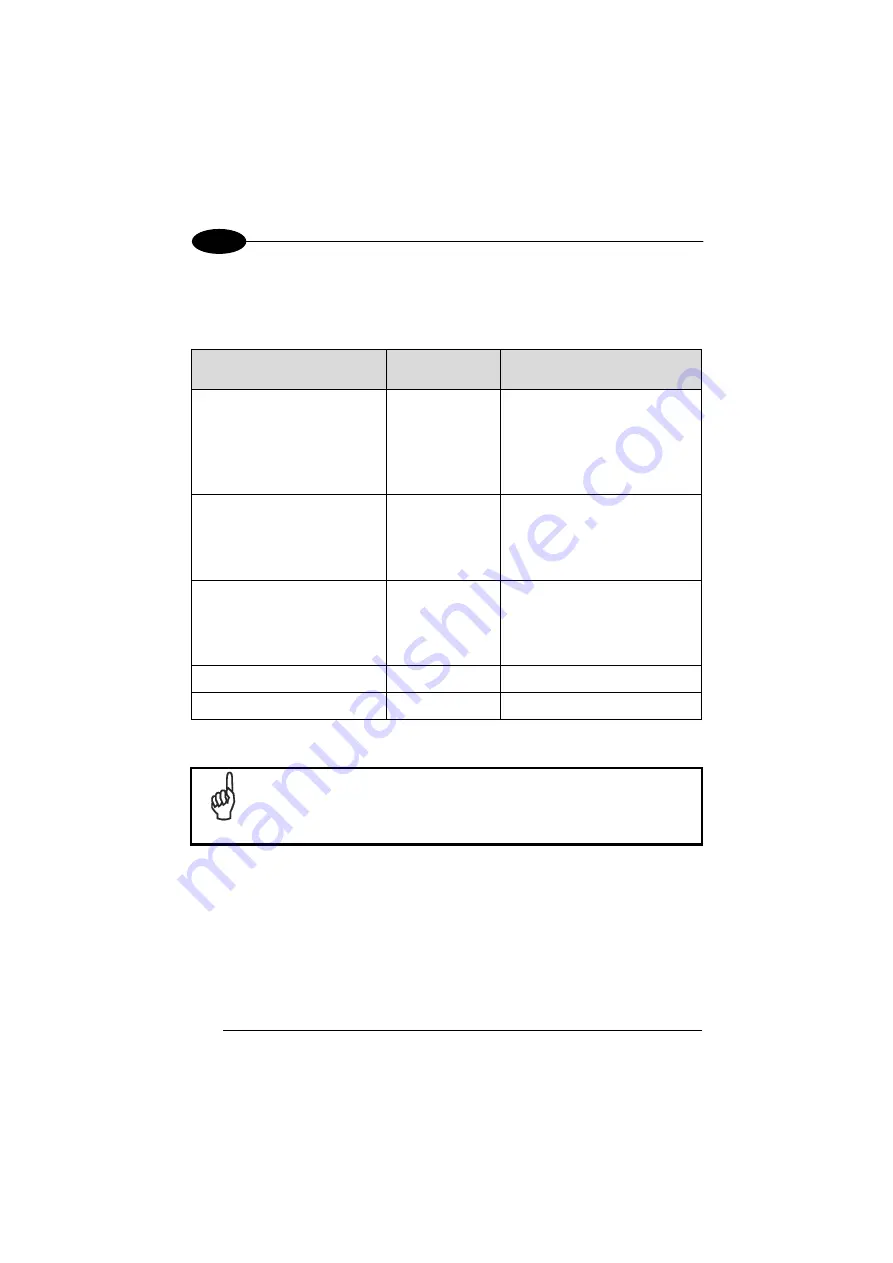
1
ELF™
126
4
AutoStart Options
The table below shows options you can use when writing a line in the Autostart.ini
file.
Description
Character
Comments
Comment: This line will not be
executed.
‘#’ OR ‘ ‘ (space)
This may only be used as the
first character of the line. If the
comment option is specified in
the options elsewhere, it is
ignored.
Do not wait on line completion:
This will cause the line to
execute and immediately move
onto the next line.
‘-’
Query: Request user
confirmation when running the
executable.
‘?’
This will halt parsing the
Autostart.ini until the
confirmation is answered. This
is intended for debugging the
Autostart.ini file.
Execute only on Cold Reset
‘!’
Execute only after a warm boot %
Cold Reset Only:
This will cause the line to execute only after a Cold Reset.
An empty line will be treated as a comment line.
NOTE
Summary of Contents for ELF
Page 48: ...1 ELF 40 4 Remove the protective film cover over the Laser Output Window before use NOTE...
Page 52: ...1 ELF 44 4 Azerty Keyboard...
Page 53: ...USE AND FUNCTIONING 45 4 Numeric Keyboard...
Page 113: ...USE AND FUNCTIONING 105 4 Advanced settings General Tab Context Menu...
Page 146: ...1 ELF 138 6 2D Codes Datamatrix ECC200 Example Inverse Datamatrix ECC200 Example...



































