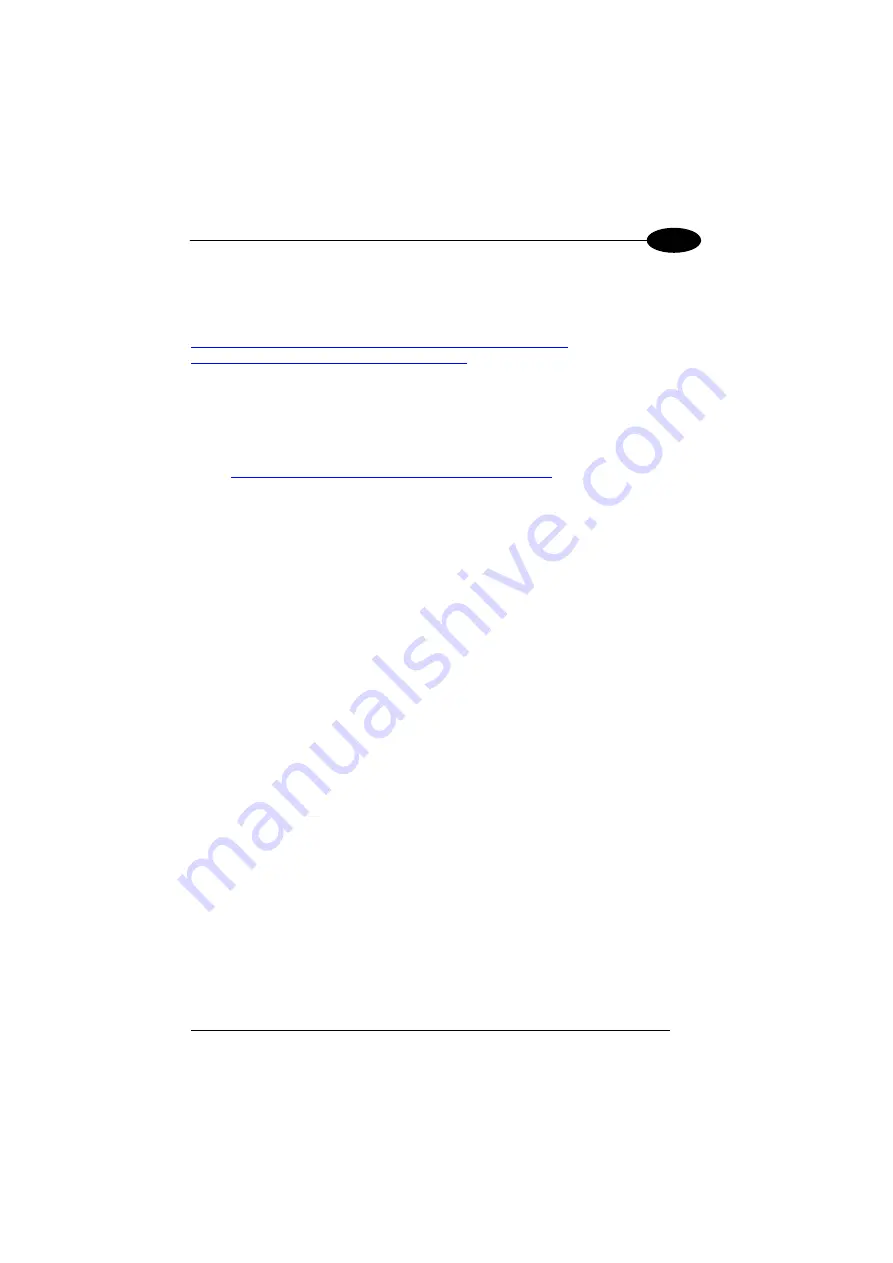
USE AND FUNCTIONING
93
4
4.9 DATALOGIC FIRMWARE UTILITY
The Datalogic devices are equipped with a field upgradeable firmware mechanism.
Firmware updates are available on the Datalogic website:
After you have downloaded the desired update, there are several ways you can
update the firmware on your device.
−
Use Wavelink Avalanche™ if you have multiple Datalogic devices to update.
For more information refer to the dedicated section of the Wavelink website:
http://www.wavelink.com/Datalogic-device-downloads
−
If Wavelink Avalanche™ is not available or you have only a few Datalogic
devices to update, use the Datalogic Firmware Utility (DFU), described below,
to install or update the firmware using an ActiveSync connection.
The following sections provide procedures for the retrieval and installation of the
most current firmware image onto a Datalogic device.
4.9.1
Retrieving a Firmware Image Update
The following instructions use Internet Explorer to retrieve the most current firmware
image.
1.
Launch Internet Explorer on your PC and navigate to the Datalogic
website.
2.
Navigate to the Downloads section of the website.
3.
Using the device selection fields,
s
elect the file you want to download, then
click Save to begin copying the files to your local machine (or local network
location).
Summary of Contents for ELF
Page 48: ...1 ELF 40 4 Remove the protective film cover over the Laser Output Window before use NOTE...
Page 52: ...1 ELF 44 4 Azerty Keyboard...
Page 53: ...USE AND FUNCTIONING 45 4 Numeric Keyboard...
Page 113: ...USE AND FUNCTIONING 105 4 Advanced settings General Tab Context Menu...
Page 146: ...1 ELF 138 6 2D Codes Datamatrix ECC200 Example Inverse Datamatrix ECC200 Example...






























