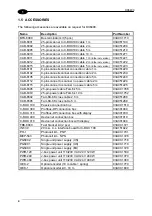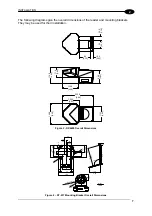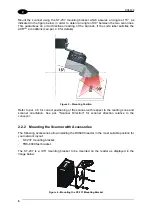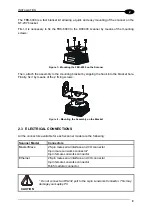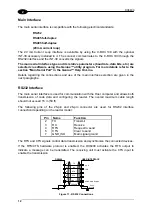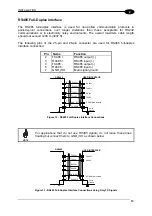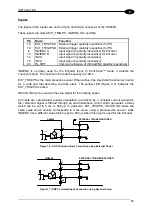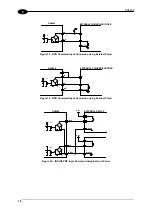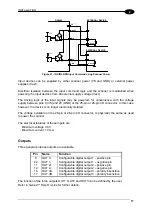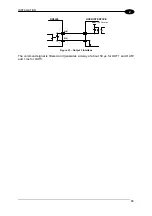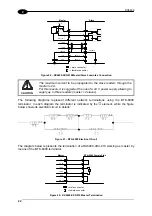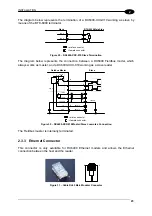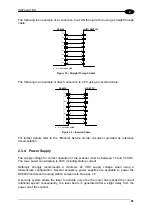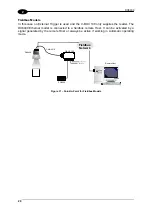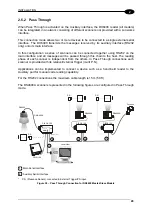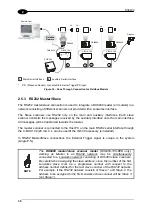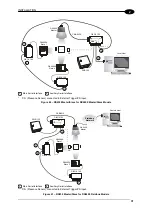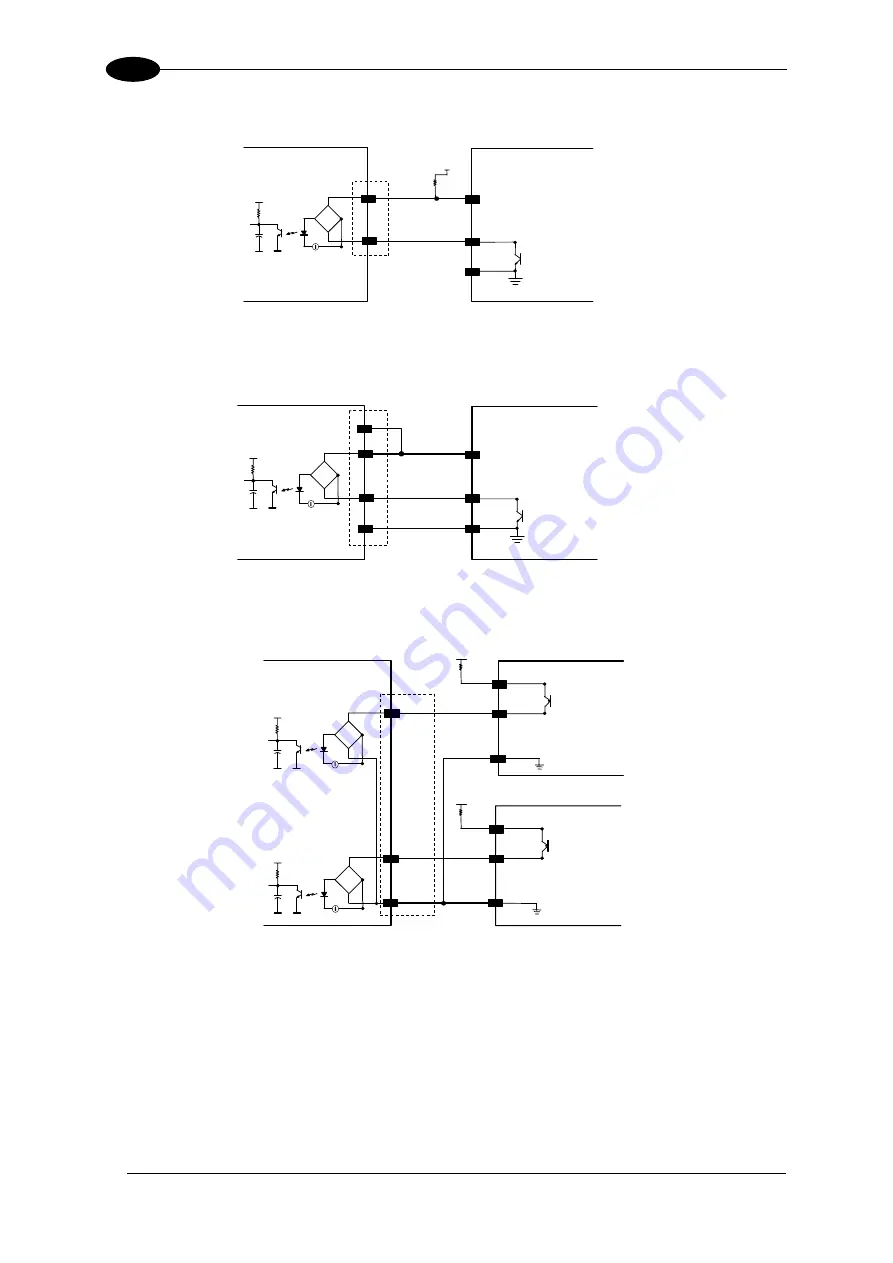
DX6400
2
EXTERNAL TRIGGER/ENCODER
DX6400
A/B
Vext
B/A
V
+ 5V
~
~
+
-
Ground
Figure 18 - NPN Command Input Connection using External Power
EXTERNAL TRIGGER/ENCODER
DX6400
A/B
B/A
GND
V
+ 5V
~
~
+
-
Ground
VS
Figure 19 - NPN Command Input Connection using Scanner Power
EXTERNAL DEVICE
DX6400
IN3A
Vext
Ground
V
+ 5V
~
~
+
-
Ground
V
IN4A
+ 5V
~
~
+
-
INREF
Vext
Figure 20 – IN3/IN4 PNP Input Command using External Power
16
Summary of Contents for DX6400
Page 1: ...DX6400 Reference Manual ...
Page 94: ...www automation datalogic com ...