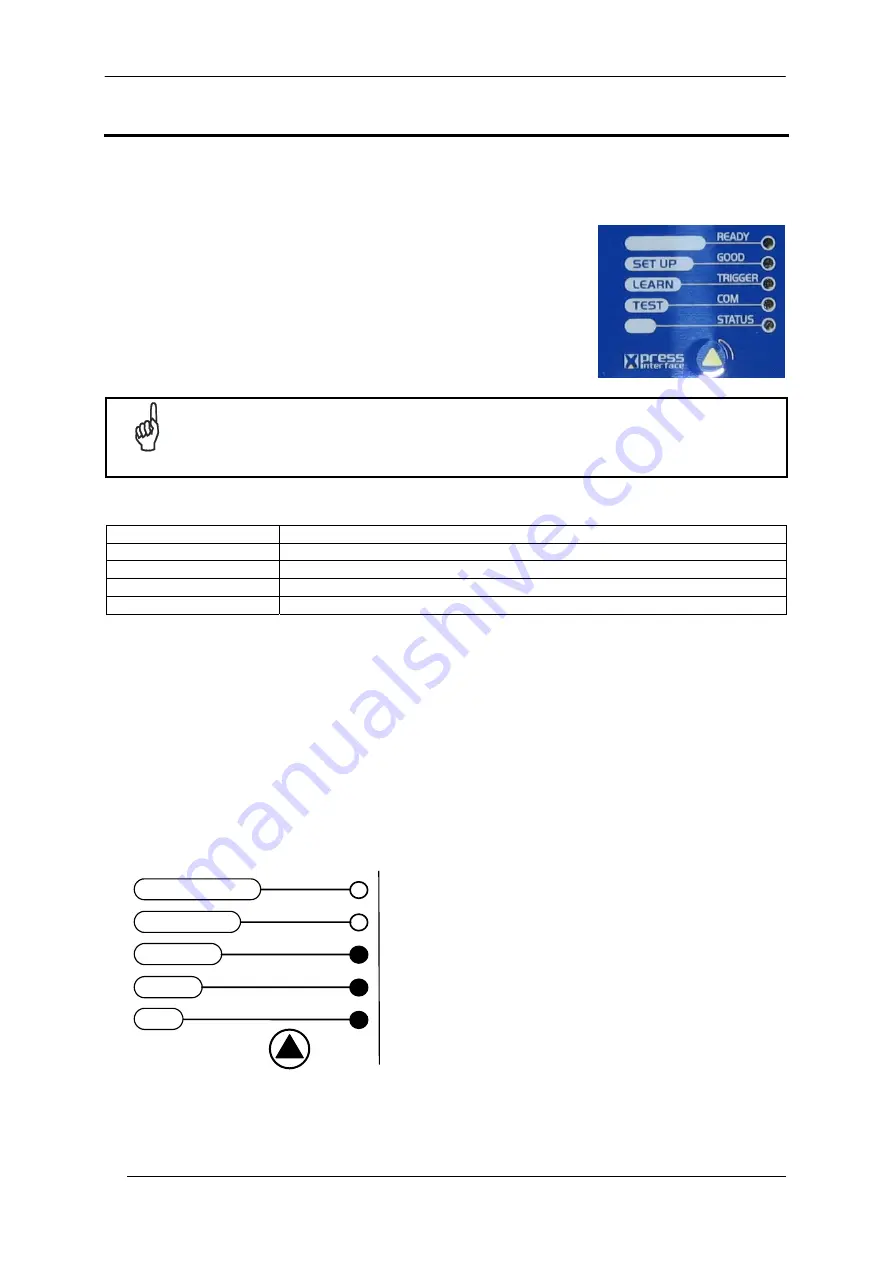
DS2100N QUICK GUIDE
6
STEP 3 – X-PRESS™ CONFIGURATION
X-PRESS™ is the intuitive Human Machine Interface designed to improve ease of installation and maintenance.
Status and diagnostic information are clearly presented by means of the five colored LEDs, whereas the single
push button gives immediate access to the following relevant functions:
•
Test Mode
with bar graph visualization to check static reading
performance
•
AutoLearn
to self-detect and auto-configure for reading unknown
barcodes (by type and length)
•
AutoSetup
to self-optimize and auto-configure reading performance in
demanding applications
NOTE
If using the OM2000N accessory, when entering the X-PRESS™ interface, the Oscillating Mirror
remains in the default fixed position (-15°) in order to make barcode reading easier while
performing the X-PRESS™ functions.
The colors and meaning of the five LEDs are illustrated in the following table:
READY (green)
This LED indicates the device is ready to operate.
GOOD (green)
This LED confirms successful reading.
TRIGGER (yellow)
This LED indicates the status of the reading phase.
COM (yellow)
This LED indicates active communication on main serial port.
STATUS (red)
This LED indicates a NO READ result.
During the reader startup (reset or restart phase), all the LEDs blink for one second.
On the back of the reader near the cable, the “POWER ON” LED indicates the laser scanner is correctly powered.
AUTO LEARN
If you are configuring your scanner using X-PRESS™, you must start with the
Auto Learn
procedure.
1. Enter
the
Auto Learn
function by holding the X-PRESS™ push button pressed until the LEARN LED is on.
2. Release the button to enter the
Auto Learn
function.
Once entered, the reader starts a procedure to automatically detect and recognize barcodes (by type and
length), which are presented to it (*). The laser turns on and the LEARN LED blinks to indicate the ongoing
process.
green
green
yellow
yellow
red
SETUP
LEARN
TEST
READY
GOOD
TRIGGER
COM
STATUS
Figure 5 – X-PRESS™ Interface: Auto Learn Function
The procedure is as follows:
A)
place
the desired barcode on the scanline.
B)
wait
until the LEARN LED stays steady on
(indicating the reader has detected the
barcode).
C)
repeat
, if needed, the above two steps to
program up to 10 different barcodes (the
LEARN LED returns to the blinking state for
the next code). If more than one barcode is
detected, the Multi Label mode is enabled
(refer to the “2K/4K Family Software
Configuration Parameter Guide” Help file).
* In case of Programming Barcodes, refer to the “ID-NET™ Programming Barcodes And Setup Procedure” document in the
product CD.





































