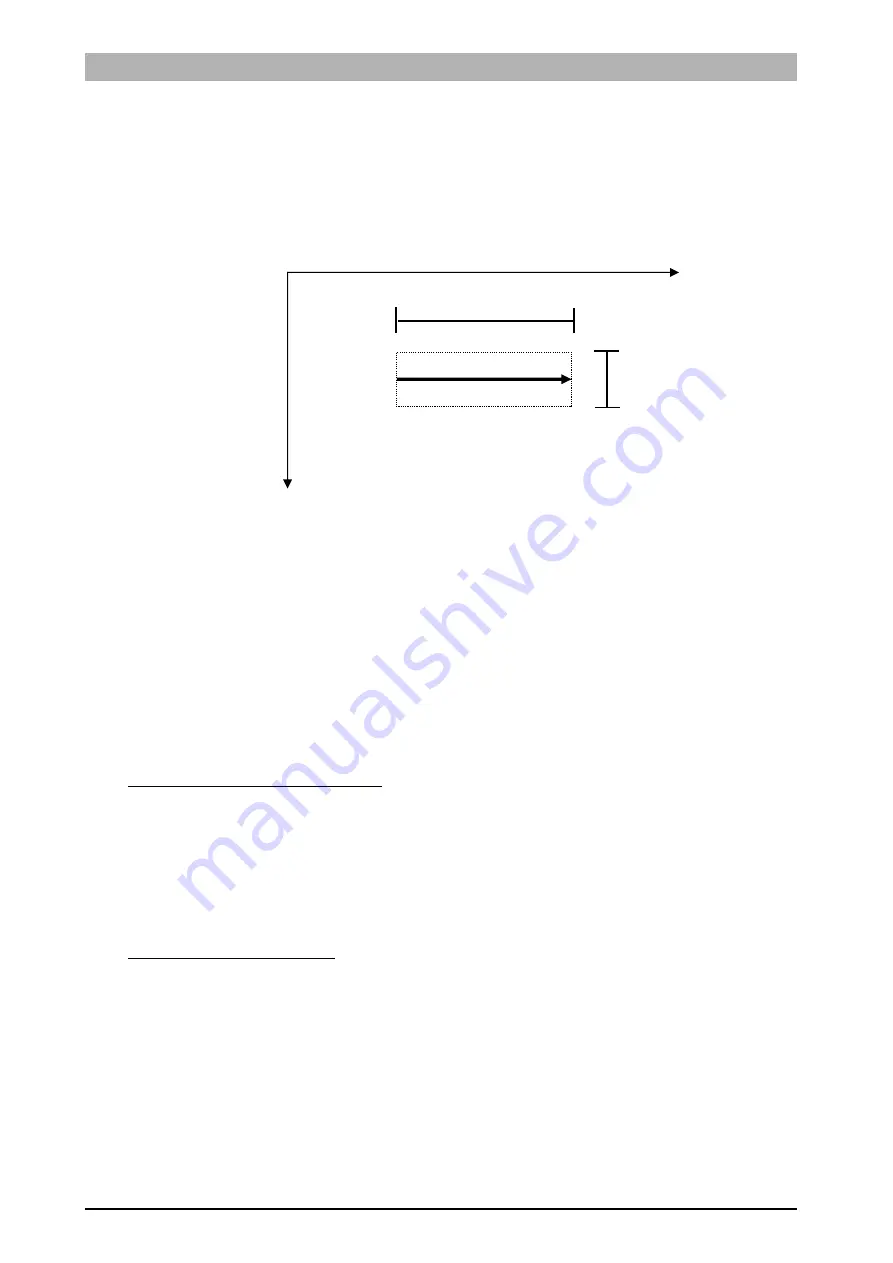
Instruction
Manual
DataVS1
Series
81
14.6.
Edge / Edge Detection
The term "edge" signifies the contour of the object shown in an image.
From an operational viewpoint, what happens is that the system detects the difference in the
brightness of adjacent pixels compared to a certain threshold value.
This variation on the DataVS1 system is detected along a direction:
Let us consider the portion of image inside the rectangle that contains the plotted arrow (length L and
height H): this area can be represented by a matrix of values that represent the brightness of the
individual pixels
85 98 120 128 135
81 88 102 118 129
87 101 119 128 136
total of column divided
by 3
84 96 114 125 133
Each average value contains the information relating to a group of pixels and allows more accurate
analysis.
At this point, edge identification may rely on threshold value or contrast.
Edge identification based on threshold
This is a simple, fast method that simply involves setting a numeric threshold. The edge is identified
when the values associated with adjacent pixels encountered in the direction of the arrow are found to
lie on different sides of the threshold (one above and the other below the threshold or vice versa,
depending on whether target edges are negative or positive.)
The weakness of this method lies in the fact that effective edge identification requires guaranteed
steady lighting.
Identification based on contrast
Edges are not detected directly based on pixel brightness, but rather using the first derivative of
brightness trend.
This method is based on the search for maximum and minimum values of the function:
A maximum value will identify a positive edge
A minimum value will identify a negative edge
This way, detection is not sensitive to brightness, because while a variation in brightness does
somehow affect the image in terms of pixel brightness, the differences between pixels are virtually
unchanged. This method is ideal for those application where steady lighting is not guaranteed.
On the other hand, it involves greater computational load and longer processing times.
y
X
L
H




































