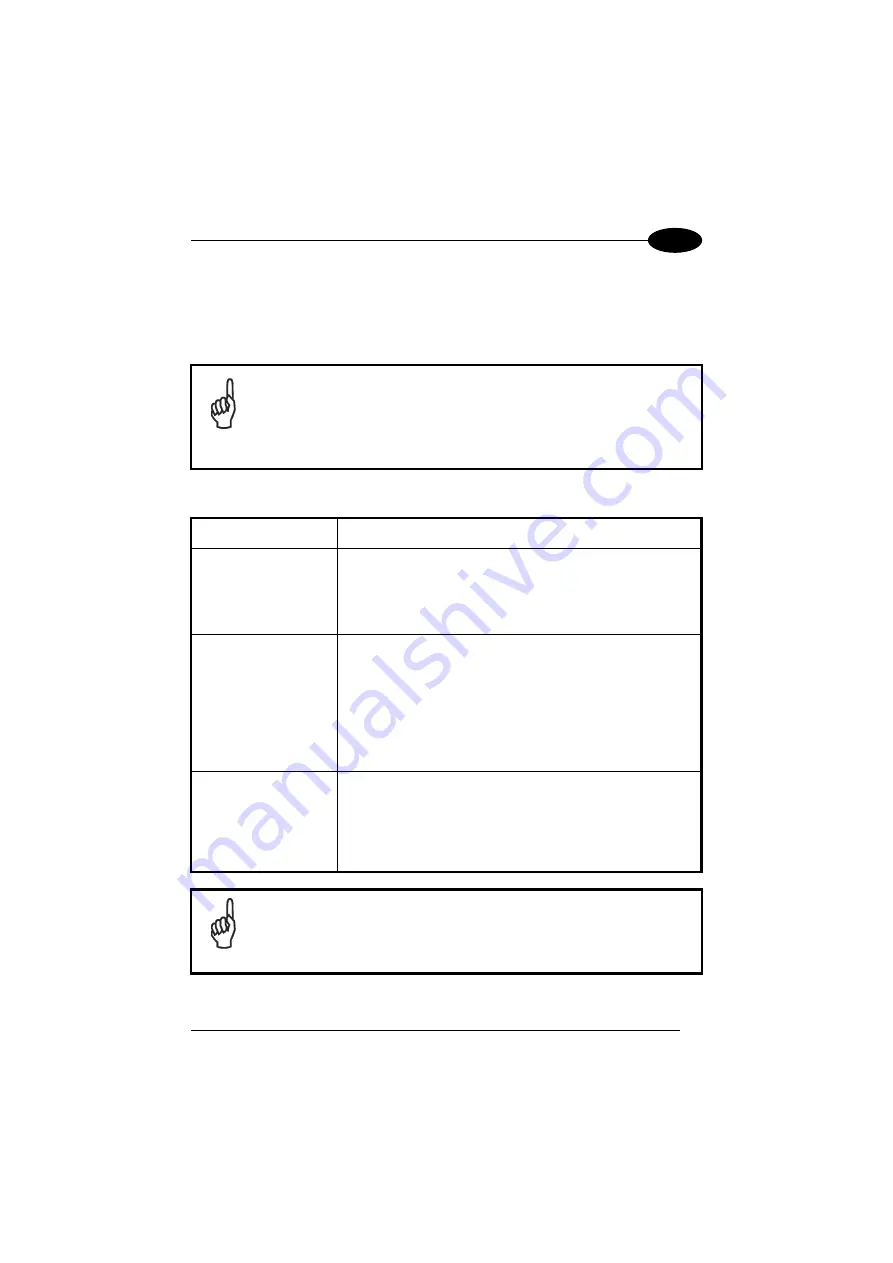
INSTALLATION
2
2. Release the buttons.
3. Press the left button corresponding to the GET function, the center button
corresponding to the TEST function
or
the right button corresponding to the
SEND function.
NOTE
Once the buttons are released in step 1, a ten-second timeout starts.
If no button is pressed within this time (no function is selected), the
procedure will be cancelled.
The C-Box 150 warning LED will turn OFF at the end of each
procedure.
Function
Description
GET
(left button)
The C-BOX 150 reads the current scanner configuration
and permanently copies it in its own memory support.
The C-BOX 150 preserves this configuration also when
switched off. The GET option can be disabled through
WinHost.
TEST
(center button)
The C-BOX 150 forces the WinHost™ compatible scanners
only to run the Test Operating Mode (refer to the scanner
Reference Manual for details).
Press any button to quit the Test Operating Mode and
restore the scanner normal operating mode.
For Genius™ compatible scanners you should use the
scanner keypad.
SEND
(right button)
The C-BOX 150 sends the configuration previously stored
in its own permanent memory support to the scanner’s
memory.
The SEND option can be disabled through WinHost; by
default it is Automatic.
NOTE
To override the eventual default Automatic SEND
service, it is possible
to preset a GET service by executing the enabling procedure
immediately at power-on.
17









































