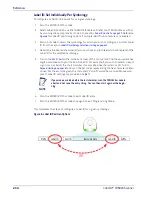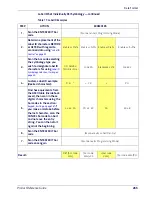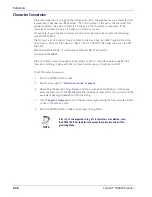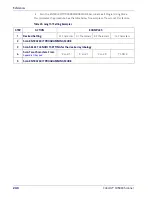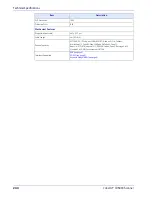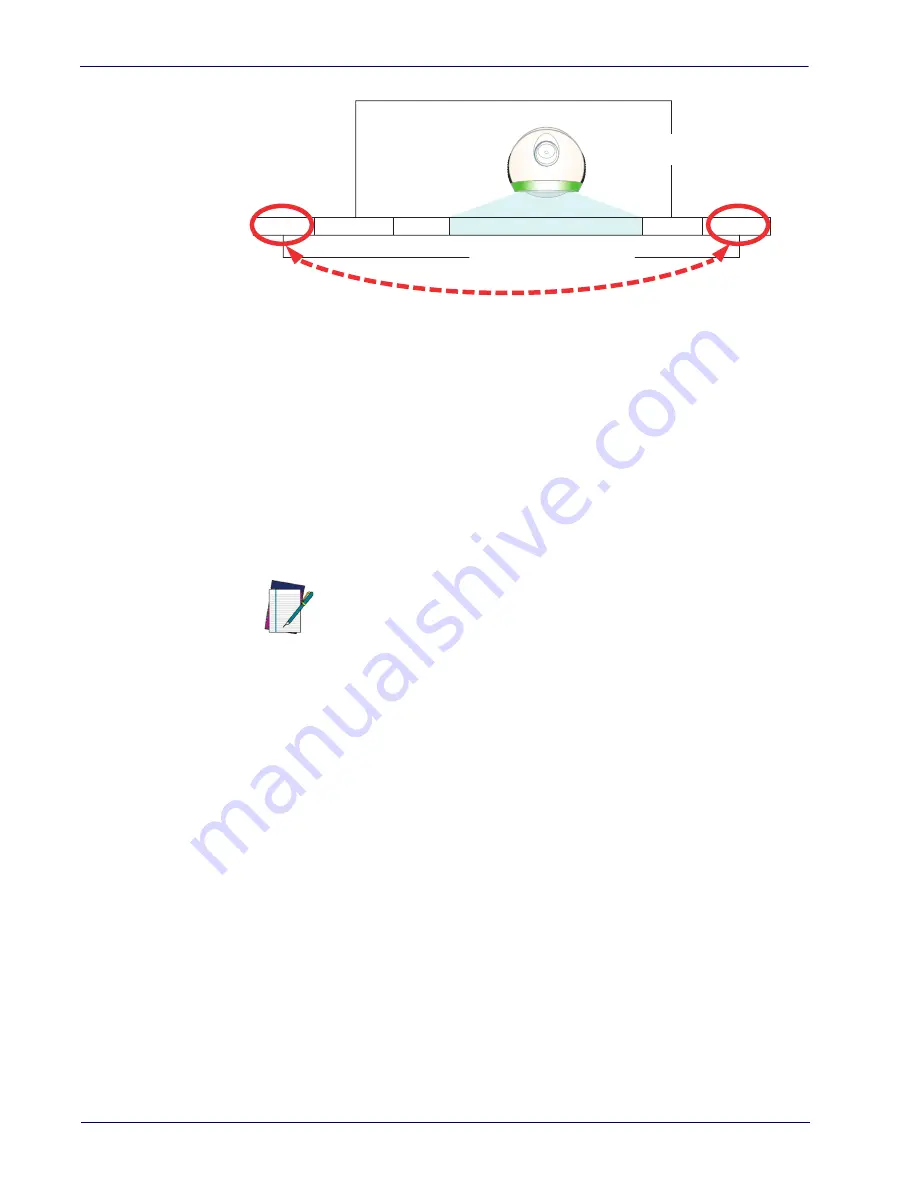
References
230
Cobalto™ CO5300 Scanner
Figure 4. Prefix and Suffix Positions
Prefix
Suffix
AIM ID
Label ID
Label ID
Bar Code Data
00 - 20 Characters (ASCII)
AND
OR
OR...
Example: Setting a Prefix
In this example, we’ll set a prefix for all symbologies.
1.
Determine which ASCII character(s) are to be added to scanned bar code data. In this
example, we’ll add a dollar sign (‘$’) as a prefix.
2.
Go to
and scan the ENTER/EXIT PROGRAMMING MODE bar code, then scan the
SET GLOBAL PREFIX bar code.
3.
Reference the
on the inside back cover of this manual to find the hex value
assigned to the desired character. The corresponding hex number for the ‘$’ character is
24. To enter this selection code, scan the ‘2’ and ‘4’ bar codes from
.
NOTE
If you make a mistake before the last character, scan the CANCEL bar code to
abort and not save the entry string. You can then start again at the begin-
ning.
4.
If less than the expected string of 20 characters are selected, scan the ENTER/EXIT bar
code to terminate the string.
5.
Scan the ENTER/EXIT bar code once again to exit Programming Mode.
6.
The resulting message string would appear as follows:
Scanned bar code data:
12345
Resulting message string output:
$12345
Summary of Contents for Cobalto CO5300
Page 12: ...Contents x Cobalto CO5300 Scanner NOTES ...
Page 26: ...Setup 14 Cobalto CO5300 Scanner NOTES ...
Page 44: ...Enter Exit Programming Mode Enable Character 32 Cobalto CO5300 Scanner NOTES ...
Page 228: ...Enter Exit Programming Mode Plessey 216 Cobalto CO5300 Scanner NOTES ...
Page 254: ...References 242 Cobalto CO5300 Scanner NOTES ...
Page 260: ...Technical Specifications 248 Cobalto CO5300 Scanner NOTES ...
Page 274: ...Standard Defaults 262 Cobalto CO5300 Scanner NOTES ...
Page 278: ...Sample Bar Codes 266 Cobalto CO5300 Scanner NOTES ...
Page 280: ...Keypad 268 Cobalto CO5300 Scanner 5 6 7 8 9 A B C ...
Page 281: ...Product Reference Guide 269 D E F ...