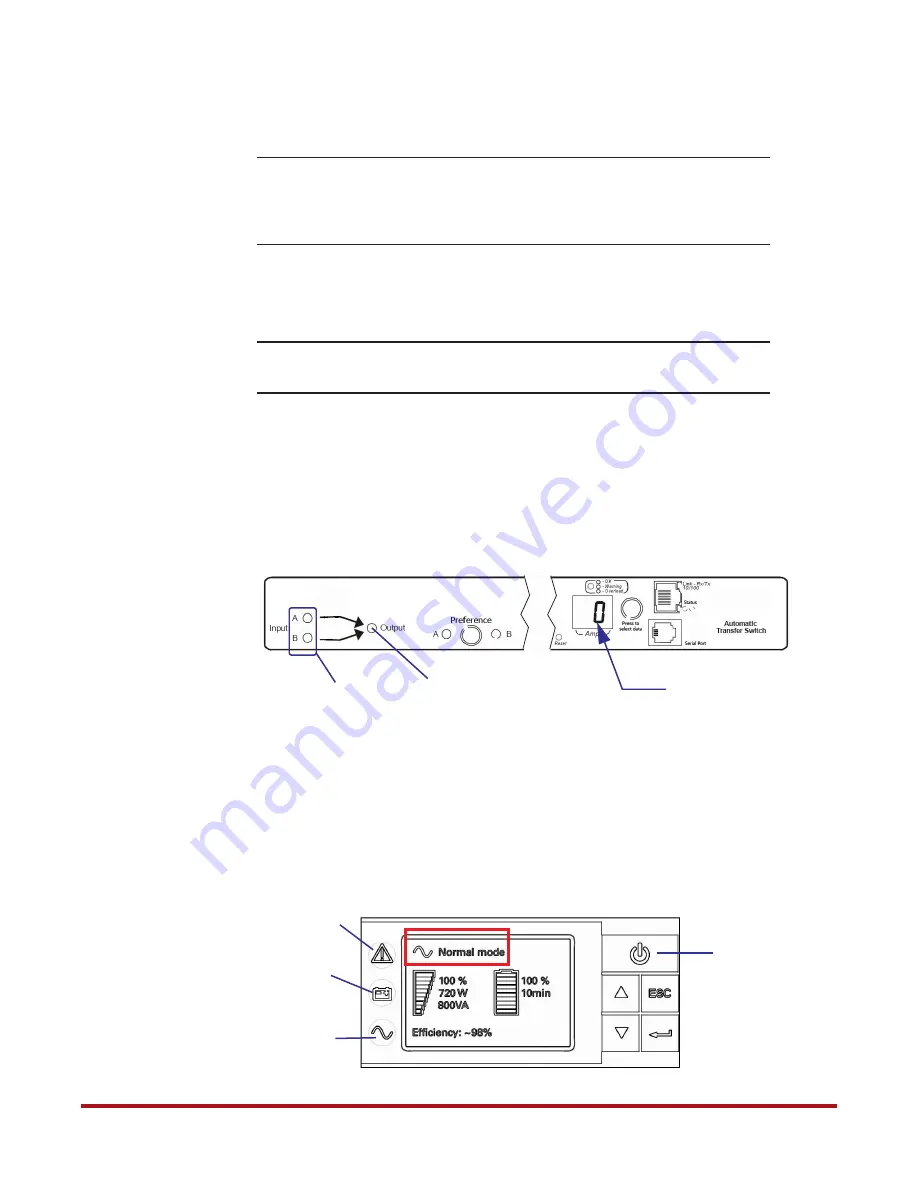
System Installation and Configuration
96-30051-001 Rev. D3
DDN SFA12K (SFA OS 2.3.1) Hardware Installation & Configuration Guide | 28
9.
Powering On the System
NOTE :
When the power is restored to the rack after a power interruption
(regardless of the subsystem being safely shut down), the controllers will
power up automatically. Please refer to the
SFA OS User Guide
(Powering
On After Subsystem Shutdown) for more information.
1.
Turn on all the PDUs.
2.
Turn on the power supply modules on
all
the disk enclosures.
NOTE :
ALL the disk enclosures must be powered up before powering on the
controllers.
3.
On both ATSs
❖
Verify that the unit displays “0” on the front panel, indicating that it is ready
❖
Verify that both Input A and B LEDs are ON, indicating that the ATS is operating
with full source redundancy
❖
Verify that the Output LED is ON, indicating that output voltage is available
4.
Turn on both BBUs:
❖
For systems using Model 5P1550GR, go to step
❖
For systems using Model 1550, go to step
5.
On both BBUs (Model 5P1550GR)
❖
Press and hold the Power button on the front panel for at least 2 seconds to turn on
the unit. The LCD displays “UPS starting” then changes to “Normal mode.”
Figure 22. ATS Front Panel
Input LEDs
Displays “0”
Output LED
Figure 23. BBU Status LED Indicators on Front Panel (Model 5P1550GR)
Power Button
Alarm
On Battery
Indicator
(Yellow)
Indicator
(Red)
Power On
Indicator
(Green)






























