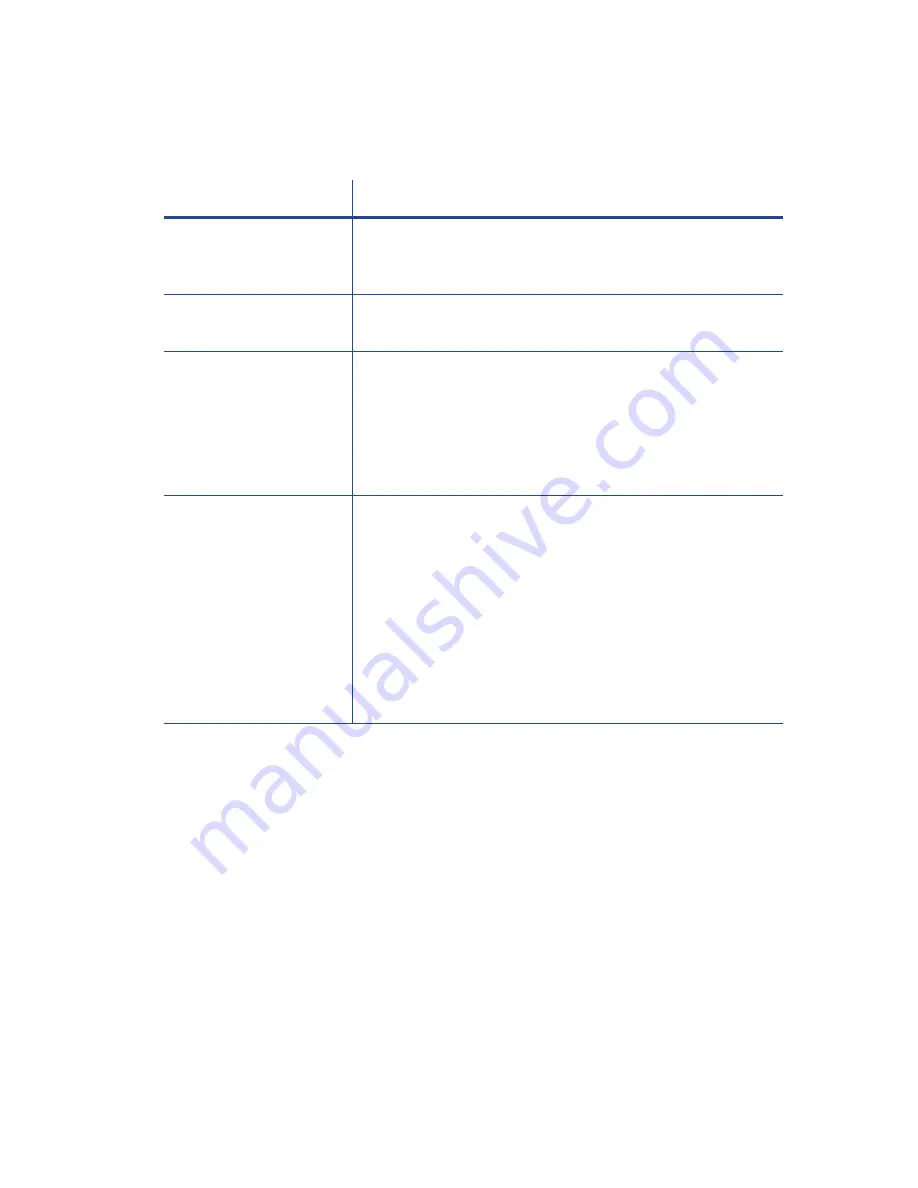
SD160/SD260 Card Printers User’s Guide
35
USB Installation Troubleshooting
Problem
Solution
The
cable
is
loose.
Reconnect
the
USB
cable
to
the
ports
on
the
PC
and
the
printer.
Power
the
printer
off,
and
then
back
on.
If
the
PC
and
printer
still
do
not
communicate,
restart
the
PC.
The
data
cable
is
damaged
or
frayed.
Power
off
the
printer.
Replace
the
cable
if
you
have
a
spare.
Contact
your
service
provider
to
order
a
new
data
cable.
The
system
has
a
temporary
communication
problem.
Check
for
the
following:
z
USB
extension
cables
can
cause
communication
problems.
The
recommended
USB
cable
is
6
Ͳ
ft.
(2
meters)
long.
Make
sure
that
the
cable
is
rated
for
USB
2.0
data
transmission.
z
If
you
are
using
a
USB
hub,
a
self
Ͳ
powered
hub
is
recommended.
The
PC
USB
port
does
not
communicate
with
the
printer
USB
port.
Power
management
on
the
PC
has
shut
down
USB
communication.
Check
the
following:
z
Open
Device
Manager
and
the
list
of
USB
devices.
Disable
shutdown
for
each
hub
in
the
list.
Restart
the
PC
to
make
the
changes
take
effect,
if
necessary.
z
Hibernation
on
a
laptop
requires
several
moments
to
enable
USB
communication.
Unplug
the
USB
printer
port
and
then
connect
it
again.
z
Replace
the
PC
port
or
the
PC.
Contact
your
PC
or
port
vendor
if
you
need
assistance.
Summary of Contents for SD160
Page 1: ...Datacard SD160 SD260 Card Printers User s Guide February 2015 Part No 527526 001 Rev A...
Page 4: ...iv...
Page 10: ...x...
Page 14: ...xiv...
Page 16: ...2 Introduction...






























