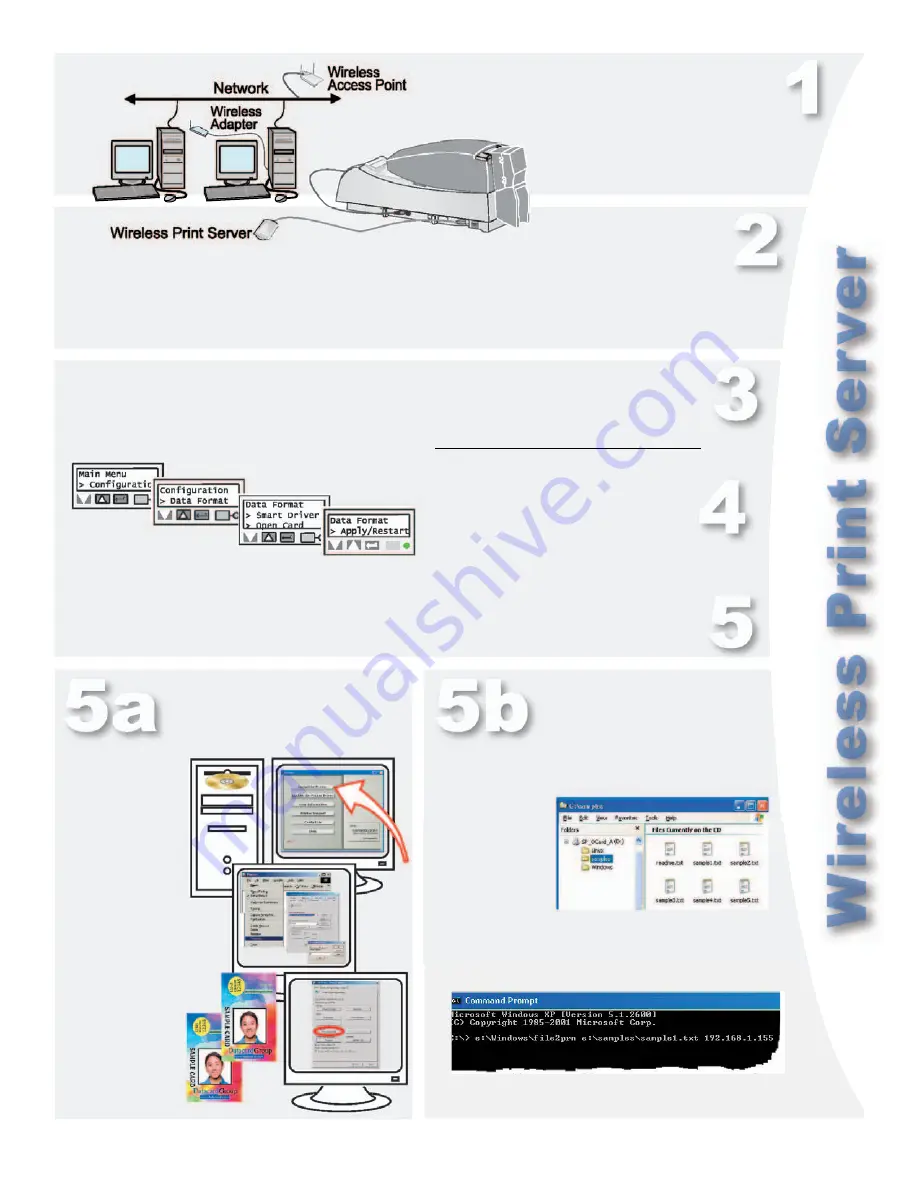
CP60 Quick Install Guide
Page 7
Connect a wireless adapter to a computer
and set the adapter to the values for the
wireless print server. See the print server
documentation for the values to use.
Configure the wireless print server for your network. Obtain the settings, including the
print server IP address or network name, from your network personnel
IP Address or network name:
Set the Data Format on the printer. The
printer restarts.
Insert the CP Driver
CD-ROM. Choose
“Direct Network”
during installation.
Set the print server
IP address or
network name in the
driver’s Properties:
Ports: Configure
or Properties:
Details:Port Settings
dialog box.
Click “Print Sample
Card” on the Printer
Toolbox.
Compare your card
with the factory card.
See the
Data Formatting Guide
for Open Card
commands and card layout menus. (The Open Card
option is required.)
To verify
installation, send
a sample file from
the computer to the
printer, using the
file2prn utility.
Find both on the Open Card CD-ROM.
Set up for your card design — choose CP Driver data format (5a) or Open Card data format (5b).
CP Driver data format:
Open Card data format:
Connect the printer and wireless
print server using a USB cable.
See your organization’s wireless
security policy when setting up a
wireless connection.
Summary of Contents for CP60
Page 1: ......


























