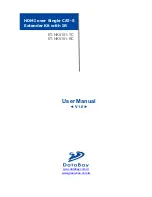9 / 10
Hardware Installation
1. Connect the HDMI/DVI source (such as a Blu-ray Disc player) to the transmitting unit
ET-HK0101-TC.
2. Connect the HDMI/DVI display (such as a LCD TV) to the receiving unit
ET-HK0101-TC.
3. Connect a CAT-5/5e/6 LAN cable between the transmitting and receiving units.
4. Make sure this CAT-5/5e/6 LAN cable is tightly connected and not loose.
5. Plug in 5V DC power cord to the power jack of the receiving unit ET-HK0101-TC.
6. Plug in 5V DC power cord to the power jack of the transmitting unit ET-HK0101-TC.
7. If you see flickering or blinking image on the display, please adjust the rotary
control switch to improve the cable skew. 0 stands for the strongest HDMI
signal level for longest possible transmission length while 7 stands for the
weakest HDMI signal level for short transmission length. Try adjusting the
signal level from 7 to 0 to find the optimal setting for the HDMI over CAT5
transmission.
EDID Learning
1. Turn on ET-HK0101-TC.
2. Turn the Mode of ET-HK0101-TC to
7
.
3. Connect the HDMI display to the “HDMI IN” of ET-HK0101-TC with a HDMI cable. The
LED on the RJ-45 connector of ET-HK0101-TC will dim and light again, which
indicates the EDID learning procedure is complete.
4.
Turn the Mode of ET-HK0101-TC clockwise
[
]
from
7
to
0
(for surround sound) or
1
(for stereo).
The most important thing is don’t let the rotary arrow pass through mode
5 and Mode 6 which will erase the EDID just learned and restore to default EDID.
5. Unplug the HDMI cable from the display and follow the instruction in [Hardware
Installation] to set up the ET-HK0101-TC and enjoy the experience.