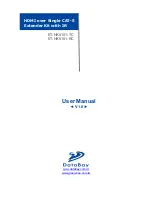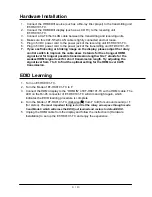6 / 10
Panel Descriptions
ET-HK0101-TC Front View
HDMI IN:
Connects to a HDMI source with a HDMI Male-Male cable here
MODE:
0 = [Video] – supports up to HDMI 1.3 output. [Audio] – supports up to 7.1ch output
1 = [Video] – supports up to HDMI 1.3 output. [Audio] – locks to stereo audio output
2 = [Video] – locks to HDMI 1.2 output. [Audio] – supports up to 7.1ch output
3 = [Video] – locks to HDMI 1.2 output. [Audio] – locks to stereo audio output
4 = [Video] – DVI display mode. [Audio] – no audio output
5 = [Safe Mode] – uses default EDID
1
with video supported up to 720p/1080i
6 = [Default Mode] – uses default EDID
2
with video supported up to 1080p
7 = [EDID Learning Mode] – learns EDID
3
from the display
Note for EDID (Extended Display Identification Data) learning
1. If you cannot get the audio/video output from the connected display from the
first time setup. Please follow the instructions below to check if the extender
is OK:
Step 1 – Please set the rotary arrow on TX at “
Mode 5
” for Safe Mode, and wait
for the LED of the RJ-45 connector blinks for a couple seconds.
Step 2 – Please turn the rotary arrow counterclockwise
[ ]
from
Mode 5
to
Mode 3
. If you can get audio/video from the display, you can stay tune
at this setting for 720p or 1080i and stereo audio. If you need to get
720p/1080i with 7.1ch audio output, please turn the rotary arrow
counterclockwise
[ ]
from
Mode 3
to
Mode 2
. For better audio/video
output, please check Note#2. If you still cannot get the audio/video
out normally, please go on the next step.
Step 3 – Please turn the rotary arrow counterclockwise
[ ]
from
Mode 3
to
Mode 7
. Wait a few seconds until the LED of the RJ-45 connector
dims and then lights again.
Step 4 – Please turn the rotary arrow clockwise
[
]
from
Mode 7
to
Mode 1
.
You should have normal audio/video output. If not, please contact
technical support.