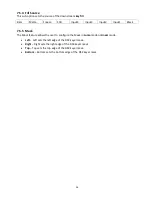48
Chapter 9
Appendices
Appendix 1: Firmware Upgrade
1.
Locate the FW Upgrade USB port on the back panel of the SE-700.
2.
Insert the USB stick that contains the latest firmware to the FW upgrade port.
3.
Power on the device and the device should automatically detect the connected USB storage device.
4.
Press the “
MENU
” button on the control panel to open the menu on the monitor screen.
5.
Press the “
ENTER
” button on the control panel to browse through the menu using the
arrow
buttons
on the control panel.
6.
Press the “
down arrow
” button to scroll to the “
Setup
” Option.
7.
Press the “
ENTER
” button again to enter the “
Setup
” menu.
8.
Press the “
down arrow
” button to scroll to the “
Software
” Sub-option and then press the “
ENTER
”
button to select the “
Software
” Sub-option.
9.
Press the “
right arrow
” button to scroll to “
Upgrade
” and then press the “
ENTER
” button to start the
upgrade process.
10.
Reboot the device after the upgrade process is complete (background of the “
Upgrade
” turns from
red to green).
Steps 11-13 are applicable if the kbd firmware is updated.
11.
After the device is rebooted, the user will first see the color LED of the program and preset rows
lights up one after one, which means that the device is updating the control panel firmware
automatically.
12.
After the control panel firmware is updated successfully, all color LEDs will start to flash, indicating
the completion of all firmware upgrade.
13.
Reboot the machine again to complete the firmware upgrade process.
Summary of Contents for SE-700
Page 1: ...1 ...
Page 8: ...8 1 2 System Diagram PA ...
Page 52: ...52 Appendix 3 Dimensions Weight Weight is approximately 4 KG ...
Page 55: ...55 Service and Support ...