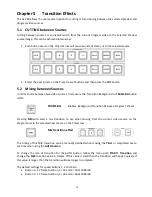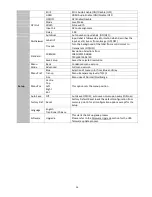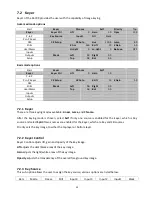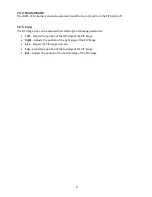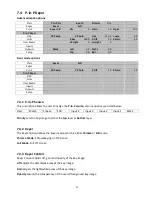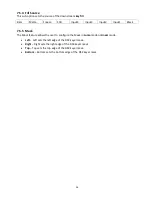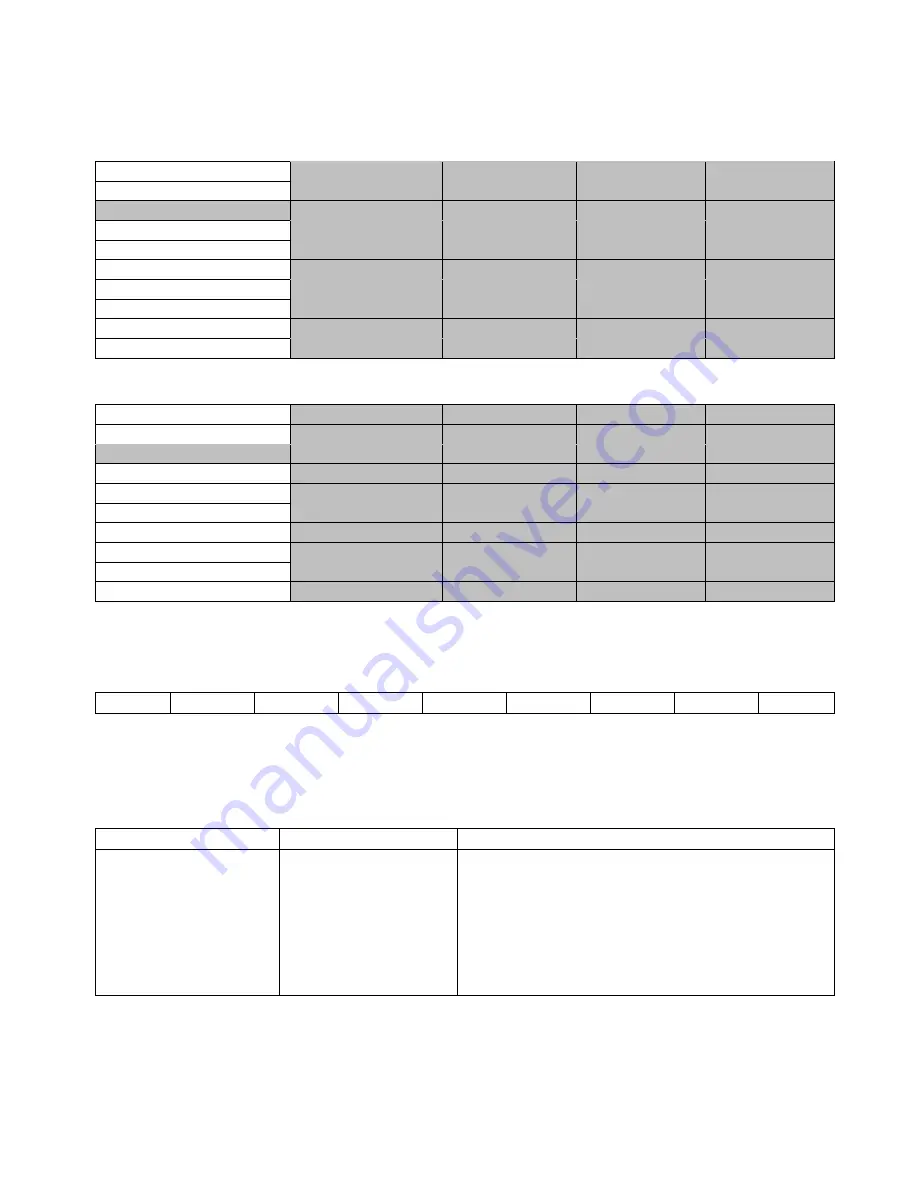
31
7.3 P-In-P
Picture-In-Picture (P-In-P) places an image on the PGM or PVW screens.
Advanced mode options
Start
P-in-P Keyer
Black
Keyer
Position
X
20%
Y
10%
Size
50%
P-in-P
Border
Luma
0
Sat
0
Hue
0.0
P-in-P Keyer
Border
Width
0
DSK
Stills
Crop
Left
0
Right
0
Size
0
User Mems
Crop
Top
0
Bot
0
Inputs
Outputs
Setup
Basic mode options
Start
P-in-P Keyer
Black
Keyer
Position
X
20%
Y
10%
Size
50%
P-in-P
Border
Luma
0
Sat
0
Hue
0.0
P-in-P Keyer
Border
Width
0
DSK
Stills
Crop
Left
0
Right
0
Size
0
User Mems
Top
0
Bot
0
Inputs
Outputs
Setup
7.3.1 P-In-P Keyer
This sub-option allows the user to assign the P-In-P source; various options are listed below:
Bars
Matte
Freeze
Still
Input4
Input3
Input2
Input1
Black
7.3.2 Position
The user can adjust the position of the PIP screen by adjusting values of
X
,
Y
and
SIZE
, where X is the
horizontal position, Y is the vertical position and Size is the PIP screen size.
X
Y
Size
Positive value: position
the PIP image to the
right
Negative value: position
the PIP image to the left
Zero value: Position the
PIP image at the center
Positive value: move
the PIP image up
Negative value: move
the PIP image down
Zero value: Position
the PIP image at the
center
Ranges from 0 to 100 with 1% being the smallest
and 100 being the largest. So 50% would represent
a PIP image which is half the size of the background
image. 100% would see the PIP image totally cover
the background image unless offset to one side.
7.3.3 Border
PIP border color can be set by adjusting the
Luma
,
Saturation
and
Hue
values.
Summary of Contents for SE-700
Page 1: ...1 ...
Page 8: ...8 1 2 System Diagram PA ...
Page 52: ...52 Appendix 3 Dimensions Weight Weight is approximately 4 KG ...
Page 55: ...55 Service and Support ...