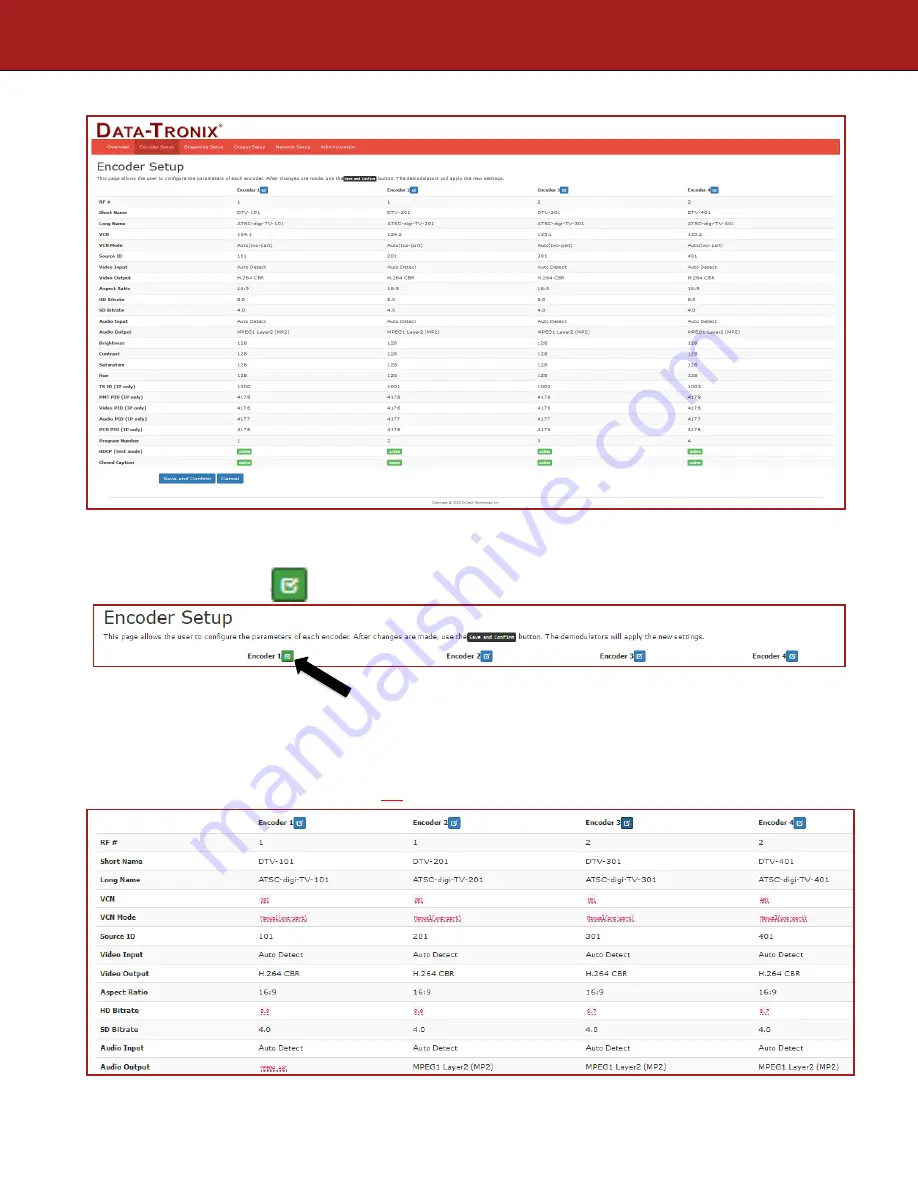
DT-IPTV-QAM-ASI-4HC | Manual V1.0 | 01152019
10
Encoder Setup Page of DT-IPTV-QAM-ASI-4HC
Encoder Setup page allows the integrator to select and set the parameters needed for each stream.
1.
Select the “Edit” Icon:
2.
Select and set the specific parameters settings as required.
Note: you can select and set all the parameters for all the encoders at one time.
3.
After setting all the required parameters- Select the edit icon again
.
Note: All changed parameters will be shown in
red
. Pictured Below.

















