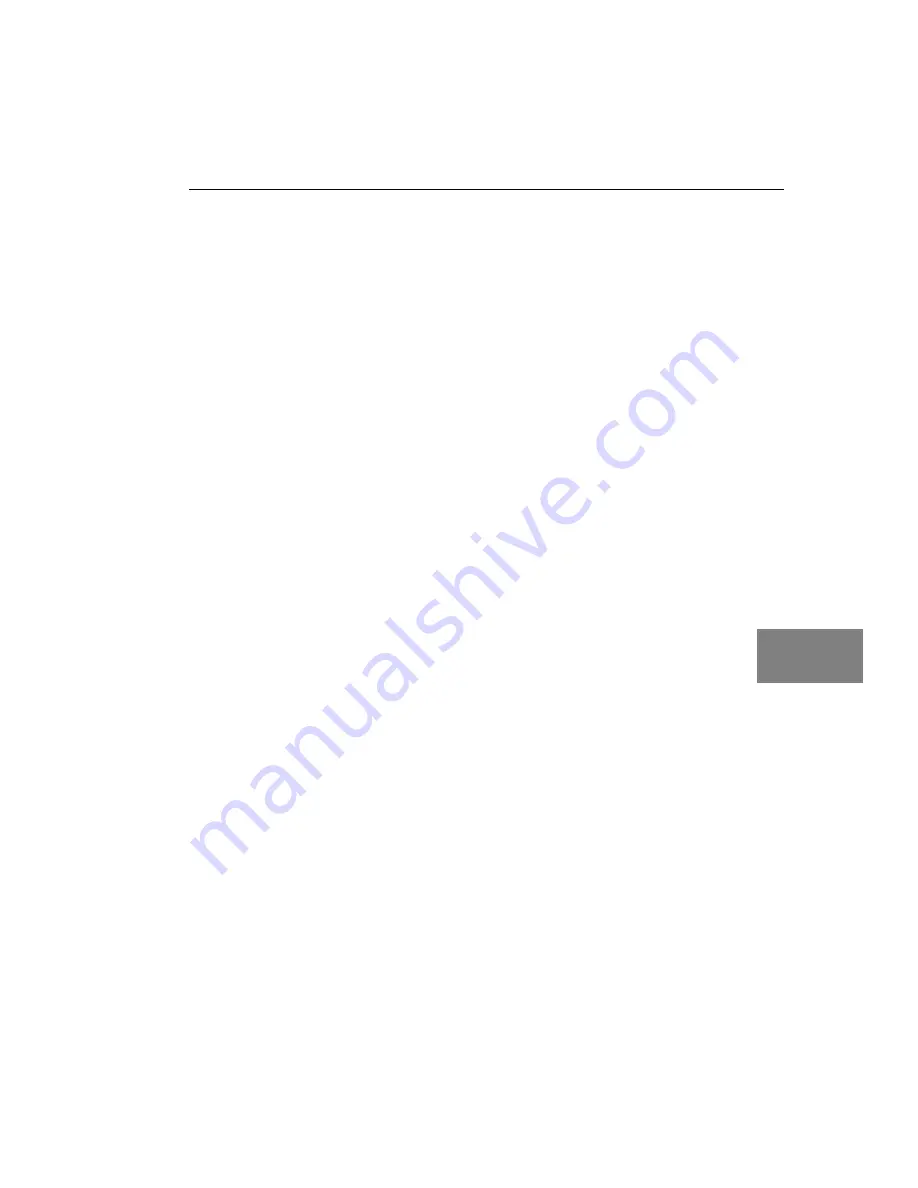
Troubleshooting
41
6
6
6
6
6
6
6
6
6
General Checklist
Should you experience problems using the DT3145 frame grabber
board, perform the following steps:
1.
Read all the documentation provided for your product. Make
sure that you have added any “Read This First” information to
your manual and that you have used this information.
2.
Check the Imaging OMNI CD for any README files and ensure
that you have used the latest installation and configuration
information available.
3.
Check that your system meets the requirements stated on
4.
Check that you have installed the software properly using
instructions starting on
.
5.
Check that you have installed your hardware properly using the
instructions starting on
6.
Check that you have loaded and configured the device driver
properly using the instructions on
7.
Search the online Knowledgebase in the Support section of the
Data Translation web site (at www.datatranslation.com) for an
answer to your problem.
If you still experience problems, try using the information in
to isolate and solve the problem. If you cannot identify the problem,
refer to
.
Summary of Contents for DT3145
Page 1: ...DT3145 Getting UM 19601 B Started Manual ...
Page 8: ...About this Manual viii ...
Page 9: ...1 1 Overview Key Features 2 Supported Software 4 Accessories 5 Getting Started Procedure 6 ...
Page 33: ...25 4 Connecting Signals Connecting a Camera 28 Connecting Signals to Connector J2 29 ...
Page 40: ...Chapter 4 32 ...
Page 41: ...33 5 Verifying Board Operation Overview 35 Using DT AcquireCL 36 ...
Page 58: ...Chapter 6 50 ...


























