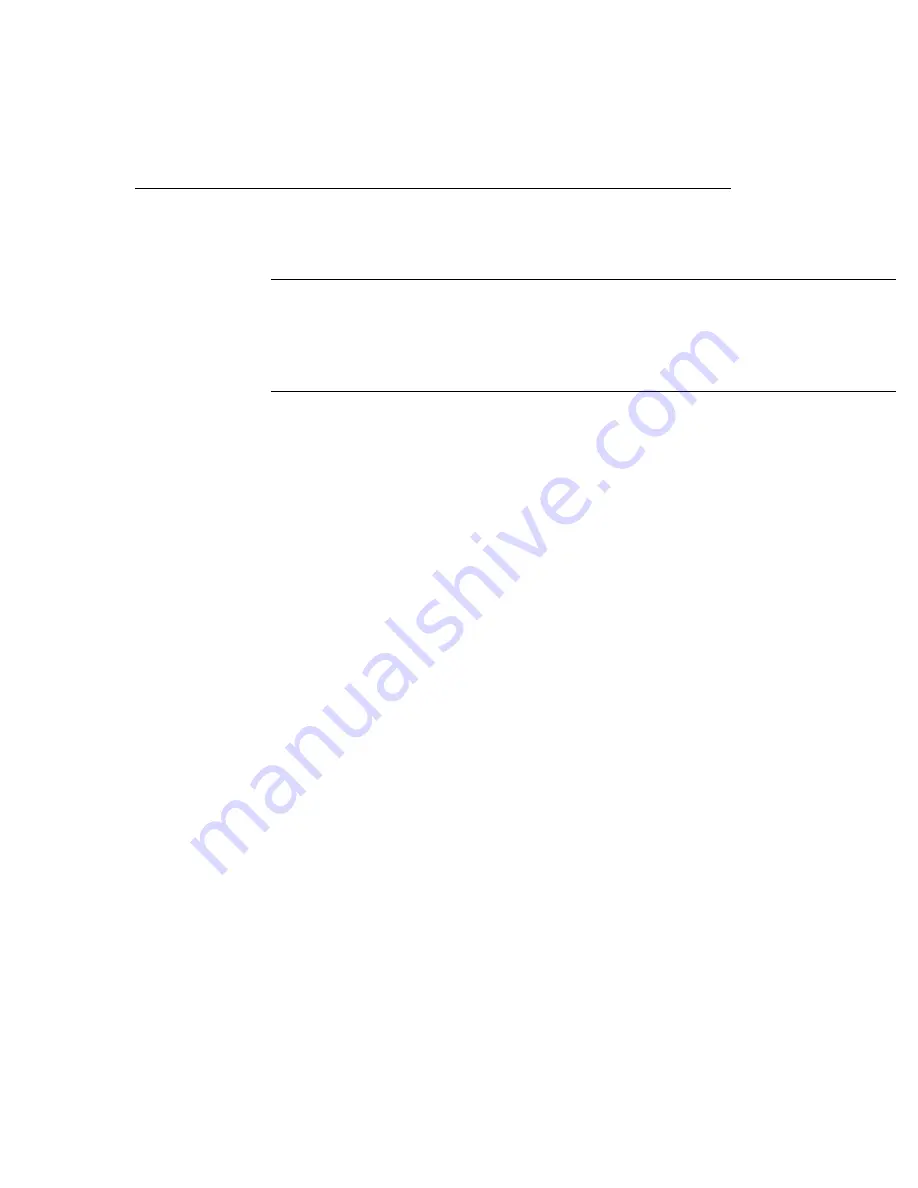
Chapter 2
12
Viewing the DT3120 Documentation
Note:
To view the DT3120 documentation, ensure that Adobe
Acrobat 4.0 or greater is installed on your system. Acrobat Reader
5.0 is provided on the Imaging OMNI CD. If you install Acrobat
Reader 5.0 from this CD, you must open Acrobat Reader and accept
the license agreement before you can view the documentation.
Once you have installed the manuals to your hard disk, you can view
these documents by accessing them through the Data Translation,
Inc\DT3120 program folder.
You can also view the documents from the Imaging OMNI CD, by
performing the following steps:
1.
Insert the Imaging OMNI CD into your CD-ROM drive.
2.
Click
Start
from the Task Bar, then click
Run
.
The Run dialog box appears
.
3.
In the
Command Line
edit box, enter
x:\LAUNCH.EXE
(where
x
is the letter of your CD-ROM drive)
.
4.
Click
OK
.
The Imaging OMNI CD splash screen appears.
5.
Click
View Documentation
6.
Click
Getting Started Manuals
and
click
DT3120
, or click
User’s
Manuals
and click
DT3120
.
Adobe Acrobat Reader opens.
Summary of Contents for DT3120
Page 1: ...DT3120 UM 18113 E Getting Started Manual ...
Page 8: ...About this Manual viii ...
Page 9: ...1 1 Overview Key Hardware Features 2 DT3120 Software 3 Getting Started Procedure 4 ...
Page 22: ...Chapter 2 14 ...
Page 36: ...Chapter 4 28 ...
Page 37: ...29 5 Verifying Board Operation Installing DT Acquire 32 Using DT Acquire 33 ...
Page 44: ...Chapter 5 36 ...
Page 46: ...Index 38 U unpacking the board 7 V viewing the DT3120 documentation 12 ...






























