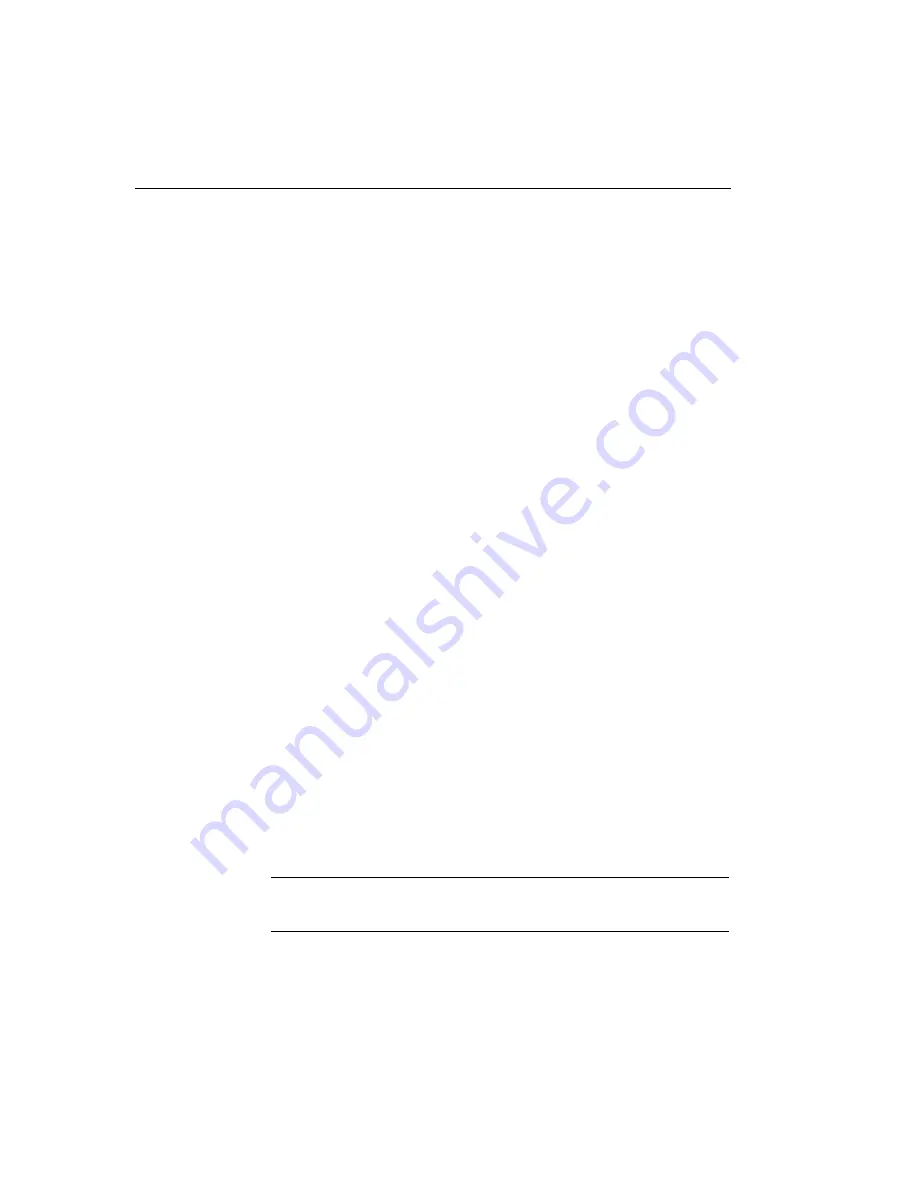
Appendix B
96
Uninstalling the Device Driver
Generally, you will always require the DT3120 Device Driver.
However, if you are no longer using the DT3120 with the supported
software, you can uninstall the DT3120 Device Driver from the
system by performing the following steps:
1.
Open the Control Panel, and double-click
System
.
2.
Click the
Device Manager
tab.
3.
Double-click
DT Image Device
.
4.
Click
DT3120 Secondary Device
, then click
Remove
.
The Confirm Device Removal dialog appears.
5.
Click
OK
to confirm the removal.
6.
Click
DT3120 Frame Grabber
, then click
Remove
.
The Confirm Device Removal dialog appears.
7.
Click
OK
to confirm the removal.
8.
Repeat steps 6 and 7 until all DT3120 frame grabber boards have
been removed.
9.
Close the
System dialog box.
10.
From the Control Panel, click
Add/Remove Programs
.
11.
Click
DT3120 Drivers for Windows 98 and Me
, then click
Add/Remove
.
12.
Click
Yes
to remove read-only files.
13.
Click
Finish
.
14.
Close the Control Panel.
15.
Turn your computer off and remove any DT3120 boards.
Note:
If you want to reinstall the device driver after removing it,
refer to the
DT3120 Getting Started Manual
for instructions.
Summary of Contents for DT3120
Page 2: ...DT3120 UM 18109 E User s Manual...
Page 5: ......
Page 9: ...Contents viii...
Page 17: ...About this Manual xvi...
Page 18: ...1 1 Overview Features 2 Supported Software 3...
Page 45: ...Chapter 2 28...
Page 95: ...Chapter 4 78...
Page 106: ...89 A Specifications...
Page 109: ...Appendix A 92...






























