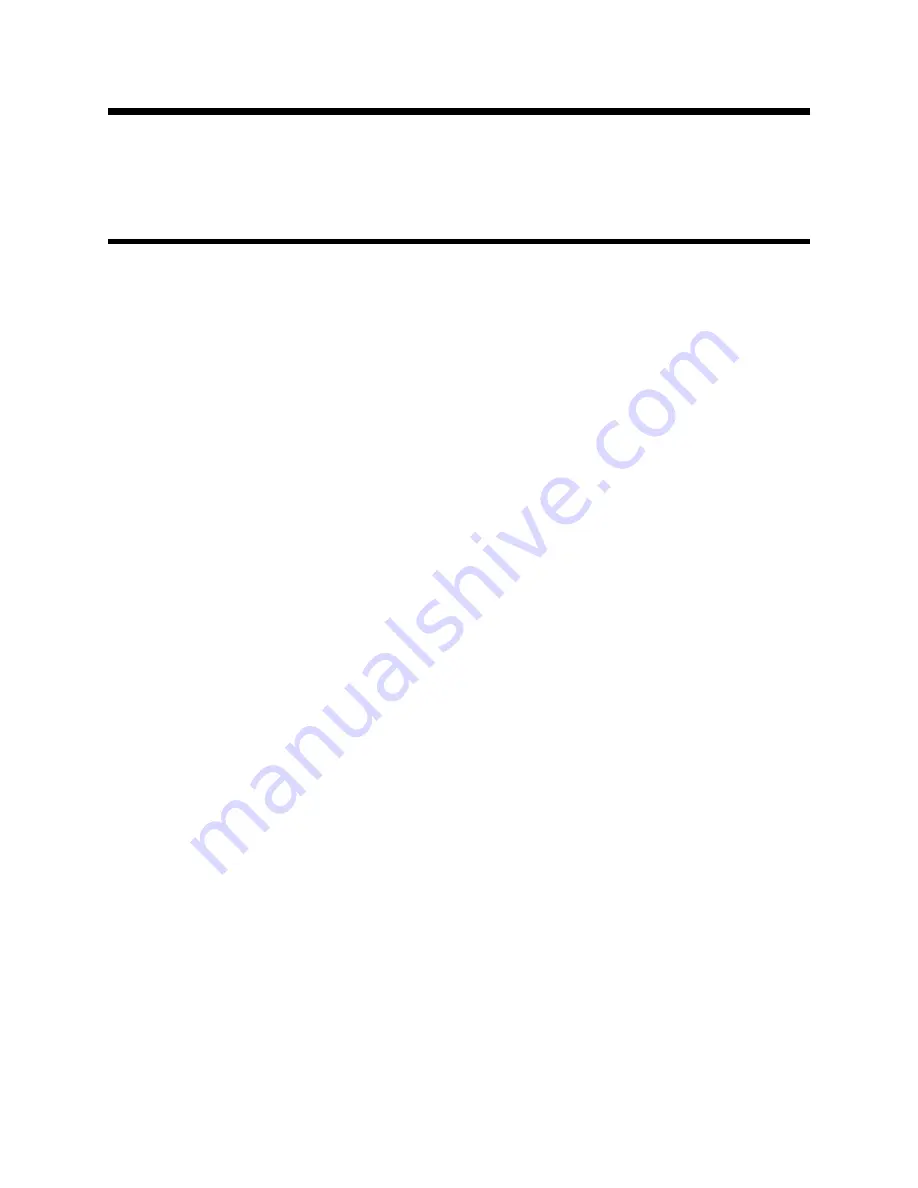
Quick Update Steps
ProMaster 2500 V8.7 User Notes
9
Quick Update Steps
TaskLink (DOS) and 2500
Note:
You do not need to update your software if you received these User Notes
with a new programmer.
Note:
If your 2500 has a hard drive, you can update system software and
algorithms from CD. Regardless of the interface you use to operate your
programmer, you must use TaskLink for Windows 4.50 or greater to update
your system software and algorithms from CD. For instructions on how to
update system software and algorithms, install TaskLink for Windows and
see TaskLink online Help topic “How to Update System Software.” Once
the update is completed, you may uninstall TaskLink for Windows and
continue to use your preferred interface to operate your programmer.
Note:
TaskLink DOS users will need to upgrade to V2.09 or greater in order to
have access to all supports in this UniFam V8.7 software update.
1
Turn off 2500. Ensure that the RS-232C cable from the PC is connected to the
Handler
port
on 2500. If a cable is connected to the Auxiliary port, disconnect it.
2
Type
tl a
at the DOS prompt.
3
From the
Options
menu, select
Programmer port
and verify that the PC’s COM port is set
to 9600 baud (default baud rate on programmer system disks) and Host port is set to None.
4
From the
Utilities
menu, select
VT100 on Programmer Port
. A blank screen is displayed.
5
Insert the copy of the new Boot Files Disk in the floppy disk drive and turn on 2500.
6
After 2500 reboots, the following message is displayed:
Disk revision does not match ROM
Disk revision = y.yy
ROM revision = x.xx
Do you want to update ROM to new disk revision? (Y, N)
Press
Y
to update the system ROM.
7
2500 responds with the following message:
Current ROM contents will be over-written!
WARNING: Removing power during update process damages 2500!
Are you really sure?





























