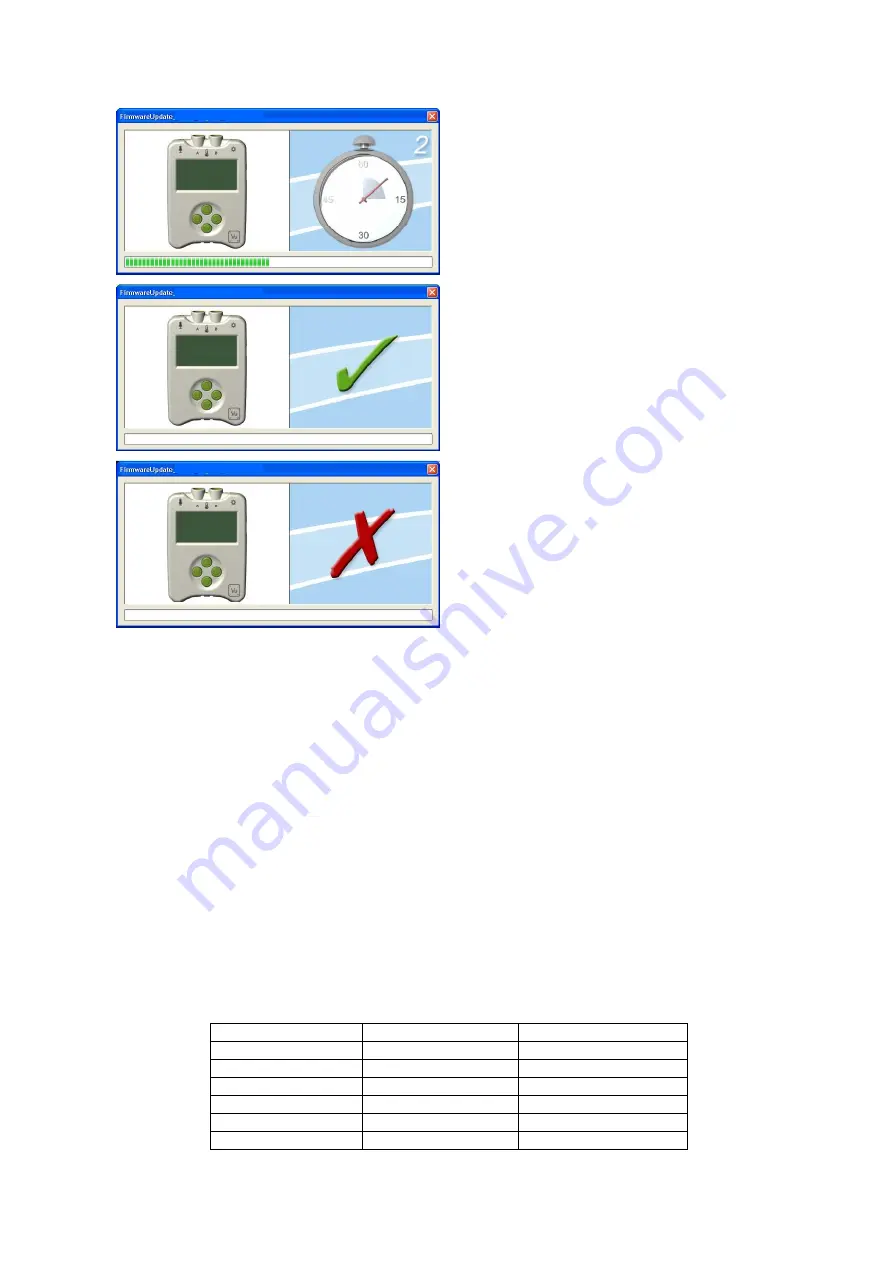
EASY
SENSE Vu+ Reference Manual DO255 (3)
27
Data Harvest Group Ltd.
Step 3.
Wait for a few seconds.
A progress bar will indicate Vu+ is being
programmed.
A
tick
will indicate if the process was
successful. Disconnect Vu+.
If you wish to repeat this process, connect
another Vu+ and click on the update
window.
A
cross
will indicate that an error occurred.
Click on the update window to go back to the
start screen and re-program.
Step 4
. Exit the program.
Practical information for Vu+’s plug-in Temperature sensor
The sensor has a particularly low thermal inertia. The thermistor is housed at the end of the
stainless steel tube, so it is the tip of the sensor that is most sensitive to temperature.
Lay the sensor on its side, not its end, when measuring a surface temperature.
Do NOT put any part of the sensor in a direct flame or on a hot plate.
Temperatures higher than 150ºC will damage the sensor.
The PVC insulation on the connecting cable has a working range of -10 to 85ºC, so keep this
cable away from the source of heat.
Avoid submerging the sensor beyond the stainless steel portion.
Wash the sensor thoroughly after use.
The boiling point of water will vary with changes in air pressure. At one atmosphere of pressure
(101.3 kPa, 1013 mBar) pure water boils at 100ºC. Water boils when the vapour pressure of
water equals the pressure of the gases above water, so if the pressure changes, then the
temperature that the water boils at will also change.
Boiling Point of Water vs. Pressure
Pressure in kPA
Pressure in mBar
Temperature in ºC
101.3
1013
100.0
99.5
995
99.5
97.8
978
99.0
96.0
960
98.5
94.4
944
98.0
92.7
927
97.5
















