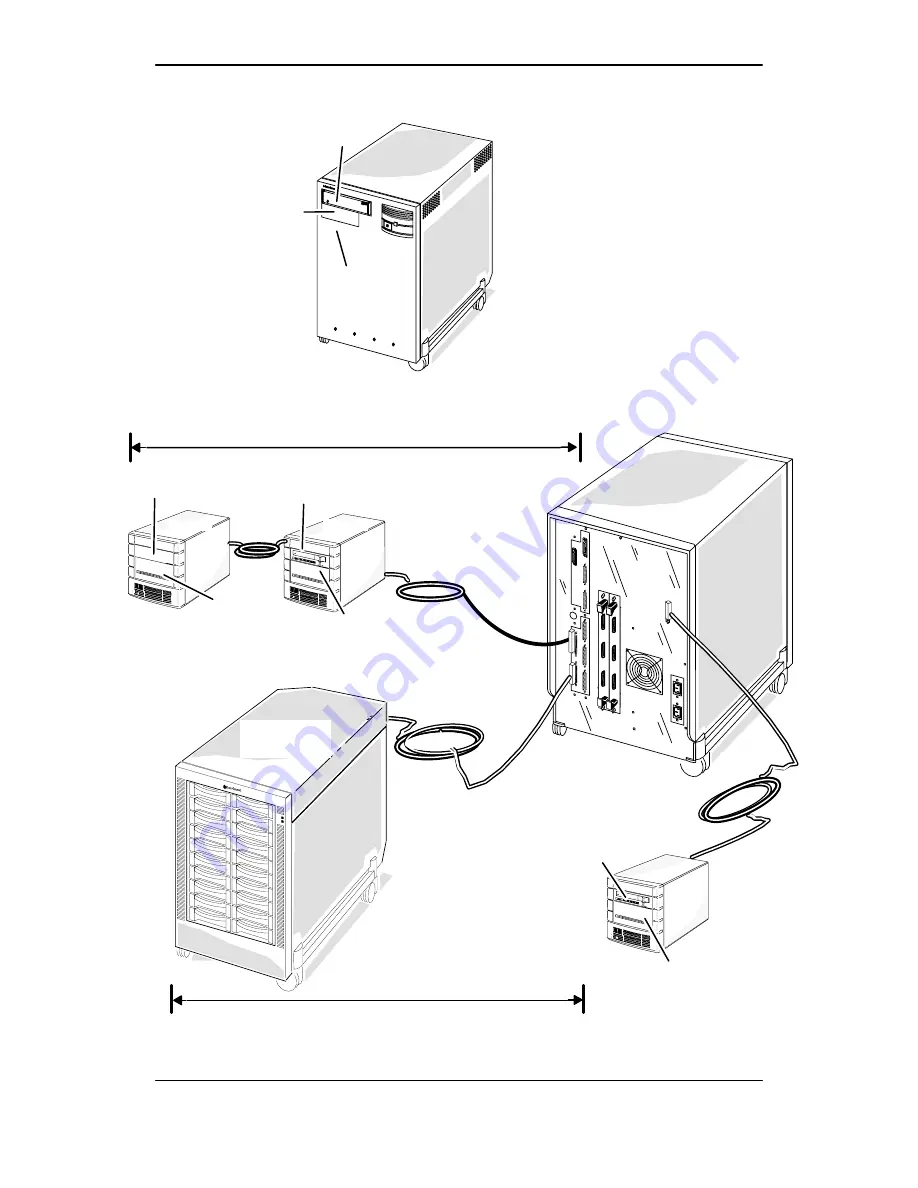
Recording your SCSI configuration
3-14
014–002250–01
Internal
CD ROM drive
SCSI ID 3
Internal
disk drive
SCSI ID 0
Internal
DAT drive
SCSI ID 4
AViiON 5500
(front view)
CLARiiON disk
array storage
system
Tape drive
SCSI ID 4
Disk drive
SCSI ID 0
Disk drive
SCSI ID 1
Disk drive
SCSI ID 2
Singled–ended expansion bus < 6 m (19.65 feet)
5 ft.
5 ft.
2.75 ft.
2.75 ft.
Differential expansion bus < 25 m (82 feet)
QIC tape
drive
SCSI ID 5
Disk drive
SCSI ID 1
AViiON 5500
(rear view)
Integrated bus < 6 m (19.65 feet)
Figure 3–4
Sample SCSI configuration
Summary of Contents for AViiON 5500 Series
Page 2: ......
Page 6: ......
Page 12: ...Joining our users group x 014 002250 01...
Page 86: ...Opening and closing the computer unit 4 12 014 002250 01...
Page 96: ...Installing a drive assembly 5 10 014 002250 01...
Page 188: ......
Page 191: ......
















































