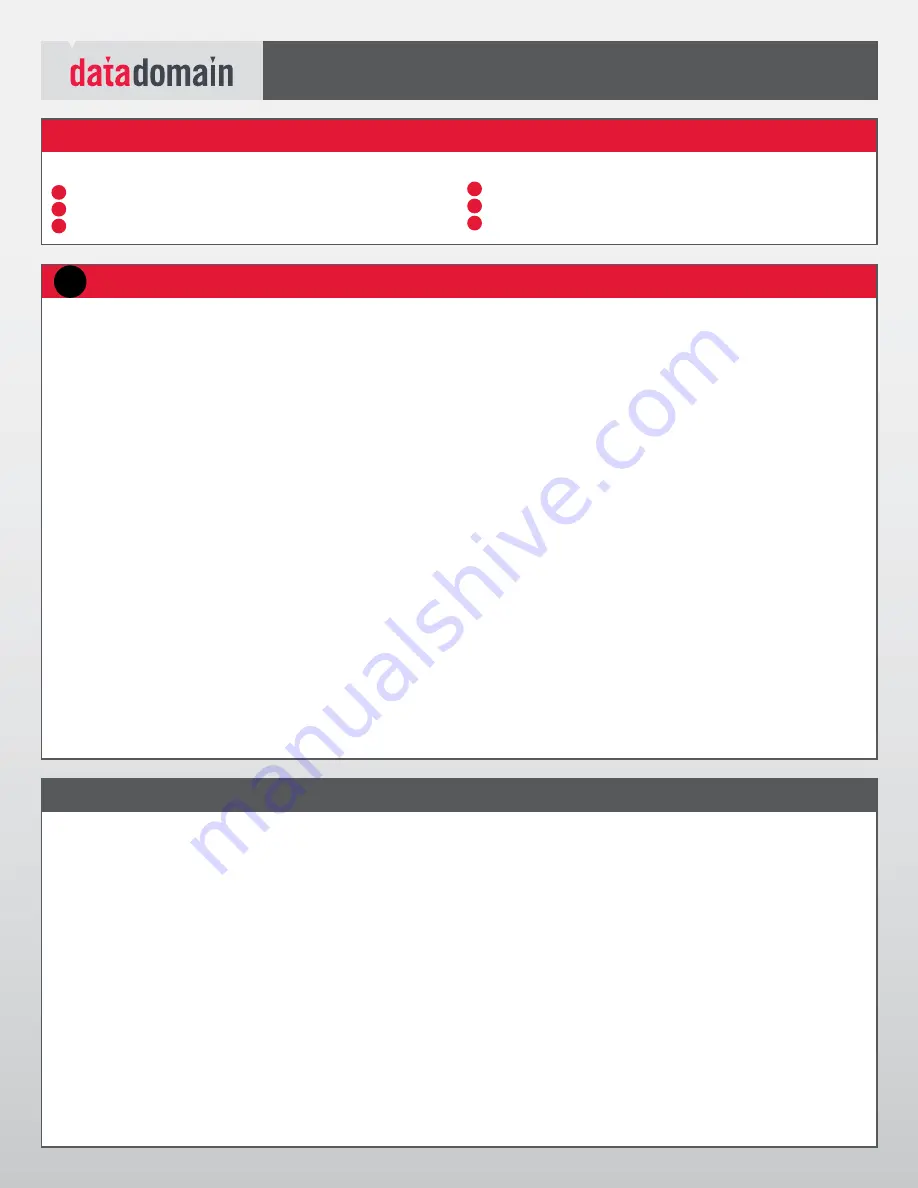
Installation and Setup Guide
DATA DOMAIN DD690g GATEWAY SYSTEM
1. Unpack the Data Domain system.
A system consists of a DD690g
controller that communicates with the external disk array. Up to 35.5 TB
of external usable storage is supported.
A Data Domain gateway system needs to be 1) installed, 2) connected to
the external storage, and 3) configured to use this storage.
4
Open the packing boxes for the system.
4
Remove the accessories and rack mount kits for all system components.
2. Install the appropriate rack mounting hardware
for the system
into a 19-inch, four-post rack. Ensure that the rack is anchored to prevent
tipping. Load the rack or cabinet beginning at the bottom to prevent the
rack from becoming top-heavy. Be sure to plan appropriate vertical space
to accommodate the 2U system.
4
See the instructions included with the slide rails. See Figure 1.
3. Install the controller in the rack in a horizontal position.
4
Remove the system from the shipping boxes.
4
Remove the bezel from the Data Domain system.
4
Install the Data Domain system on the corresponding slide rails and
slide in the rack. Be sure one person is at each side of the system to
guide it into the rail ends.
4
Secure the system in the rack with the thumb screws.
4. Install the third-party external storage
, following the instruc-
tions that accompanied the product.
5. Connect and configure storage.
There are two connectivity
options: Fibre Channel direct-attached and Fibre Channel SAN-attached.
See the
External Storage Configuration
section.
6. Connect an administrative console.
Attach a 9-pin serial console
to the controller’s serial port, or attach a Cat 5e or Cat 6 Ethernet cable
to an Ethernet port (DHCP required), or use a monitor (VGA port) and
keyboard (keyboard/purple icon), or use KVM. See Figure 2.
7. Enable data transfer connectivity.
Repeat for each connection.
4
Ethernet connection:
If using 1 Gb copper Ethernet, attach a Cat
5e or Cat 6 copper Ethernet cable to an RJ45 Ethernet network port
(start with eth0 and go up) on the system, and attach the other end
to an Ethernet switch or to an Ethernet port on your server. If using
gigabit fiber Ethernet, use multimode fiber cables with LC connectors.
If using 10 Gb copper Ethernet with a CX4 connector, use an IEEE draft
standard 802.3ak / D5.3 compliant cable or a Data Domain CX4 cable.
Not all CX4 cables qualify. If using 10 Gb fiber Ethernet, use MMF-
850nm cables with LC duplex connectors. See Figure 2.
4
Fibre Channel connection:
Attach a Fibre Channel fiber optical cable
(LC connector) to a VTL HBA port on the system, and attach the other
end (LC connector) to a Fibre Channel switch or to a Fibre Channel
port on your server. See Figure 2 for PCI slot locations for VTL cards.
8. Provide redundant power to the system.
Connect power cables
to both receptacles and set the power cable retention clips. See Figure 2.
9. Turn the system on.
Note:
Third-party SAN storage attached to the DD690g must be zoned
before you power on the Data Domain system.
Attach the bezel.
10. Collect the information needed for installation.
Enter the
information in section 2,
Define the Data Domain System Information for
Your Site
, found to the far right.
Install Hardware
1
The steps for a complete installation and configuration are:
1.
Install Hardware
2.
Define the Data Domain system information for your site
3.
Perform initial system configuration
5.
Configure the system for data access
6.
Configure optional software
7.
Perform optional additional system configuration
Installation and Setup Steps
1
5
4
3
2
6
All plug-in modules and blank plates are part of the
fire enclosure and must be removed only when a
replacement can be added immediately. The system
must not be run without all parts in place.
4
A system must be operated only from a power
supply input voltage range of 100–240 VAC,
50–60 Hz.
4
A Data Domain system is intended to operate
with two working power supplies installed.
4
Provide a suitable power source with electrical
overload protection.
4
A safe electrical earth connection must be pro-
vided to the power cord. Check the grounding
of the power sources before applying power.
4
The plug on each power supply cord is used
as the main disconnect device. Ensure that the
socket outlets are located near the equipment
and are easily accessible.
4
Permanently unplug the unit if you think it is
damaged in any way and before moving it. If
the unit is powered by multiple sources, discon-
nect all supplied power for complete isolation.
4
The power connections must always be
disconnected prior to removal or replacement
of a power supply module from any of the
components in the system.
4
A faulty power supply module must be replaced
within 24 hours.
4
Do not lift system components by yourself. A
system weighs 51 lbs (23 kg).
4
To comply with applicable safety, emission,
and thermal requirements, covers must not
be removed and all bays must be fitted with
plug-in modules.
4
Load the payload into the rack beginning at
the bottom to prevent the rack from becoming
top-heavy.
4
Do not extend components on slide rails until
you have loaded at least three or more similarly
weighted items in the rack, or unless the rack
is bolted to the floor or overhead structure to
prevent tipping.
Warning:
When the system is in normal use, the sys-
tem controller top cover must be secured by rotating
the lock 90° to the locked position to prevent users
or operators from accessing the service areas.
Caution:
If the system is used in a manner not speci-
fied by the manufacturer, the protection provided by
the equipment may be impaired.
Caution:
The RJ45 sockets on the motherboard/PCI
cards are for Ethernet connection only and must not
be connected to a telecommunications network.
ESD PrEcAuTIONS
Data Domain recommends that you fit and check a
suitable anti-static wrist or ankle strap and observe
all conventional ESD precautions when handling
plug-in modules and components.
Safety
























