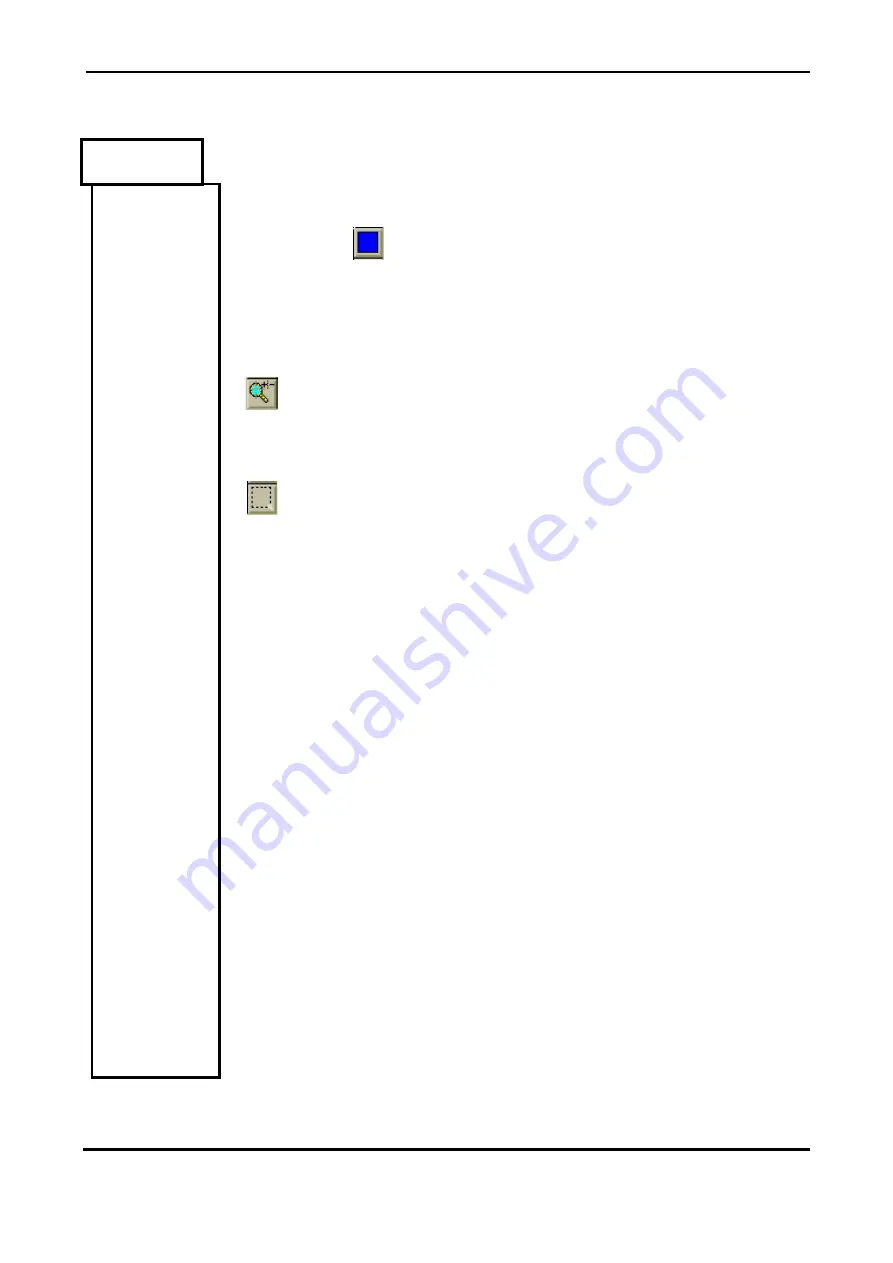
Display User Manual
DDJ12104001
1-29-07
Page 28
View
continued …
Tools
continued …
Note:
- There is no erase facility with this package. A suggested method of erasing would
be to use tool with the same color as the background of the frame and
draw over the error.
- For drawing tools, if you click with the left mouse button the foreground color is
used to draw and if you click with the right mouse button the background color is
used to draw.
ZOOM
The magnifying glass icon tool gives one the ability to zoom in or out on a frame
simply by clicking on the frame with the left or right mouse button. You left click on
the frame to zoom in and you right click on the frame to zoom out.
GRAB/SIZE
This tool changes the cursor to an arrow pointing to the north west. With this tool
you can select a rectangular section of a frame and copy it to another section of the
frame or you can change the size and position of the drawing area on the frame
(which is the whole frame by default).
To grab and copy a section of a frame over another section of a frame, select this
tool then mark a rectangle on the frame as if you were drawing a rectangle with the
left mouse button . Then drag this rectangle over the area to which you wish to copy
it by clicking on the rectangle with the left mouse button and moving the mouse
arrow as you keep the left mouse button down.
To change the size and position of the drawing area on the frame with the Grab/Size
tool selected, right click on the frame to switch to size mode. The frame will
automatically reset itself to the full size and the grid color will change to CYAN to
remind you that you are in SIZE mode. You can right click again to switch back to
GRAB mode. While in SIZE mode you can resize and position the drawing area of
the frame by first of all marking the rectangle as if you were about to grab a section
of the frame (see previous paragraph) and then dragging this section to the position
you want (see previous paragraph). As soon as you drop the section after dragging
it the grid will resize itself and its' color will change back to GRAY. If you do not want
to reposition the grabbed section then you can drop it where it is by left clicking on
its' top left corner.
The SIZE operation is very useful if you want to use a frame to change only a small
area of the Display in a sequence of frames.
Summary of Contents for Setauket Fire Dept.
Page 39: ...Data Display Ltd ...


























