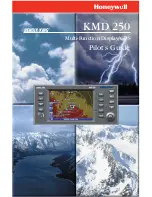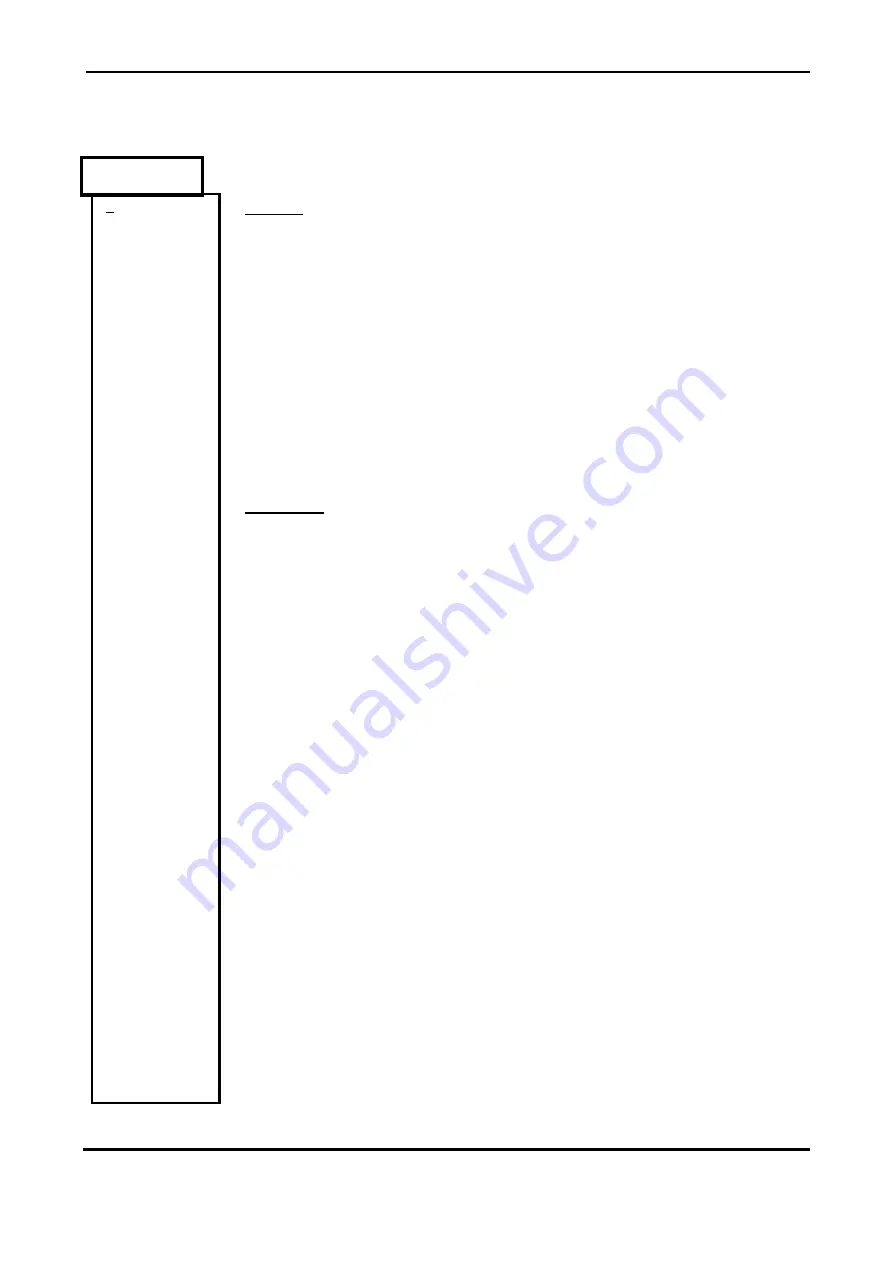
Display User Manual
DDJ12104001
1-29-07
Page 18
Schedule
Continued …
Setup
Continued …
FIELDS
Animation list:
This is a complete list of the animation sequence or .FRM files in the schedule. On
each line in the list you have the path and filename of the animation followed by four
parameters as follows:
C = Which cycles the animation is to appear in, all cycles or every second or third
cycle or whatever.
R = How many times will the animation be repeated in a cycle.
F = How many frames in the animation sequence.
T = Is the animation sequence timed or not.
To add a file to the list you right click on the position in the list where you wish to
insert or append the file and a file selection dialog will popup from which you can
search for and select the file.
BUTTONS
SETTINGS
This button pops up the Animation Settings dialog for the selected file in the list. You
select a file in the 'Animation list' by left clicking on it. This dialog allows you to set
the following parameters:
Cycle:
Which cycles the animation is to appear in, all cycles or every second or
third cycle or whatever.
Repeat: How many times will the animation be repeated consecutively in a cycle.
Time: A time in standard 24hr format (e.g. 12 O' Clock midnight is '00:00').
Date:
A date entered in the following format 'DD/MM'.
If a field is left blank it is ignored or considered as a "don't care" or valid always.
DESELECT
This button allows you to delete a selected file from the 'Animation list'.
SEND
This button tells the software to send the animations to the Display and close the
dialog.
OK
Accept the schedule and close the dialog.
CANCEL
Ignore any changes to the schedule and close the dial
Summary of Contents for Setauket Fire Dept.
Page 39: ...Data Display Ltd ...