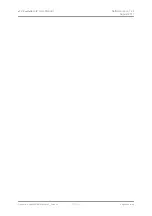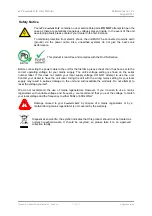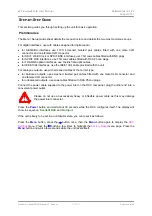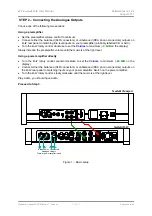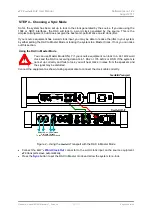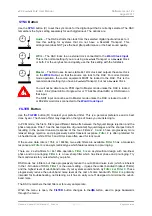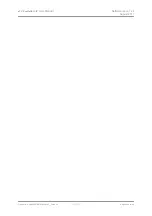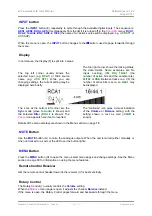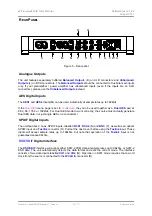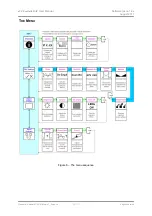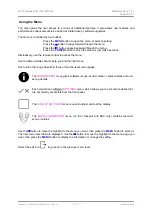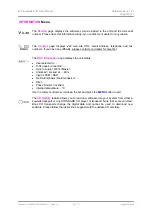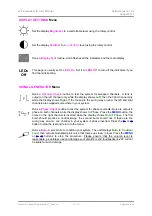dCS Scarlatti DAC
User Manual
Software Issue 1.2x
August 2011
Flename: Scarlatti DAC Manual v1_2x.docx
Page 13
English
version
SYNC
Button
Use the
SYNC
button (C) to set the sync mode for the digital input that is currently selected. The DAC
remembers the Sync setting separately for each digital input. The options are:
Audio
– The DAC extracts the clock from the selected digital input and locks to it.
Use this setting for systems that do not have a Scarlatti Transport. This
arrangement does NOT give the best jitter performance or the best sound quality.
WClk
– The DAC locks to an external clock connected to the
Word Clock Input
.
This is the normal setting if you are using a
Scarlatti
Transport or a
Scarlatti
Clock
or both. For the very best sound quality, use the this setting with the full stack.
Master
– The DAC uses its own stable 44.1kHz clock and outputs the same clock
on the
WClk Out
put, so that the source can lock to the DAC. For correct master
mode operation, the source equipment MUST be locked to the DAC. This is the
recommended setting if you have a
Scarlatti
Transport, but not a
Scarlatti
Clock.
!
You will not be able to set a PCM input to Master mode unless the DAC is locked
to 44.1, 88.2 (Dual AES or Single wire) or 176.4kS/s (Dual AES) or DSD data on
that input.
The SDIF input cannot be set to Master mode unless the DAC is locked to a 44.1
or 88.2kHz word clock connected to the
Word Clock Input
.
FILTER
Button
Use the
FILTER
button (D) to select your preferred filter. This is a personal preference and is best
done by ear. The choice of filter may depend on the type of music you are listening to.
In PCM mode, the first 4 filters give different trade-offs between the Nyquist image rejection and the
phase response. Filter 1 has the best rejection of (unwanted) Nyquist images and the sharpest roll-off,
resulting in the poorest transient response of the four. Filters 2, 3 and 4 have progressively more
relaxed image rejection and progressively better transient response.
Filter 2
is often preferred for
orchestral music, while
Filter 3
and
Filter 4
are often used for rock music.
If the source data rate is 176.4 or 192kS/s, two extra filters are available.
Filter 5
has a Gaussian
response and
Filter 6
is an asymmetrical type which features almost no pre-ringing.
There are 2 extra filters for 44.1kS/s operation.
Filter 5
is an asymmetrical design with non-linear
phase and no pre-ringing.
Filter 6
is a new sharp filter which has linear phase and pre-ringing. Try
them and decide for yourself which you prefer.
DSD mode has 4 filters, but these progressively reduce the out-of-band noise level (which is inherent
in the 1-bit nature of DSD).
Filter 1
is the usual setting – it gives the widest bandwidth (about 70kHz)
and the highest level of out-of-band noise. If your system sounds harsh, try
Filter 2
or
Filter 3
. These
progressively reduce the out-of-band noise level at the cost of some bandwidth.
Filter 4
is primarily
intended for troubleshooting, not listening, as it has an early cut-off, designed to minimise the out-of-
band noise.
The DAC remembers the last filter set for every sample rate.
When the menu is open, the
FILTER
button changes to the
←
button, used to page backwards
through the menu.