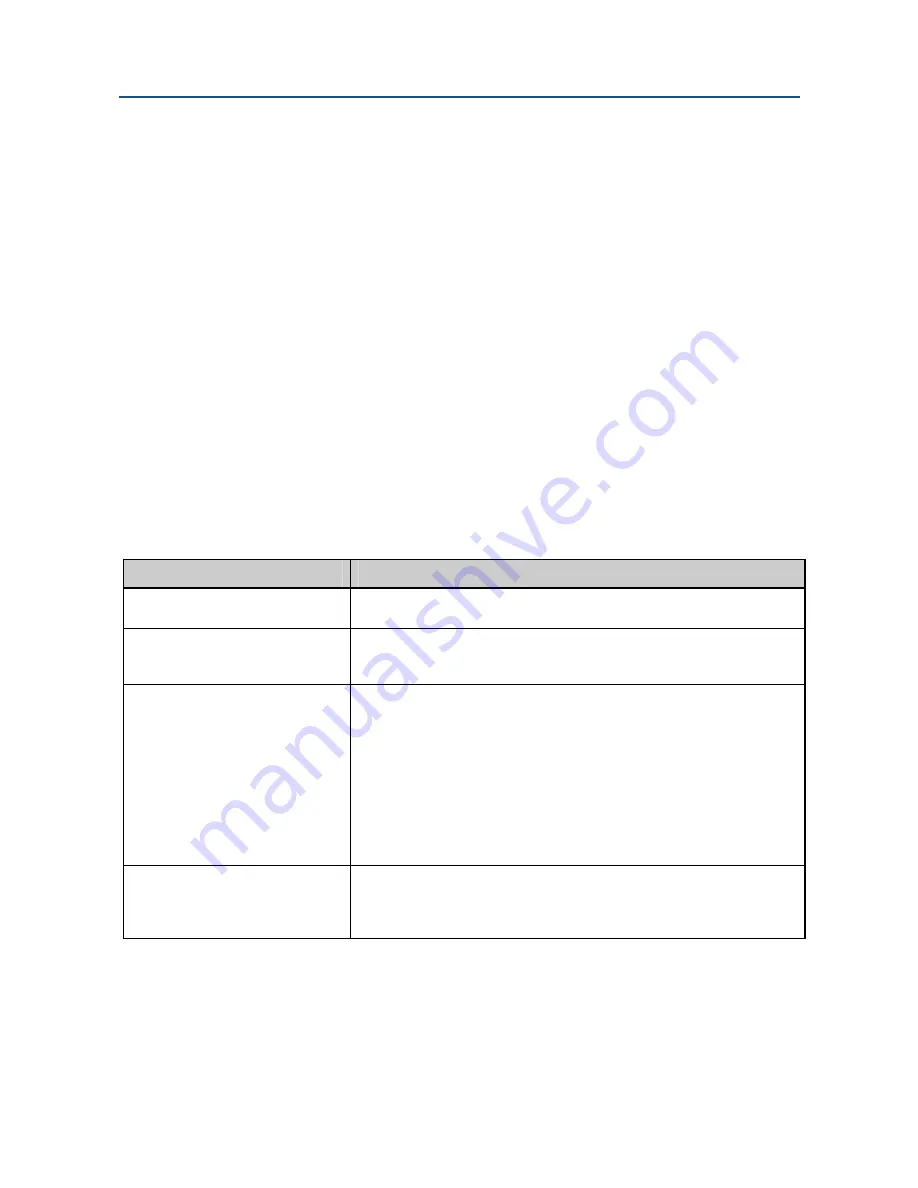
DATA CONNECT ENTERPRISE
23
User’s Manual - SM202T/SMV23 Modem
Appendix A
Troubleshooting
In the event you encounter a problem using your Data Connect Enterprise modem, refer to
the troubleshooting information in this appendix.
IMPORTANT:
If you encounter a problem with your modem, be sure the switches on the
modem are set to the appropriate positions (see Table 2-1 on page 13). If
a switch is halfway between an on and off setting, the modem will not
operate properly.
Problem Solving
Table A-1 offers troubleshooting solutions for modem problems.
Table A-1 Problem Solving
If…
Perform These Procedures…
No LEDs are ON at the front
panel
Check the power supply source. Be sure the input power to the
modem’s power connector is between 10 to 60VDC
Modem does not respond to the
attached DTE and the all LEDs
are off.
Check the connecting RS-232 or RS-485 cable between the DTE and
the modem. The MR LED (Modem Ready) on the front panel should
be ON when the modem is idle.
Modem does not receive data,
and the
DCD
and
RxD
LEDs are
off.
Check the DIP switches of both modems to make sure that the same
data rate and operating parameters are identical on both modems.
The receive line pair may be disconnected from the modem. Make
sure the transmission line connection to the modem is accurate and
secure.
The receive signal level may be below the CD threshold. Set switch
S1-5 ON to see whether configuring the modem for a
43 dBm
threshold resolves the problem.
If this problem remains unresolved, perform a local ALB loopback
test to determine if the modem’s receiver is functioning correctly.
The
RTS
,
CTS
, and
TxD
LEDs
do not blink.
The attached terminal or DTE may not be sending data to the
modem. Verify that data is being transmitted. If data is being
transmitted, make sure the RS-232 cable is sound and securely
connected to the modem and terminal or DTE.




































