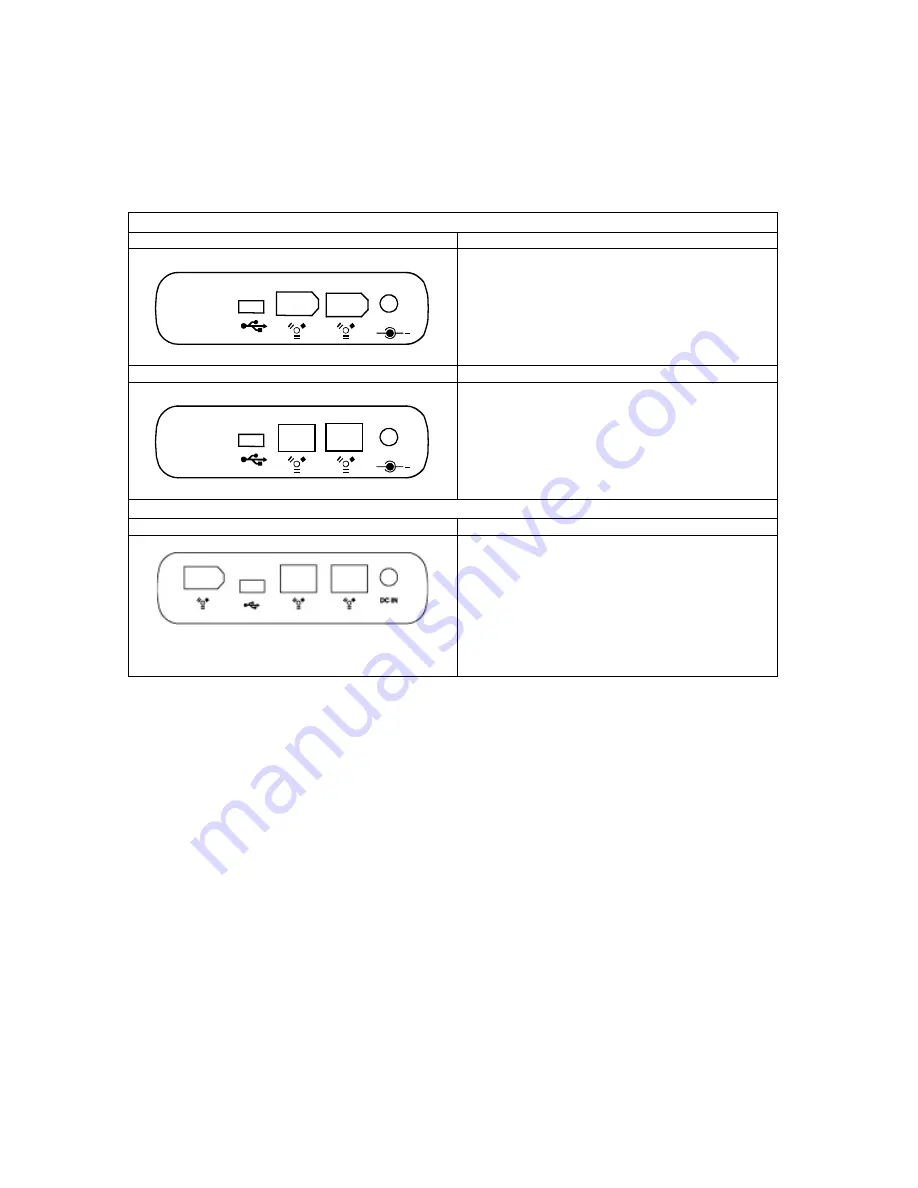
3
Getting Started
The installation instructions in this manual apply to the following models. Please review
the package contents for each model:
IDE Hard Disk Enclosure
USB2.0/FireWire HDD Enclosure
Package Contents
+
5V
•
Enclosure
x
1
•
USB-A to mini B cable x 1
•
IEEE 1394 cable x 1
•
Quick
Start
Guide
•
AC Power Adapter x 1
USB2.0/FireWire800 HDD Enclosure
Package Contents
+
5V
•
Enclosure
x
1
•
USB-A to mini B cable x 1
•
IEEE 1394b cable x 1
•
Quick
Start
Guide
•
AC Power Adapter x 1
SATA Hard Disk Enclosure
USB2.0/FireWire/FireWire800 Package
Contents
•
Enclosure
x
1
•
USB-A to mini B cable x 1
•
IEEE 1394 cable x 1
•
IEEE 1394b cable x 1
•
Quick
Start
Guide
•
AC Power Adapter x 1
•
Fastening
Screws
System Requirements
PC
266MHz or faster CPU
64MB of RAM
Microsoft Windows 2000, XP, 2003
One available USB port and/or IEEE 1394(b) port depending on the model
Notes:
Windows® does not currently support the IEEE 1394b data transfer rate of 800
Mbps. Windows® XP, however, will support IEEE 1394b.



























