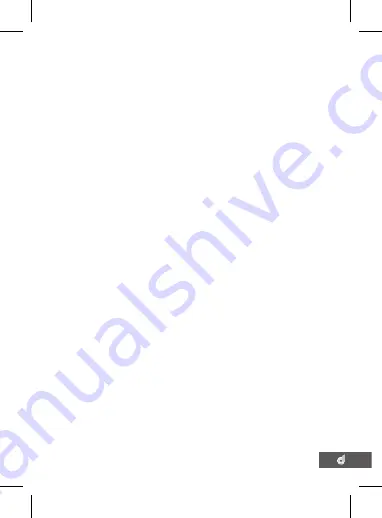
11
10
OPERATION
• Once the camera is set up with the included Mini USB
power supply and a Micro SD Card (not included) has
been installed, the DSH-410 will automatically power
on and start recording when the car is started.
• The DSH-410 is designed to be primarily powered by
your car’s DC power. The on board battery is for short
use only and mainly serves to power the cars Park
Mode and brief use for documenting external damage
in the case of an incident.
• While recording you will not be able to access the
menus or change modes, to stop a recording push the
OK button.
• The DSH-410 is optimised for Micro SD Cards class 6
and above with a capacity up to 32GB.
• The on board ‘G- Sensor’ registers any activity that
could be an accident and registers the footage as
a ‘Locked’ file ensuring that the footage cannot be
accidentally recorded over. To remove ‘Locked’ files
you must first unlock them using the ‘Protect’ menu
(navigating to PLAYBACK mode using the MODE key,
selecting the ‘Locked’ file, pushing the MENU button
and selecting ‘Protect’).
• Footage can be manually ‘Locked’ by pressing the
Menu button while recording.
• The built in microphone can be quickly muted or un-
muted in VIDEO mode by pushing the UP button
Summary of Contents for DSH-410
Page 2: ...2 ...
Page 28: ... dashmate 2020 v3 dashmate com au dashmate co nz ...


























